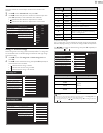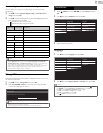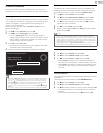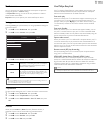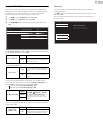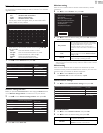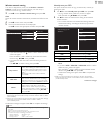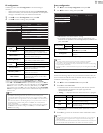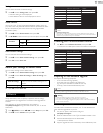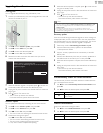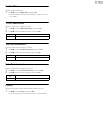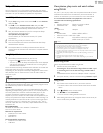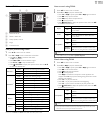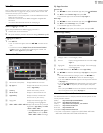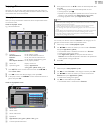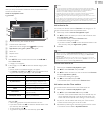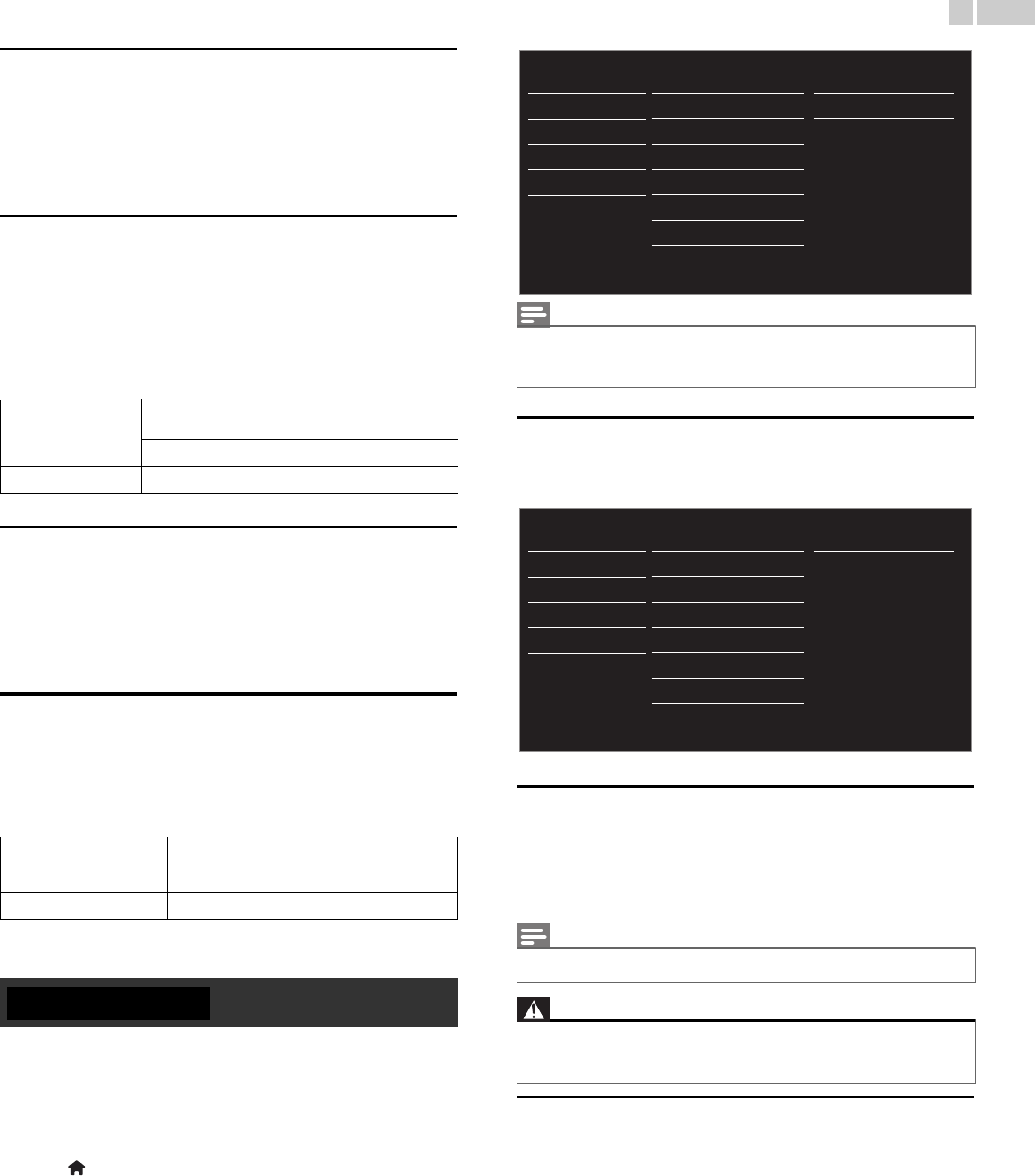
40
English
Setting status
You can check the status of network settings.
2 Use ▲▼ to select Setting status, then press OK.
• Network setting list will be displayed.
• MAC address of this unit will be displayed in the list.
Home network
You can turn your TV into Digital Media Renderer (DMR), which can
play video, music and photo files stored on DLNA certified home media
servers connected to your home network by using Digital Media
Controllers (DMC).
2 Use ▲▼ to select Home network, then press OK.
3
Use ▲▼◄► to select the item you want to adjust, then press
OK
.
Reset network settings
You can reset the status of network settings.
2 Use ▲▼ to select Reset network settings, then press OK.
3 Press OK to select Start now.
Return your settings to default values
You can return settings to their default values.
1 Use ▲▼ to select Restore default settings, then press OK.
2 Use ▲▼ to select Reset AV settings or Reset all settings, then
press OK.
3 Press OK to select Start now.
Philips continuously tries to improve its products and we strongly
recommend that you upgrade the TV software when upgrades are
available.
New software can be downloaded from our website at
www.philips.com/support using the model number of your TV to find
information.
1
Press (
MENU
) and use ▲▼◄► to select
Setup
then press
OK
.
2 Use ▲▼ to select Software, then press OK.
Checking your current software version
1
Use ▲▼ to select Software information, then press OK.
• The version and a description of the current software is displayed.
Preparing for the software upgrade
You require the following equipment:
– A PC with web browsing capability
– An archive utility that supports the ZIP-format
(e.g. WinZip for Windows or StuffIt for Mac OS)
– An empty clean formatted USB Memory Stick
Downloading the software
Find information and software related to your TV and download the
latest software upgrade file to your PC.
1 On your PC, open a web browser and go to
www.philips.com/support.
2 Enter the model number in the “Type the Model Number...” field.
3 Click the desired software to be downloaded.
• Decompress the ZIP-file.
4
Copy the upgrade file to the root directory of the USB Memory Stick.
Renderer
On
Enable this unit to play files by using
DMC.
Off
Disable DMR.
Renderer name
Change the display name on DMC
Reset AV settings
Return picture and sound settings to their default
values. The channel installation settings are not
affected.
Reset all settings
Return all the settings to their default values.
Software
Note
• Digital Rights Management
This product contains technology subject to certain intellectual property rights of
Microsoft. Use or distribution of this technology outside of this product is prohibited
without the appropriate license(s) from Microsoft.
Note
• Only FAT / DOS-formatted portable memory is supported.
• Use only software upgrades that can be found on the Philips web site.
Warning
• When the software upgrade is running, don’t press any buttons.
• Do not remove the USB Memory Stick during the software upgrade.
• If an error occurs during the upgrade, retry the procedure or for further assistance,
please contact Call Center.
Picture
Sound
Settings assistant
Features
Installation
Software
Software information
Software update
Automatically check for
Netflix deactivation
Netflix ESN
VUDU deactivation
YouTube deactivation
Hulu Plus deactivation
Select
USB
Off
Picture
Sound
Settings assistant
Features
Installation
Software
Software information
Software update
Automatically check for
Netflix deactivation
Netflix ESN
VUDU deactivation
YouTube deactivation
Hulu Plus deactivation
PHL-XXXX_XXX_X