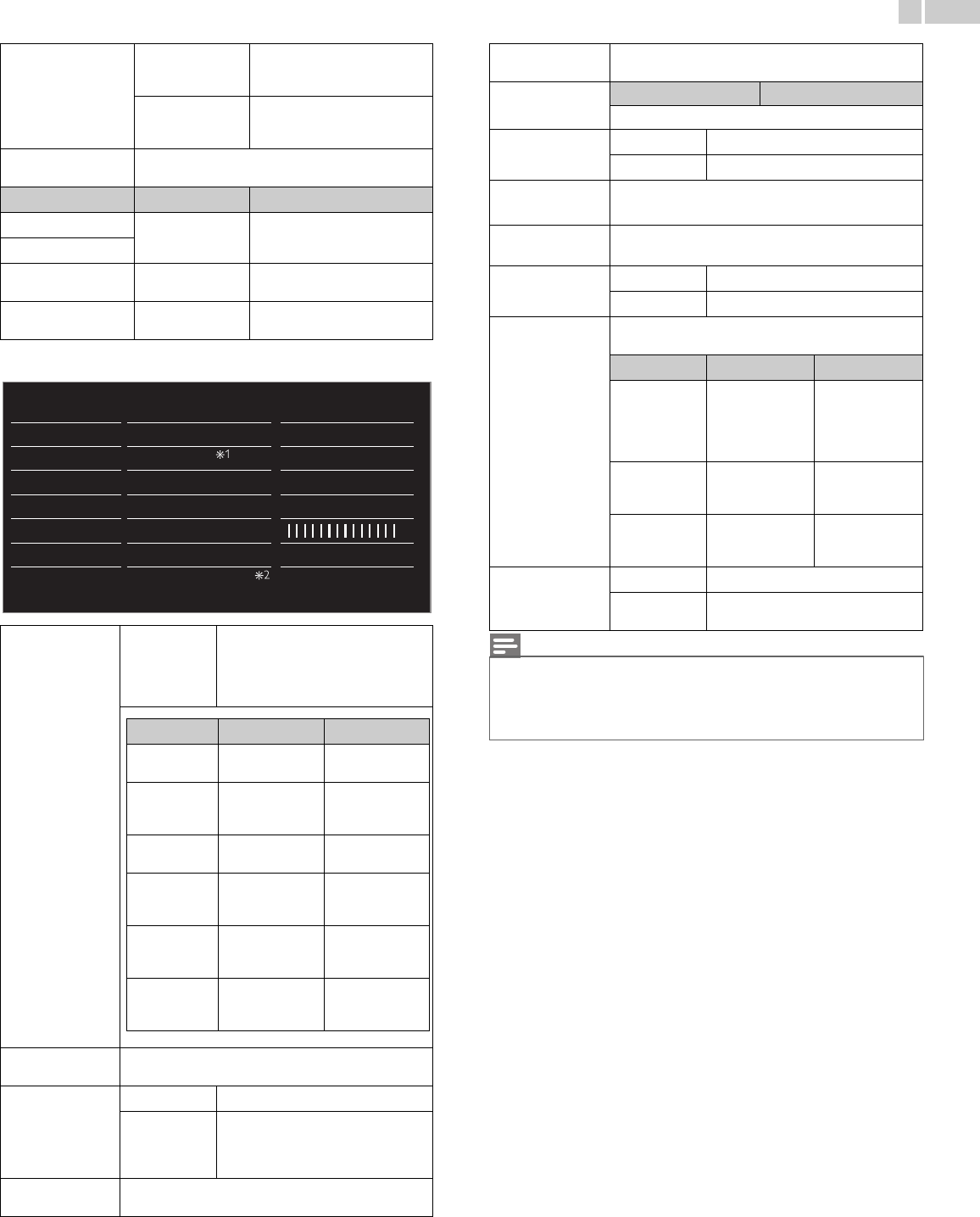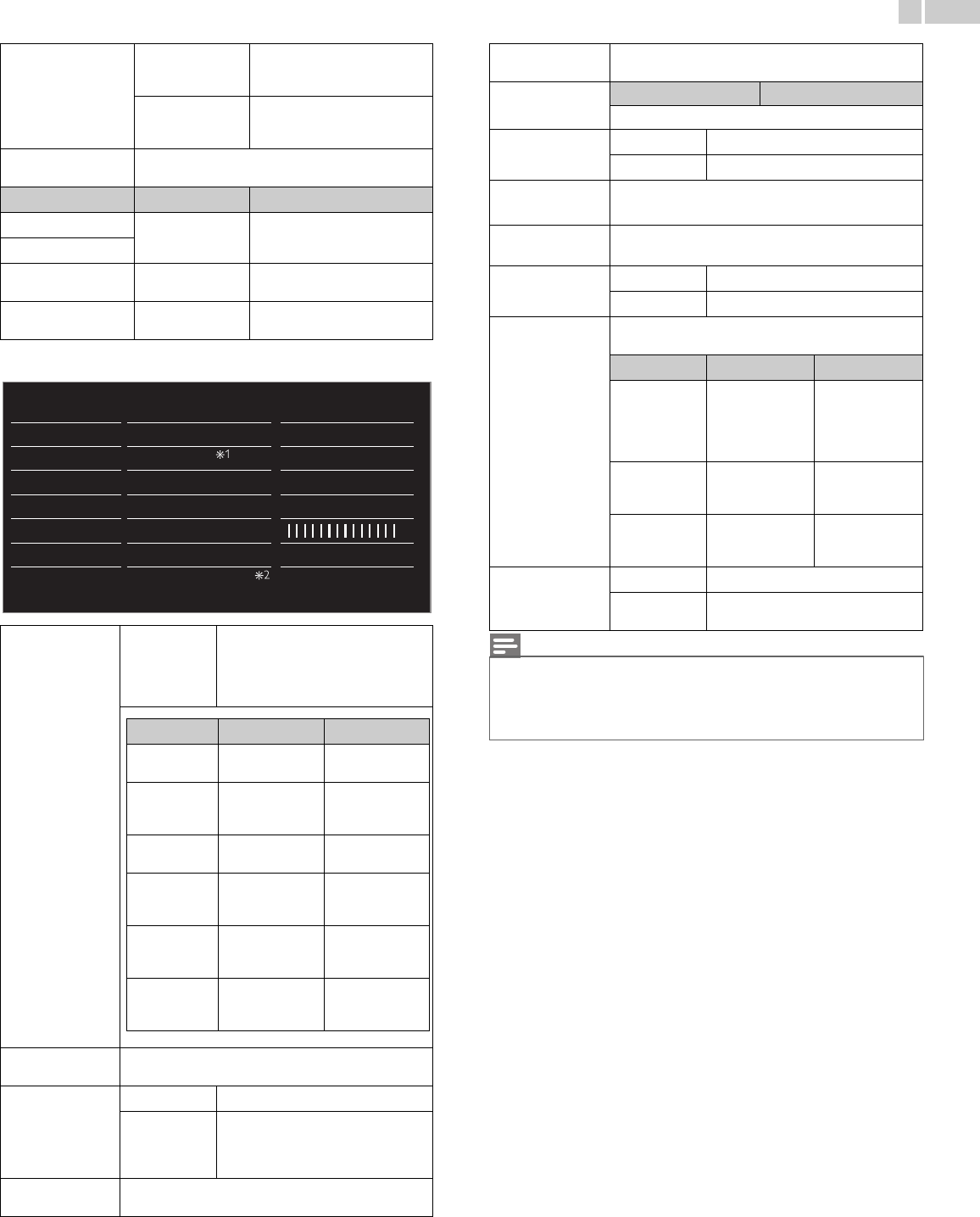
28
English
You can set a particular about picture quality in Advanced settings.
*1 50PFL3908 / 46PFL3908 / 46PFL3608 / 40PFL4908 / 39PFL2908 /
39PFL2608 only.
*2 50PFL3908 / 46PFL3908 / 46PFL3608 / 40PFL4908 only.
Mode selection
PC
to Turn Off image enhancement
features which makes the TV to
act purely as a monitor
HDTV
to enable image enhancement
features to improve picture
quality
Auto adjustment
to adjust the horizontal / vertical position, clock and
phase of the PC screen automatically
Cursor ◄ Cursor ►
Clock
to decrease setting
value
to increase setting value
Phase
Horizontal position
to move PC screen
left
to move PC screen right
Vertical position
to move PC screen
down
to move PC screen up
Color alignment
Mode
to set the color temperature to
Personal, Cool, Normal and Warm
When you adjust the following
settings, Personal will be set
automatically.
Noise reduction
to select the desired setting, then press OK
(Off, Minimum, Medium, Maximum and Auto)
Light sensor
*1
Off
to set Light sensor to Off
On
to adjust backlight for the best picture
quality by dynamically adjusting the
backlight intensity in accordance with
lighting condition in the room
Black stretch
to select the desired setting, then press OK
(Off, Minimum, Medium and Maximum)
Color alignment
Noise reduction
Light sensor
Black stretch
Dynamic contrast
Gamma
Dynamic backlight
Motion Rate
Mode
Auto
On
Medium
Maximum
Maximum
Off
Auto picture
Backlight
Contrast
Brightness
Color
Tint
Advanced settings
Sharpness
Cursor ◄ Cursor ►
Red gain
to decrease
contrast with red
to increase
contrast with red
Green gain
to decrease
contrast with
green
to increase
contrast with
green
Blue gain
to decrease
contrast with blue
to increase
contrast with blue
Red offset
to decrease
brightness with
red
to increase
brightness with
red
Green offset
to decrease
brightness with
green
to increase
brightness with
green
Blue offset
to decrease
brightness with
blue
to increase
brightness with
blue
Dynamic contrast
to select the desired setting, then press OK
(Off, Minimum, Medium and Maximum)
Gamma
Cursor ◄ Cursor ►
to adjust the gamma encoding of images
Motion Rate
Off
to set Motion Rate to Off
On
to make the video appear smooth
Dynamic
backlight
*2
to select the desired setting, then press OK
(Off, Minimum, Medium and Maximum)
MPEG artifact
reduction
to select the desired setting, then press OK
(Off, Minimum, Medium and Maximum)
Color
enhancement
Off
to set color enhancement to Off
On
to make colors more vivid and bright
Custom color
management
to select the desired setting, then press OK
(Red, Yellow, Green, Cyan, Blue and Magenta)
Cursor ◄ Cursor ►
Tint
to rotate only
selected color tint
in clockwise
direction
to rotate only
selected color tint
in
counterclockwise
direction
Saturation
to decrease color
with only selected
color
to increase color
with only selected
color
Brightness
to decrease
brightness with
only selected color
to increase
brightness with
only selected color
Film mode
Off
to set film mode to Off
Auto
to optimize the picture recorded by
the original film
• Mode selection is available only if
– the external Input modes are selected HDMI 1, HDMI 2 or HDMI 3.
– the connected HDMI device is outputting a video signal.
• Adjusts backlight for the best picture quality by dynamically adjusting the backlight
intensity in accordance with lighting condition in the room when Light sensor*
1
is set
to On. Please ensure the room lighting is stable and the light sensor is not blocked.