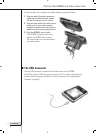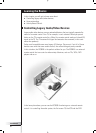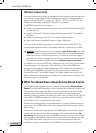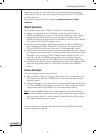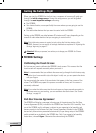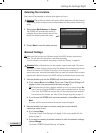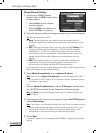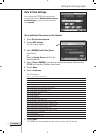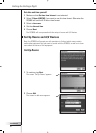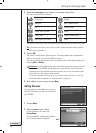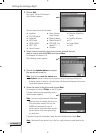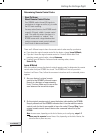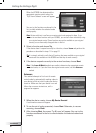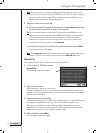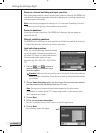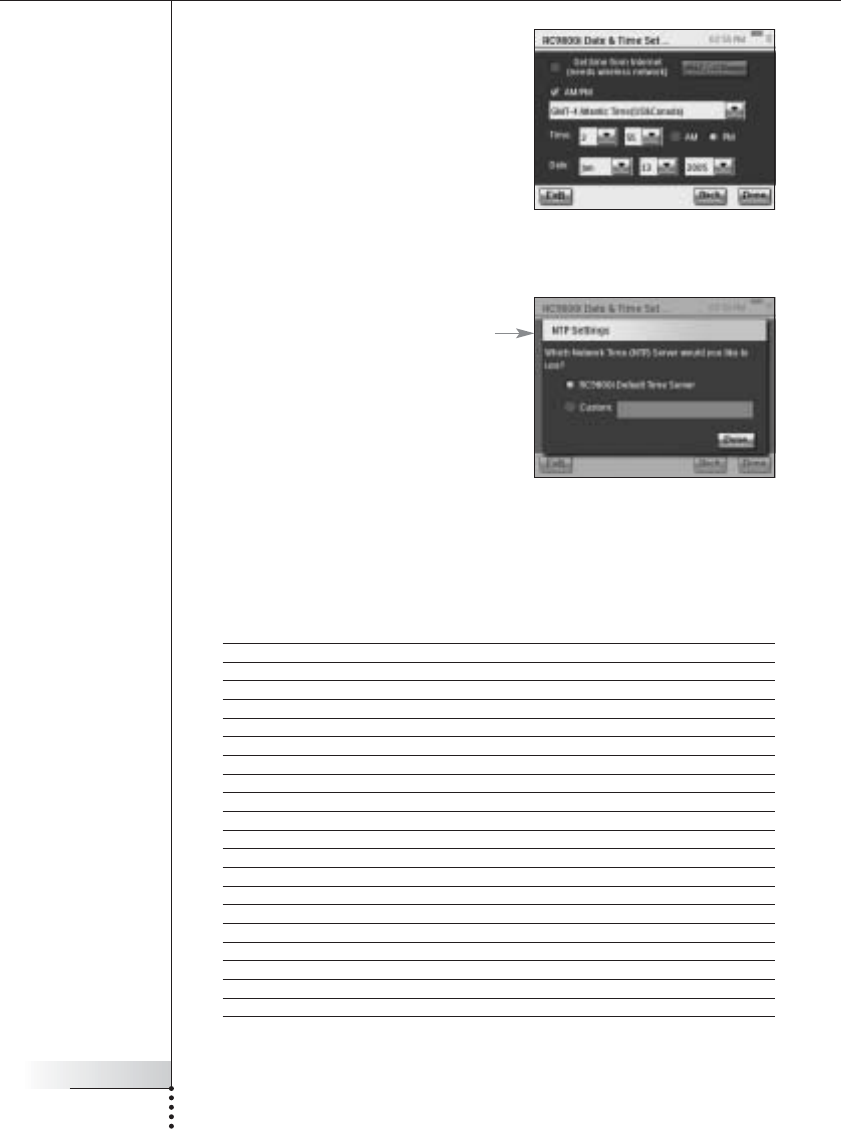
User Manual
17
Getting the Settings Right
Date & Time Settings
You can have the RC9800i retrieve date and
time information from dedicated time servers
on the Internet, or you can set the date and
time yourself.
Use a dedicated time server on the Internet
1 Select Get time from Internet.
2 Choose NTP settings.
The NTP settings appear:
3 Select RC9800i Default Time Server
from the list.
-or-
Select a Custom Server and fill in the
server’s address.
4 Select 12 hour (AM/PM) if you want to use this time format. Otherwise the
RC9800i will use the 0-24 hours time format.
5 Choose Done.
6 Select a time zone.
List of timezones
(GMT – 12:00): International Dateline West
(GMT – 11:00): Midway Island, Samoa
(GMT – 10:00): Hawaii
(GMT – 09:00): Alaska
(GMT – 08:00): Pacific Time (US & Canada); Tijuana
(GMT – 07:00): Arizona, Mountain Time (US & Canada)
(GMT – 06:00): Central Time (US & Canada), Central America
(GMT – 05:00): Eastern Time (US & Canada), Indiana
(GMT – 04:00): Atlantic Time (US & Canada)
(GMT – 03:30): Newfoundland
(GMT – 03:00): Greenland
(GMT – 02:00): Mid Atlantic
(GMT – 01:00): Azores, Cape Verde Islands
GMT: Greenwich Mean Time: Dublin; Edinburgh; Lisbon; London
(GMT + 01:00): Amsterdam; Berlin; Bern; Rome; Stockholm; Vienna
(GMT + 01:00): Belgrade; Bratislava; Budapest; Ljubljana; Prague
(GMT + 01:00): Brussels; Copenhagen; Madrid; Paris
(GMT + 01:00): Sarajevo; Skopje; Sofija; Vilnius; Warsaw; Zagreb
(GMT + 02:00): Athens; Istanbul; Minsk
(GMT + 02:00): Bucharest
(GMT + 02:00): Helsinki; Riga; Tallinn
7 Choose Next.
The RC9800i will now proceed with the setup of rooms and A/V devices.