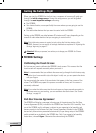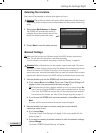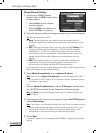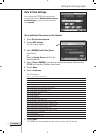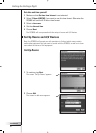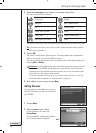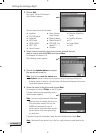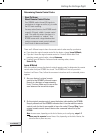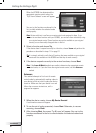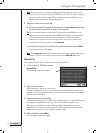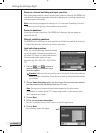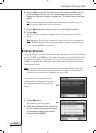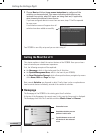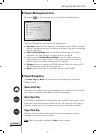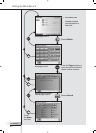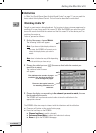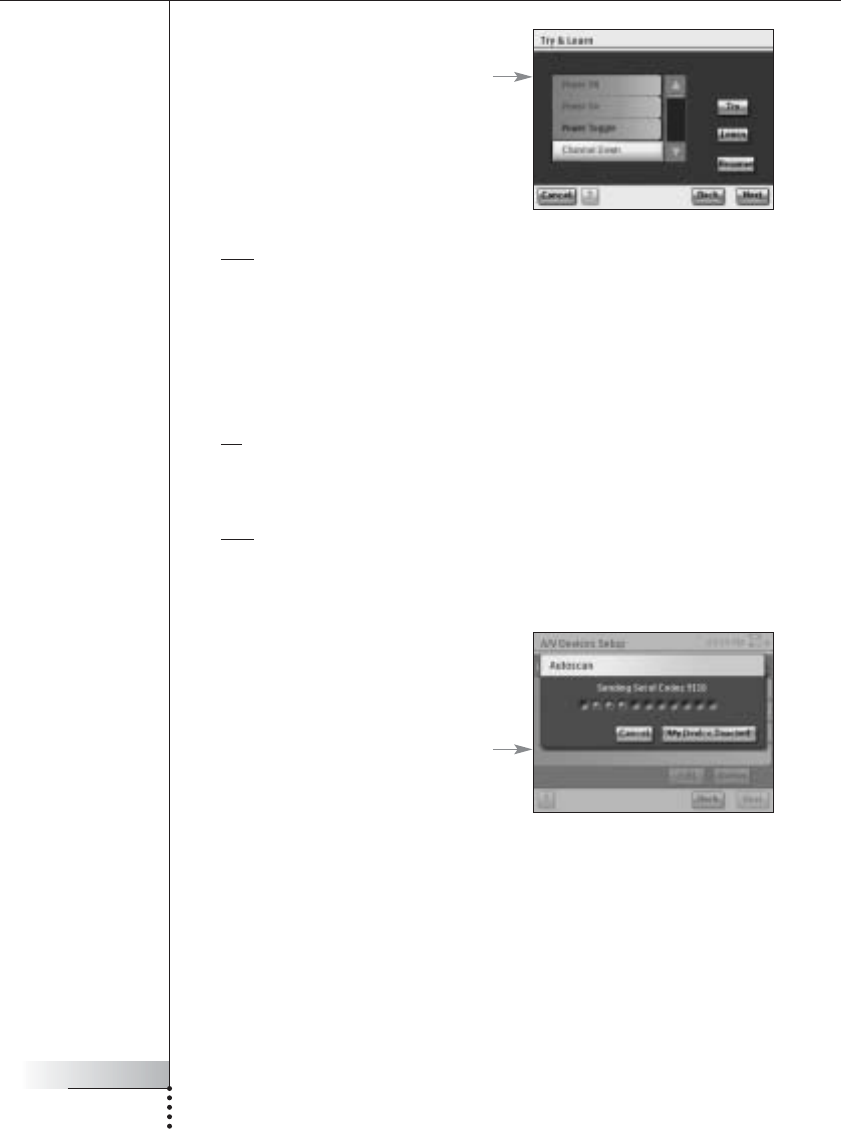
User Manual
22
Getting the Settings Right
When the RC9800i has determined the
appropriate remote control codes, the
‘Try & Learn Codeset’ screen will appear.
You can try the functions mentioned in the
list, to check whether the selected codes
work properly.
Note Buttons with text in red have no remote control code assigned to them. If you
want to use these functions with your RC9800i, you can learn them individually using
your original remote control. Some functions may not be available on your original
remote; you can then safely disregard them in the list.
3 Select a function and choose Try.
If the device doesn’t respond correctly to a function, choose Learn and perform the
procedure as described in steps 1-2 on page 21.
Tip It is strongly advised to verify that all functions that were available on your original
remote are also available on the RC9800i and that they do work correctly.
4 If the device responds correctly to the various functions, choose Next.
Note If the Learn & Match method was unable to determine the appropriate remote
control codes, or if you don’t have the original remote control, use the Autoscan
method.
Autoscan
This method attempts to find a set of remote
control codes by automatically sending codes to
your device to find out which codes your device
reacts to. Make sure that your device is on and
follow the on-screen instructions, until a
progress bar appears:
1 When the device reacts, choose My Device Reacted.
A confirmation screen will appear.
2 To use the set of codes presented, choose Next. Otherwise, to resume
scanning, choose Back.
3 After choosing Next, the screen ‘Try & Learn’ will appear. You can try the
functions mentioned in the list to check whether the selected codes work
properly.