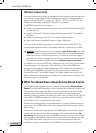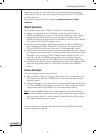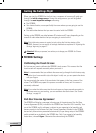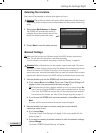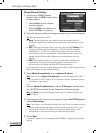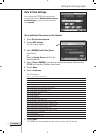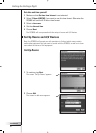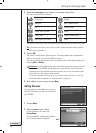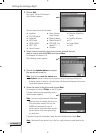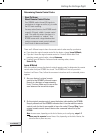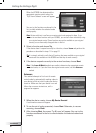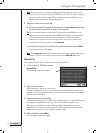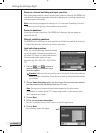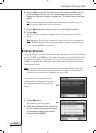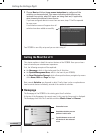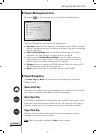User Manual
20
Getting the Settings Right
3 Choose Add.
The screen ‘Set Up A/V Devices
l
Add a Device’ appears:
You can choose from the list below:
■ Amplifier
■ CD (CDR) player
■ Cable Box
■ DVD Player
■ DVDR (+HDD)
■ DVD - VCR
■ Game Console
■ Home Cinema /
Home Theater
■ Media Adapter
■ Media Center PC
■ PVR (DVR, Tivo,
Replay TV, …)
■ Projector
■ Receiver (Amplifier +
Tuner)
■ Satellite Receiver
■ TV
■ Tuner (Radio)
■ VCR
4 Select a device located in the room currently selected that you
want to control with the RC9800i and choose Next.
For example, let’s select a TV.
The following screen appears:
5 Choose the alphabet buttons to jump to
the appropriate brand list.
Note These buttons work like buttons on a
cell phone: choose a button once to jump to a brand list starting with the first
character, choose it twice for a list that starts with the second character, three times
for the third character, and so on.
6 Select the brand of the device and choose Next.
For example, let’s select Philips as the TV’s brand.
A screen, where you can optionally enter a
model number, appears.
Note If you have multiple devices of the same
brand and type, we strongly advise you to
fill out the model number. This way, the
RC9800i will automatically copy all
relevant device information when you add
the next device of the same type, saving
you setup time.
If you don’t have this information, leave the text field blank and choose Next.
Note If the brand of your device is not in the list, simply choose any other brand in the
list.