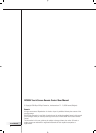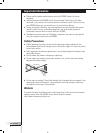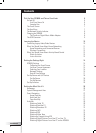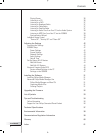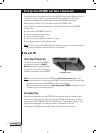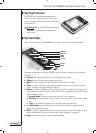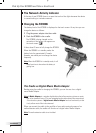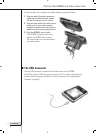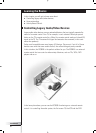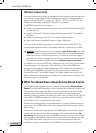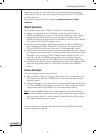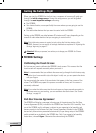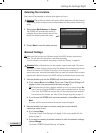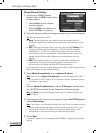User Manual
7
Pick Up Your RC9800i and Take a Good Look
After you have properly set up the RC9800i, you can use the hard keys for the following
functions:
■ Channel: Press this hard key to go one TV Channel up or down.
■ Volume: Press this hard key to control the volume.
■ Mute: Press this hard key to mute the device that is being controlled.
■ Page: Press this hard key to cycle through several screens in a loop. When only one
page is available, the Page hard key is inactive.
■ Cursor: Up-Down-Left-Right and OK hard keys. The action resulting from pressing the
cursor depends on what is shown on the touch screen. In general the cursor keys allow
you to navigate around.
The Up and Down hard keys can be either partially or fully pressed:
■ Partially: To move through a list one item at a time, partially press the up or down
key.
■ Fully: To move quickly through a list, fully press the up or down key.
■ The OK hard key in the middle of the cursor is used to confirm a selection and to
trigger the corresponding action.
■ Back: To quickly move back through the series of screens that you have been viewing,
press the Back key. For more information see ‘Smart Navigation’ on page 27.
■ Home: Press this hard key to return to the Homepage.
Volume
Channel
Mute
Page
Cursor
Home
Back
■ The Touch Screen
The RC9800i has a landscape-oriented touch
screen. You can operate the touch screen either
with your fingers or with a small stylus-like object
with a blunt tip.
Attention! Never use a ballpoint pen tip or other
sharp object. These objects can damage the
touch screen.
■ The Hard Keys
At the right-hand side of your RC9800i’s touch screen you will find several hard keys.