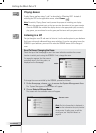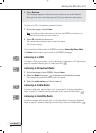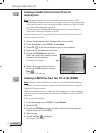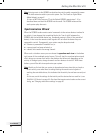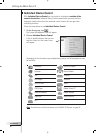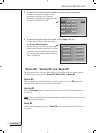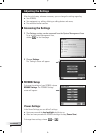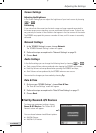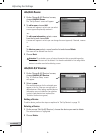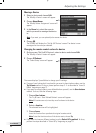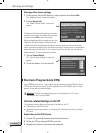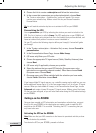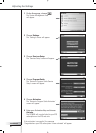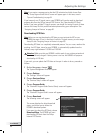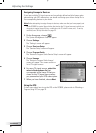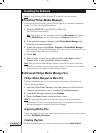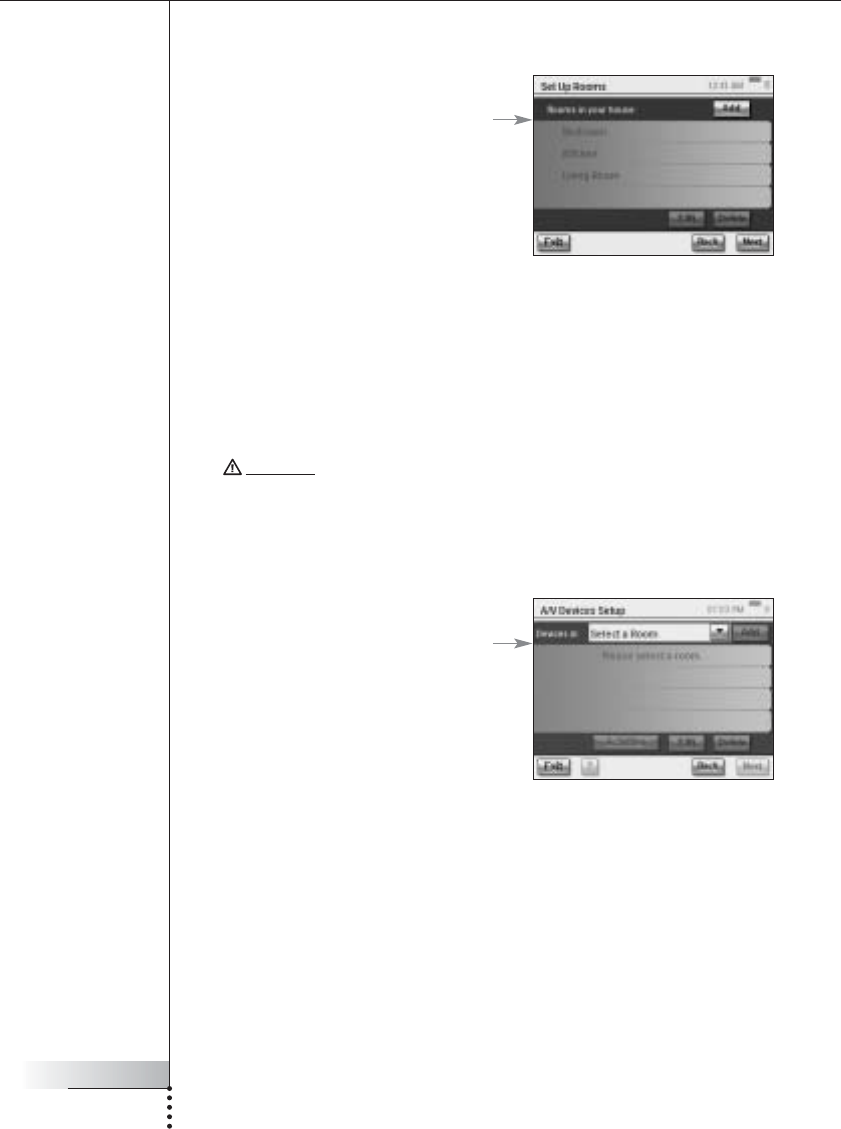
User Manual
44
Adjusting the Settings
Add/Edit Rooms
1 On the ‘Rooms & A/V Devices’ screen,
choose Add/Edit Rooms.
The ‘Set Up Rooms’ screen will appear.
2 To add a room, choose Add.
A screen will appear in which you can select
a room type and optionally rename it.
-or-
To edit room information, select a room
from the list and choose Edit.
A screen will appear in which you can change the room type and, if desired, rename
it.
-or-
To delete a room, select a room from the list and choose Delete.
The room will be deleted from the list.
3 Choose Back.
Attention! If you delete a room, all setup information that you provided regarding
the devices in the room will be deleted. It is therefore advisable to first assign these
devices to another room before deleting a room.
Add/Edit A/V Devices
1 On the ‘Rooms & A/V Devices’ screen,
choose Add/Edit A/V Devices.
The ‘A/V Devices Setup’ screen
will appear.
2 Select a room.
The available devices for the selected room
appear in the list. Now you can add, edit or
delete devices. After having modified device
information you can (re)define the activities
in which these devices are involved (the
‘Activities’ button turns green).
Adding a Device
To add a device, perform the steps as explained in ‘Set Up Devices’ on page 19.
Deleting a Device
1 On the screen ‘Set Up A/V Devices’, choose the device you want to delete.
The selected device is highlighted.
2 Choose Delete.