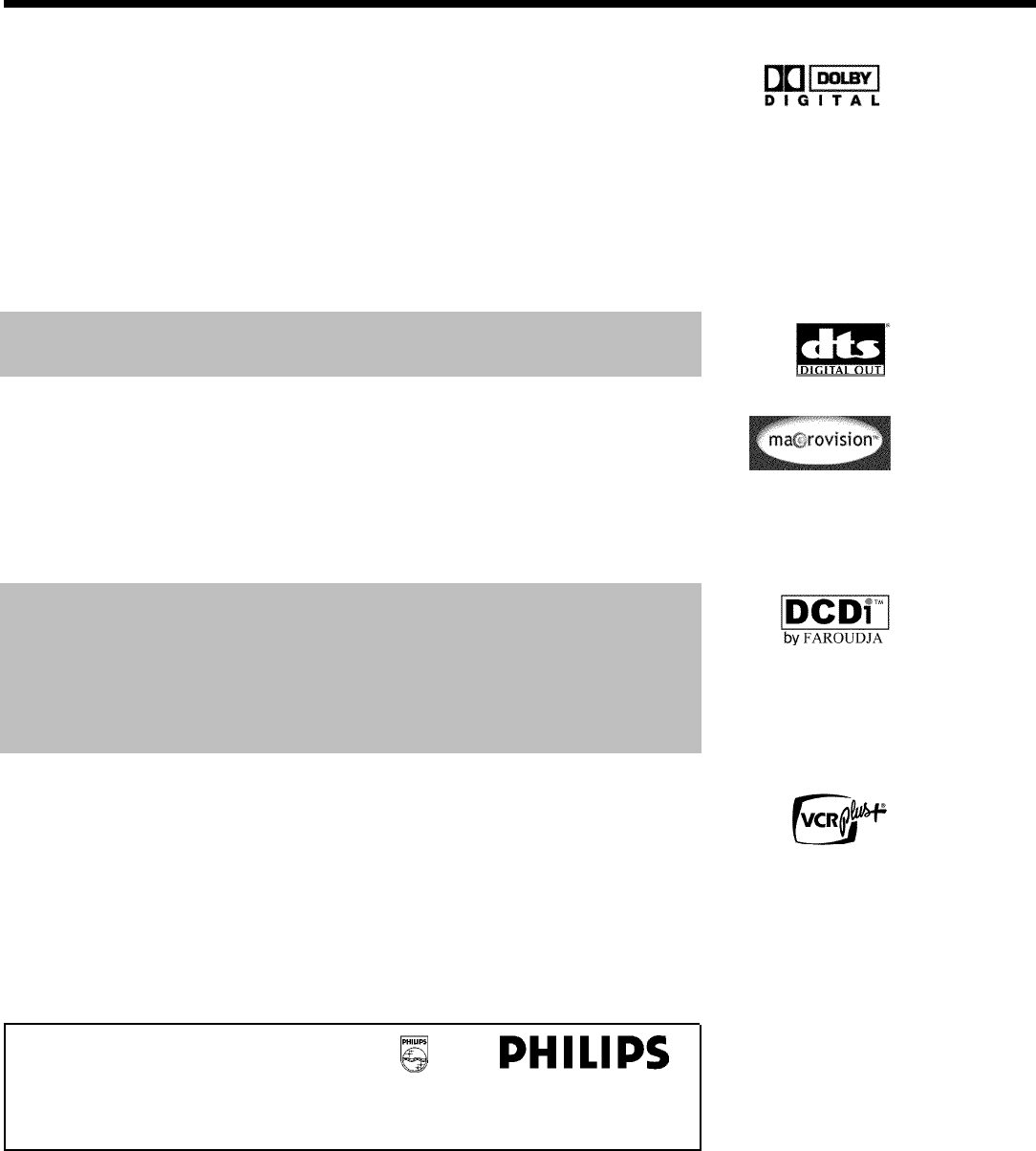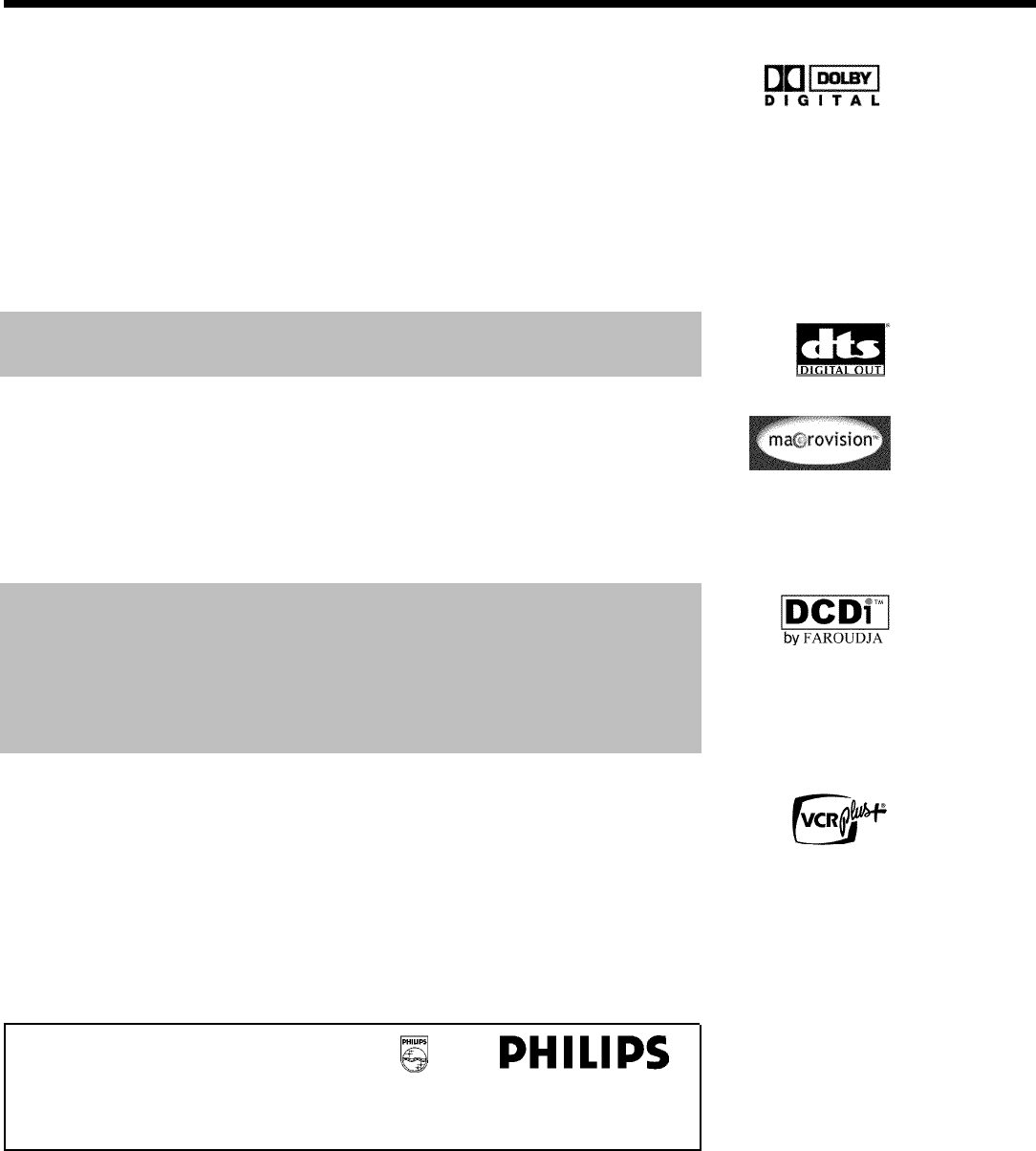
10
This is a standard from Dolby Laboratories for the transmission of 5.1 channel sound. This
acoustical playback system is used to transmit five full channels. In addition, one channel is used
exclusively for low frequencies (effects). Speakers are positioned at front left, center, and front
right, as well as rear left and right. This is currently the most common system, also used in movie
theaters.
This DVD Recorder records each sound in two-channel Dolby Digital on a DVD+RW.
Manufactured under license from Dolby Laboratories. Dolby and the double-D symbol are
trademarks of Dolby Laboratories.
Transmission standard for 5.1 channels from Digital Theatre Systems, Inc. It is the second most
common after Dolby Digital.
This product incorporates copyright protection technology that is protected by US patent numbers
4631603, 4577216, 4819098, and 4907093, as well as other intellectual property rights. Use of this
copyright protection technology must be authorized by Macrovision Corporation, and is only
intended for home use and other pay-per-view applications. Macrovision must provide written
authorization for any other use. Changes to the device, reverse engineering, or disassembly is
prohibited.
This DVD Recorder is equipped with Directional Correlational Deinterlacing, known as DCDi
™
.
DCDi was developed by Faroudja Laboratories for ultra-high-end home theater equipment to
eliminate the jagged edges that appear when standard interlaced video is viewed on Progressive
Scan displays. This patented technology identifies edges at any angle in moving video images and
interpolates along the edge, pixel-by-pixel, to produce smooth natural looking images.
DCDi is a trademark of Faroudja, a division of Sage Inc.
Simple programming system for DVD recorders. Simply enter the number code associated with
your television program. This number is located in your television listings magazine.
VCR Plus+ and PlusCode are registered trademarks of Gemstar Development Corporation. The
VCR Plus+ system is manufactured under license from Gemstar Development Corporation. US
patent Nr.: 6,466,734; 6,430,359; 6,091,882; 6,049,652; 5,335,079; 5,307,173
In order to identify your machine for service questions or in the event of theft, enter the serial
number here. The serial number (PROD. NO.) is printed on the type plate fixed at the rear of
the recorder:
MODEL NO. DVDR 77/17
PROD. NO. ..................
Introduction