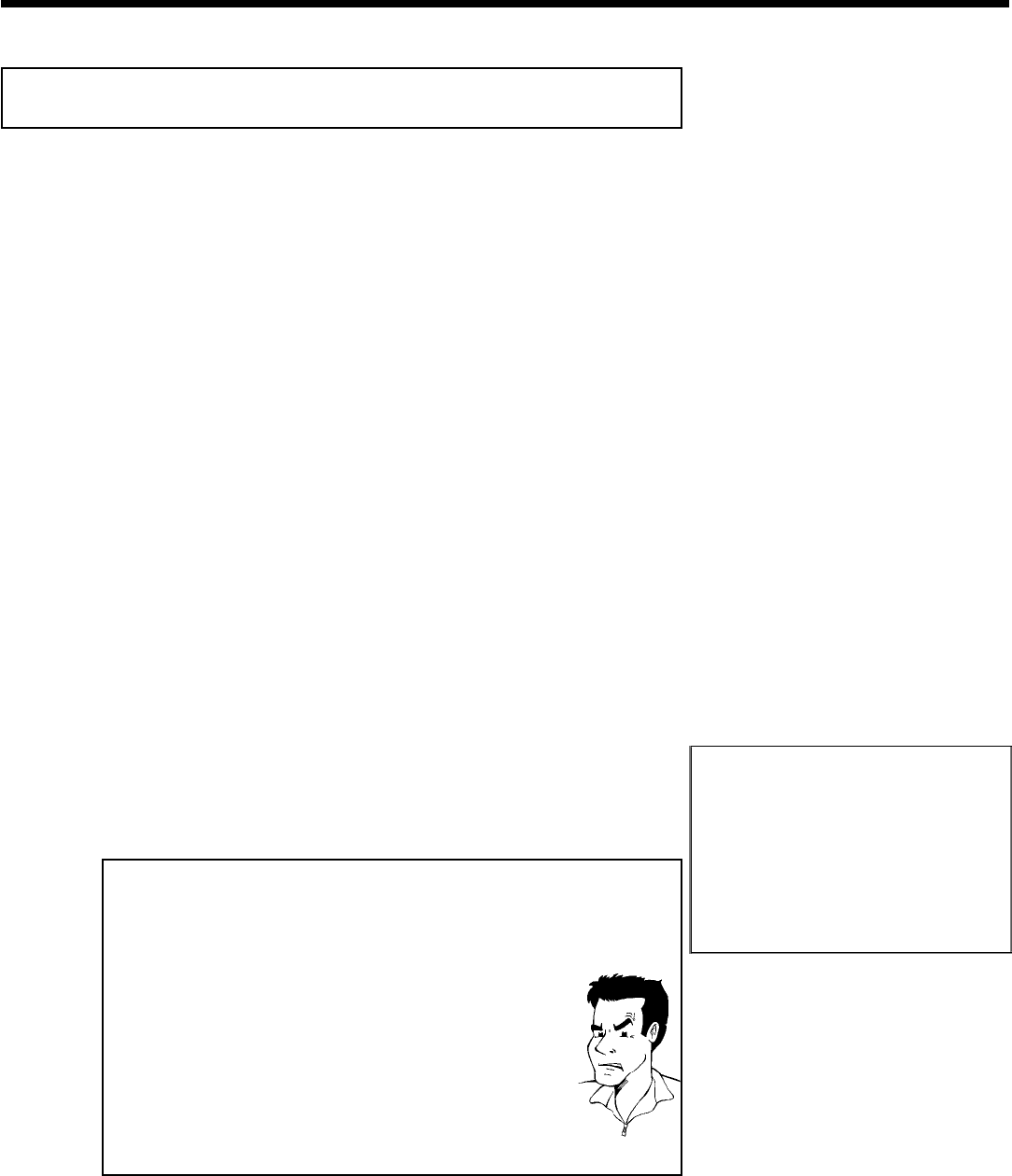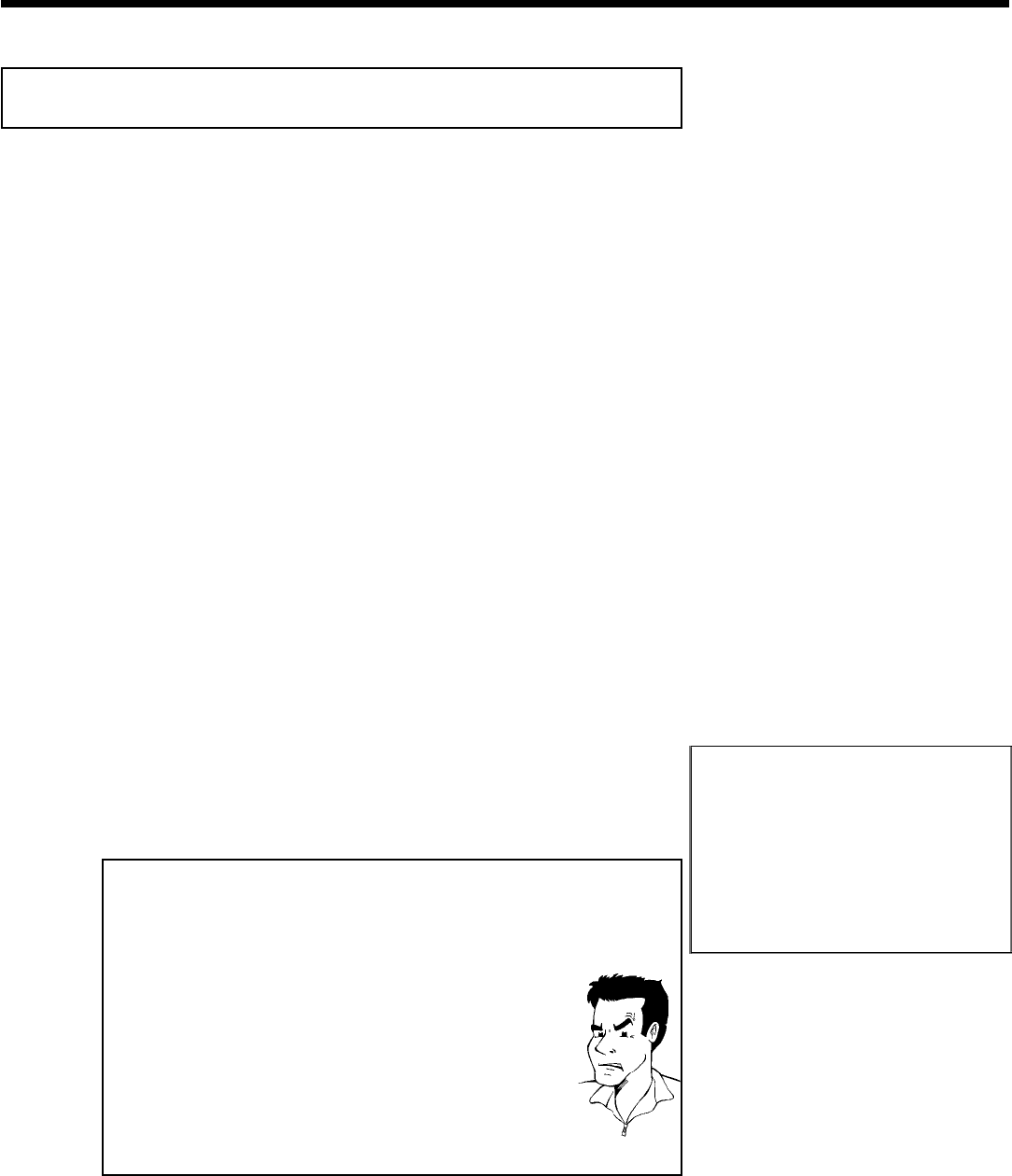
24
Automatic TV channel search
During installation, all available TV channels are searched for and saved. If the channel
assignments of your cable or satellite TV provider change or if you are reinstalling the DVD
recorder, e.g. after moving, you can start this procedure again. This will replace the TV channels
already saved with the new ones.
1
Turn on your TV. Select the channel number for the DVD
Recorder (channel 3 or 4 or the Audio/Video In channel).
2
Turn on the DVD Recorder by pressing STANDBY-ON m .
3
Press SYSTEM-MENU on the remote control. The menu bar
will appear at the top of the TV screen.
4
Select '
A
' using D or C .
5
Press B continuously to select the line 'Installation'. (It is on
the second screen of menus.) Confirm with C .
6
Select line 'Auto Ch. Programming' using B or A .
7
Press C . The automatic TV channel search starts. This allows
the DVD Recorder to save all available TV channels. This
procedure may take several minutes.
Installation
Auto Ch. Programming
Searching for TV channels
000 Channels found
Please wait
8
When the channel search is completed, 'Auto ch. search
complete' will appear on the TV screen.
9
Press SYSTEM-MENU repeatedly to remove all the menus
from the screen.
aVery few TV channels were found
b During 'Automatic channel search' the DVD Recorder detects
whether an antenna or a cable TV signal is connected. If you have
connected a cable TV signal but found very few TV channels, you
must search the channels manually.
1 To do so, select 'Cable/Antenna' instead of line 'Auto Ch.
Programming' in step 6 and confirm with C .
2 If you select 'Cable', channels 1-125 will be available.
If you select 'Anten.', channels 2-69 will be available.
Select your type of connection by pressing C repeatedly: 'Anten.',
'Cable'or'Auto.' automatically detects which one you have.
3 Confirm the setting with OK .
4 Press SYSTEM-MENU to go to the next menu. Press OK to
start channel search as prompted by the on-screen message. When
the channel search is complete, press SYSTEM-MENU repeatedly
to remove all the menus.
Problem
You can read about how to search for a TV channel manually in the following section 'Adding
and clearing TV channels manually'.
Installing your DVD recorder