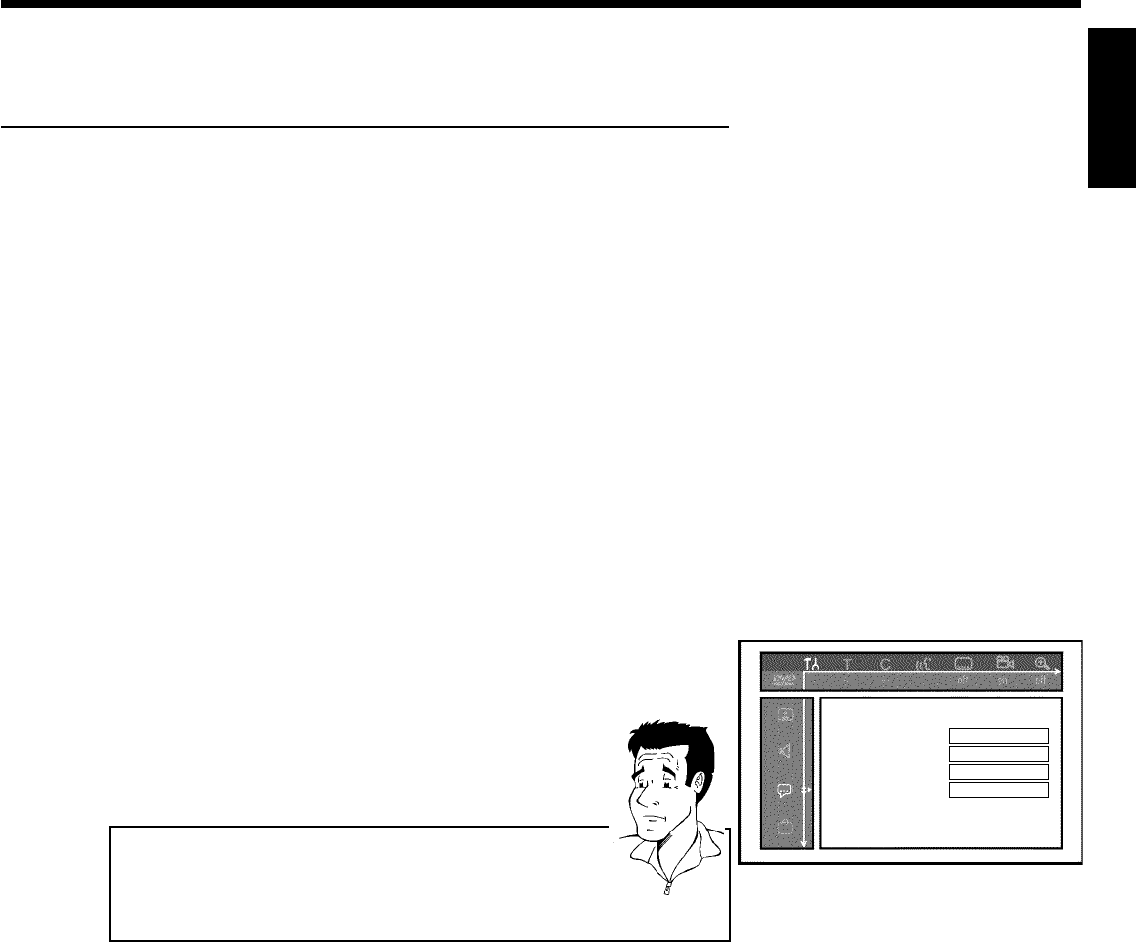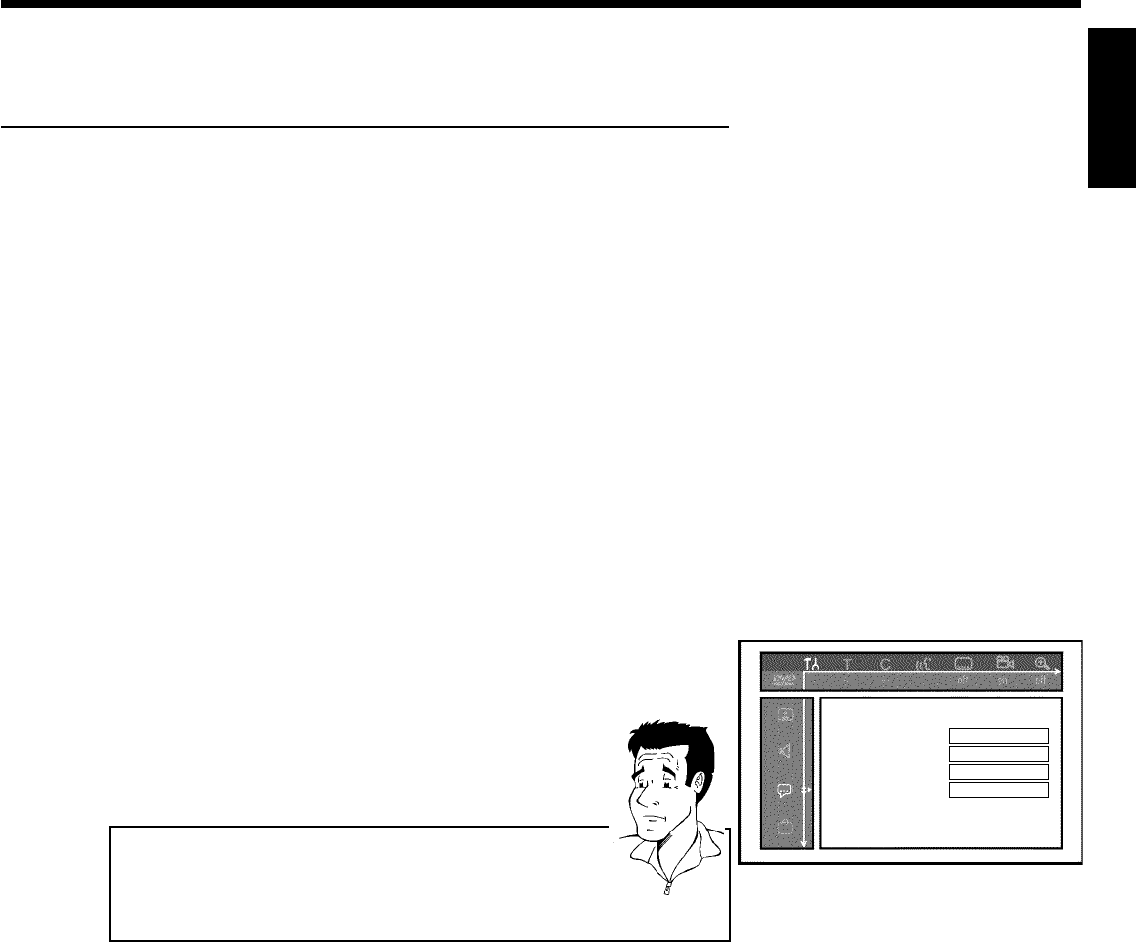
27
Switching audio recording (Stereo, SAP)
Some TV programs broadcast additional audio (SAP - Secondary Audio Program). In most cases
this means an additional language is available. In most cases this means that an additional language
is available. For example, if a program is available in English and Spanish, Spanish can be broadcast
as the additional audio program (SAP).
To record TV programs in stereo or SAP, you can select Stereo or SAP as the default setting.
This setting does not become active until the sound of a TV program is transmitted in Stereo or
SAP.
When you playback the recording, you can playback the sound only in the setting you selected
for recording (a recording in SAP can be played back only in SAP).
1
Switch on the TV. If required, select the channel number for the
DVD Recorder (channel 3 or 4).
2
Turn on the DVD Recorder by pressing STANDBY-ON m .
3
Press SYSTEM-MENU on the remote control. The menu bar
will appear.
4
Select '
A
' using D or C .
Language
Playbackaudio English
Recordingaudio Stereo
Subtitle English
Menu English
5
Select the line 'Language' using B or A and confirm with
C .
6
Select line 'Recording audio' and confirm with C .
7
Select 'Stereo'or'SAP' using B or A and confirm with OK .
A TV program is only available in 'Stereo' but my setting is
'SAP'?
If the setting for 'Recording audio'is'SAP' but the TV channel
broadcasts only in stereo during recording, the recording will be done in
stereo.
?
8
To end, press SYSTEM-MENU .
ENGLISH
Installing your DVD recorder