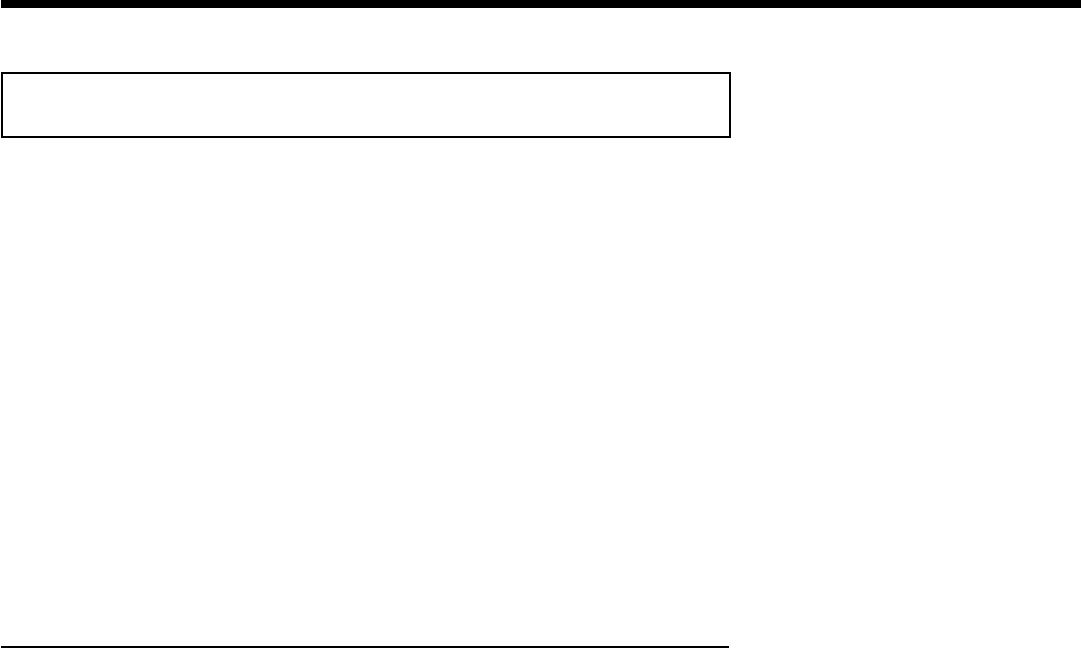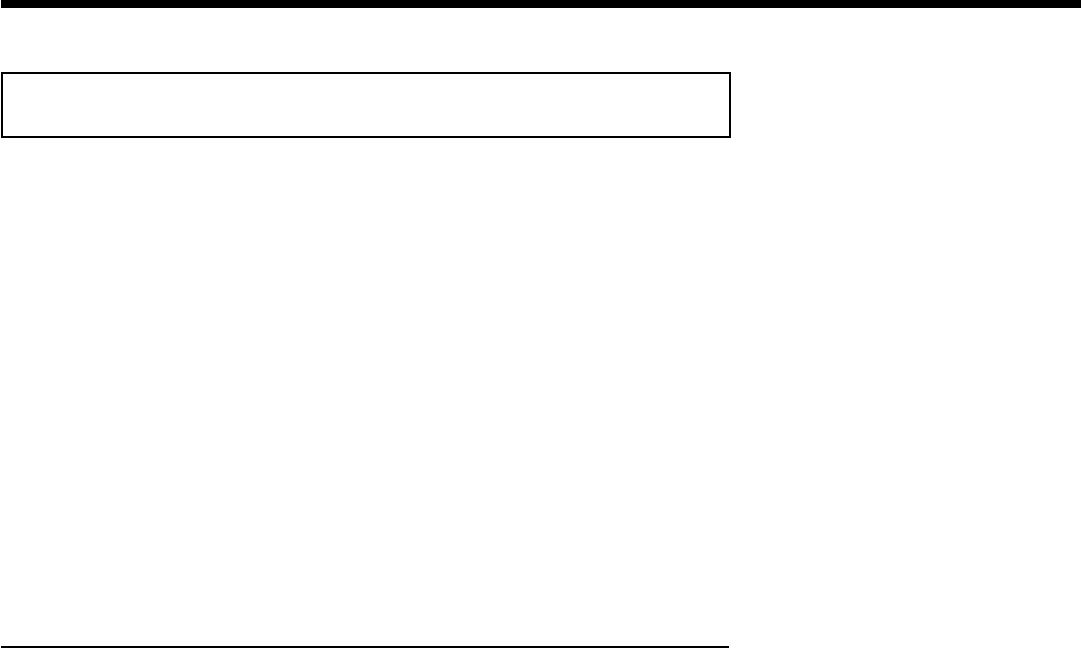
42
Repeating/Shuffle
You can select an entire section or the entire disc for repeat playback. Depending on the disc
type (DVD-Video, DVD+RW, Video-CDs), you can select chapters, titles or the entire disc.
1
Select the desired chapter, title or disc and start playback.
2
During playback, press PLAY MODE . By pressing PLAY
MODE again, you can select from the following options:
•) '
2
': Repeat chapter (DVD only)
•) '
3
':Repeat track/title
•) '
5
':Repeat entire disc (video CD, audio CD only)
•) '
/
':Shuffle
•) No display:no repeat
3
To cancel the repeat, press STOP h .
You can also keep pressing PLAY MODE until the displays
disappear.
Repeat a specific segment AB
You can repeat a specific segment within a title/chapter/track. To do this, you must mark the
start and end of the desired segment.
1
During playback, press the PAUSE 9 at the desired starting
position.
You will see a still picture.
2
Keep pressing PLAY MODE until the '
0
' symbol appears
on the TV screen. This will store the start point.
Start playback with PLAY G .
3
At the desired stop point, press the OK button. '
1
' appears
on the TV screen. Playback will now resume repeating the
selected segment.
4
To cancel the repeat, press STOP h .
You can also keep pressing PLAY MODE until the displays
disappear.
Other playback functions