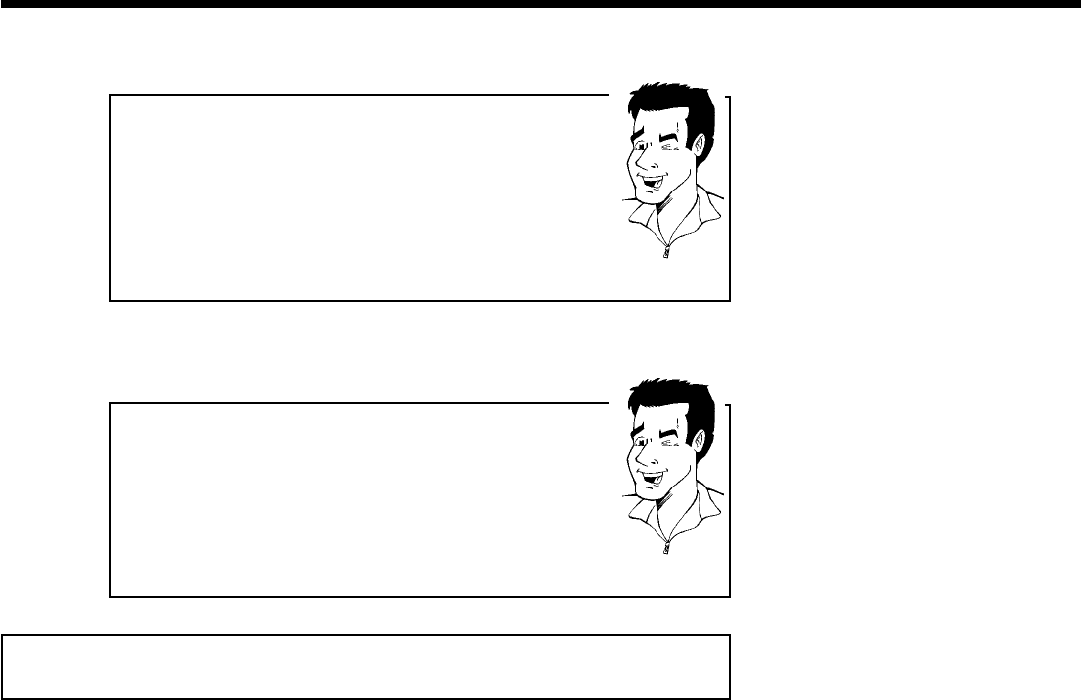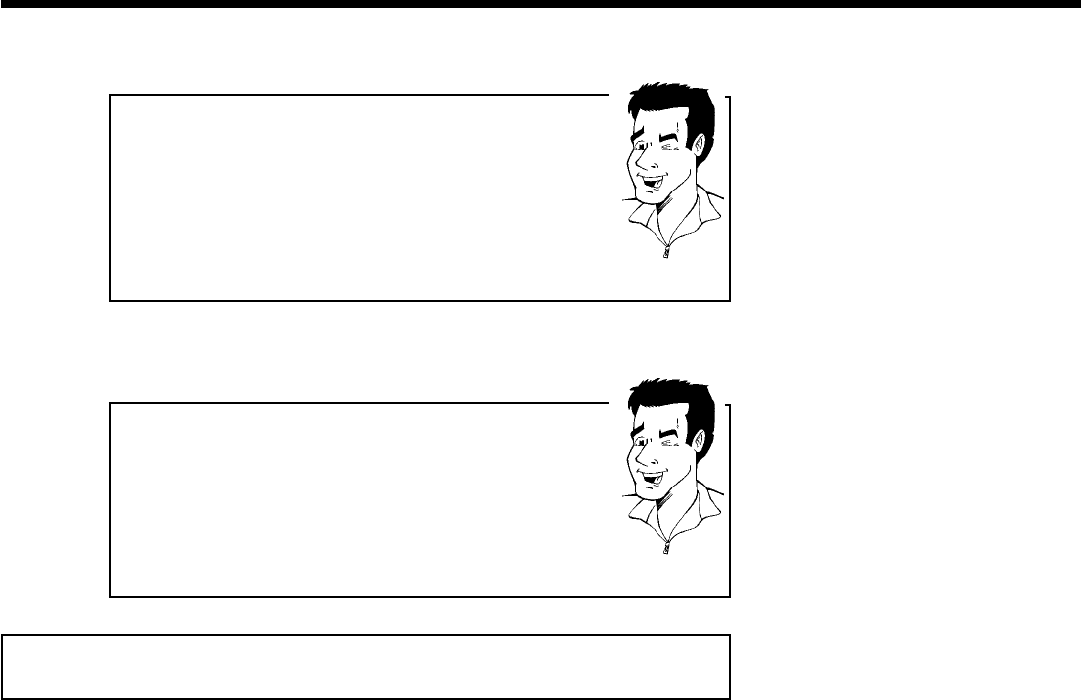
38
MP3 CD display
If the TV is turned on, the MP3 CD display will appear on the TV
screen.
During playback, the number of the current track will be shown on the
screen and display.
During interrupted playback (using STOP h ), the album numbers will
be shown on the TV and on the display.
If available on the CD in a so-called ID tag, more information on album,
track, and artist will appear on the display.
Tip
2
Stop playback with STOP h . The number of albums appears on
the display.
Other playback functions
Select the previous or next track with N or O .
You can also use T/C to select tracks and albums.
1 Press T/C and then select symbol 'T' for album or 'C' for track
with C or D .
2 Select the number of the album/track with B , A or the number
buttons 0..9 on the remote control.
You can also use repeat functions ( PLAY MODE ).
Tip
Playback of a (Super) Video CD
(Super) Video CDs may feature 'PBC' (Play Back Control). This allows the direct selection of
special playback functions (menus). The Video CD must be PBC-compatible (see CD packaging).
'PBC' is turned on by default.
1
Insert a (Super) Video CD.
If the 'h' appears on the display, begin playback with PLAY G .
2
If a menu appears on the screen, select the corresponding menu
item with the buttons of the remote control indicated on the
screen (PREV= N , NEXT= O ) or with the remote control
buttons 0..9 .
If the PBC menu contains a title list, the desired title can be
chosen directly.
3
The RETURN button will take you back to the previous menu.
4
Stop playback with STOP h .
Playback