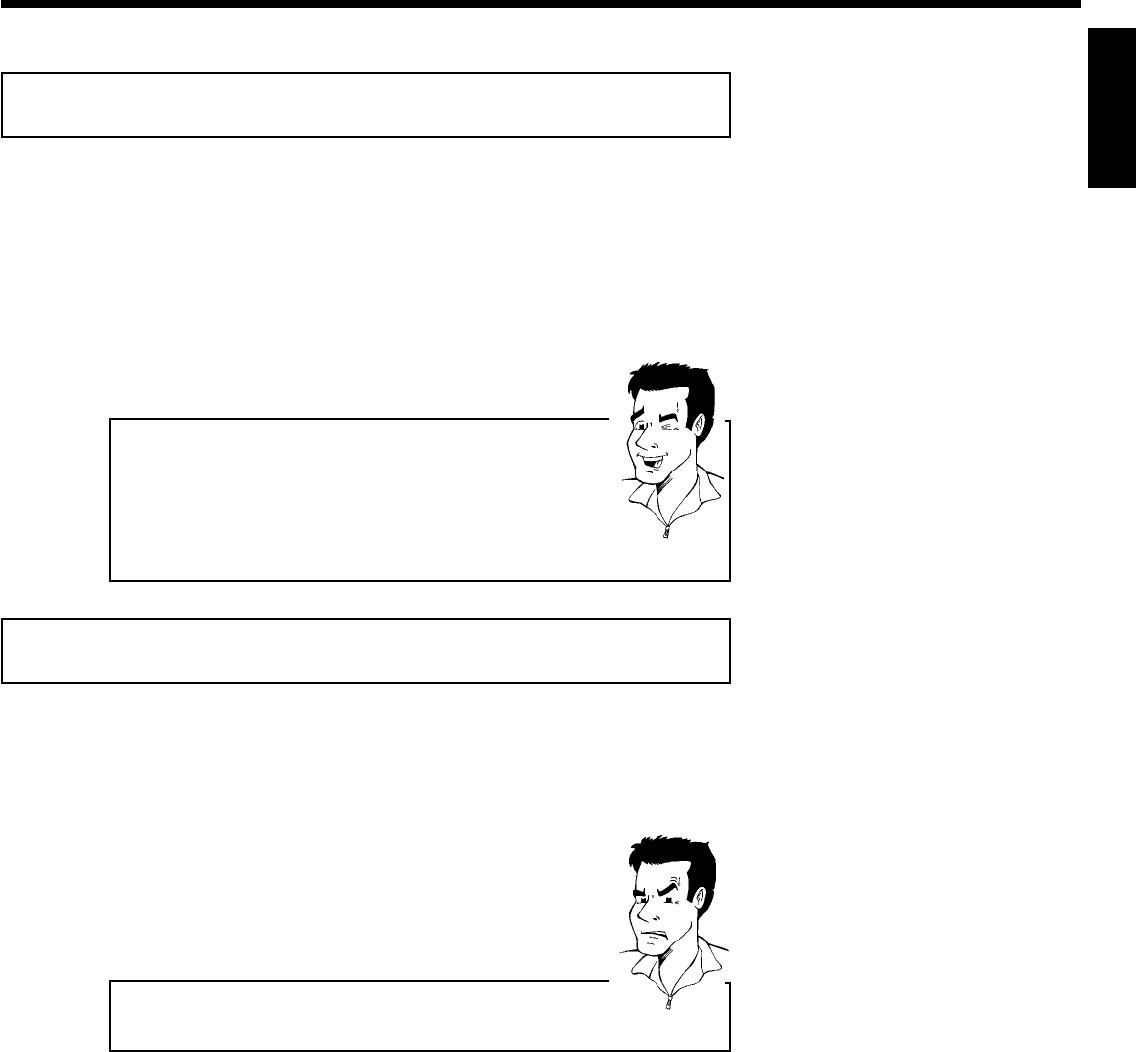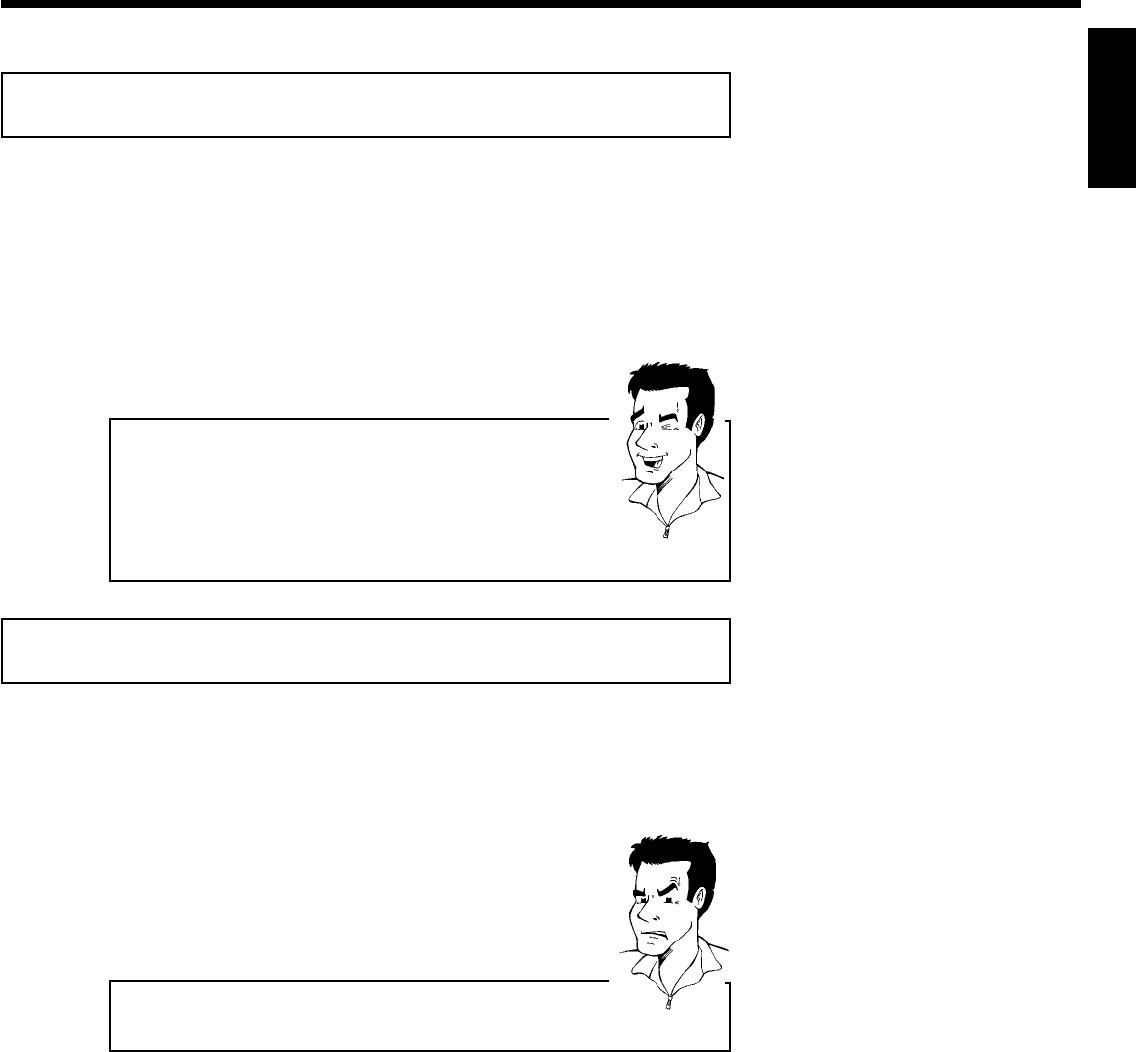
39
GOther playback functions
Changing to a different chapter track/title
When a disc contains more than one track, title, or chapter, you can change to a different track,
title or chapter as follows. However, if a title contains several chapters, these are selected. Title
selection is then possible via the menu bar only.
1
During playback, you can go to the next title/chapter/track using
the O button. Using the N button, you can reach the start
of the current title/chapter/track. By pressing the N button
twice, you can return to the start or the previous
title/chapter/track.
Using the T/C (title/chapter) button
1 Press the T/C (title/chapter) button and select the corresponding
title with A or B .
Make sure that the 'T' (title) icon is selected in the menu bar.
2 You can also select a chapter within a title using the T/C button.
Press T/C and select 'C' (chapter) using C .
Then select the corresponding chapter with A or B .
Tip
Disc search
You can fast forward a disc at four or thirty two times normal playback speed. You can select
other speeds only via the menu bar (
K
).
1
During playback, hold down N (reverse) or O (forward) to
switch to the search function. You can switch between different
speed modes using the N / O buttons.
2
To continue playback, press PLAY G twice at the desired
position.
aNo sound
b During search the sound is turned off. This is not a defect of your
DVD recorder.
Problem
ENGLISH
Other playback functions