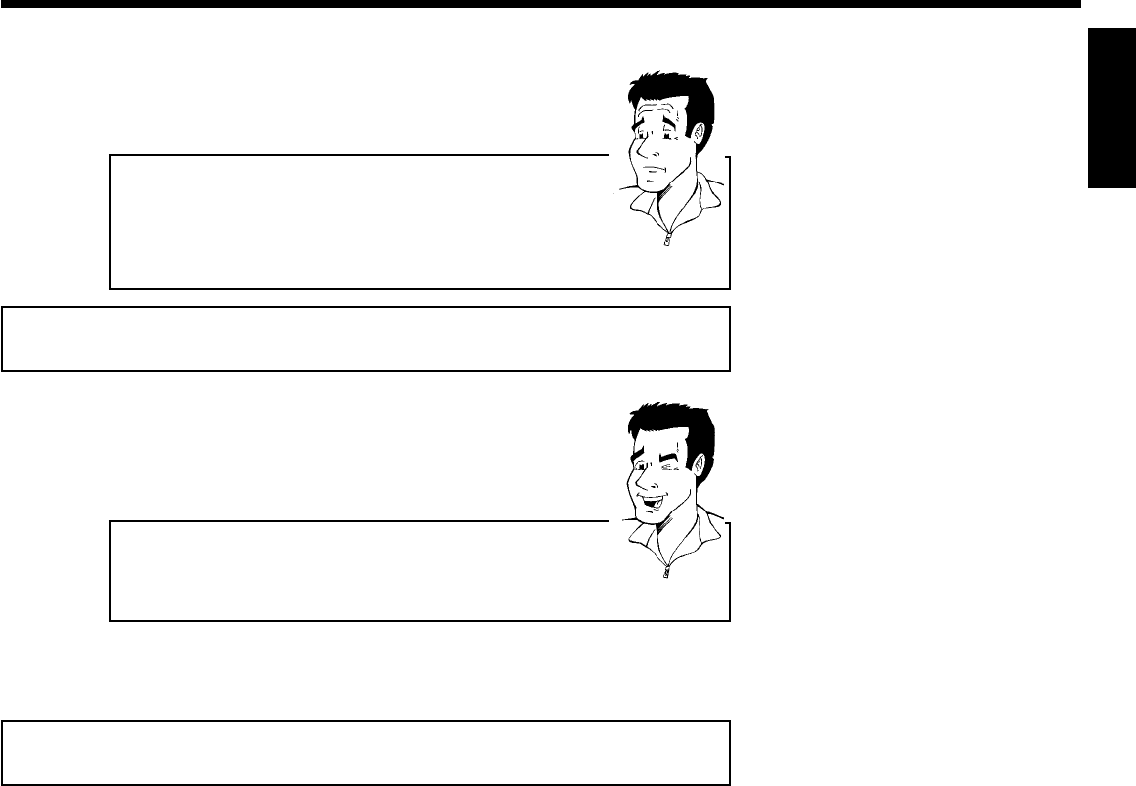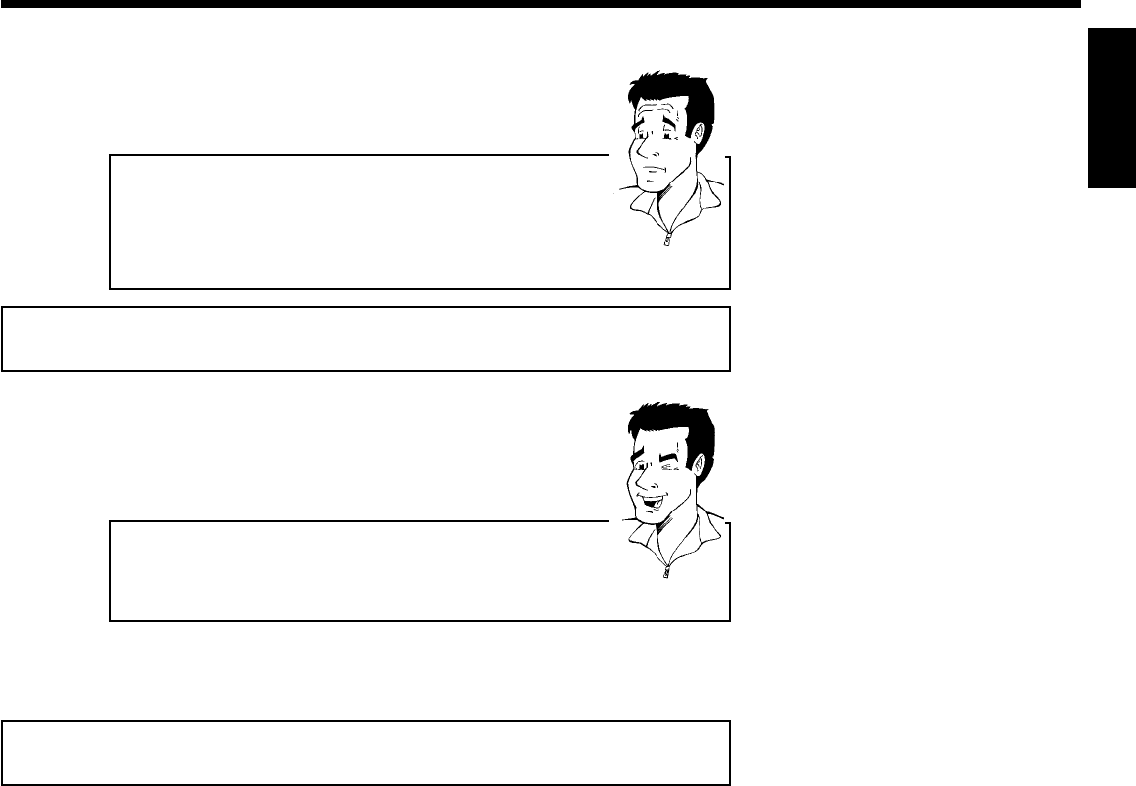
37
5
To eject the disc, press OPEN/CLOSE J on the front of the
DVD recorder.
What do I must pay attention to with regard to recordings that
have been recorded in different recording modes?
During playback, the device will automatically switch to the proper mode
'M1, M2, M2x, M3, M4, M6'.
For more information, please read the section 'Selecting the recording
mode (picture quality)' in the chapter 'Manual recording'.
?
Playing audio CDs
You can also use the DVD Recorder to pay audio CDs
1
Insert an audio CD. Playback starts automatically.
Audio CD display
If the TV is turned on, the Audio CD display will appear on the screen.
During playback, the number of the current track will be shown on the
screen and display.
Tip
2
Stop playback with STOP h . Track number and total play time
are displayed.
Playing MP3 CDs
MP3 (MPEG1 Audio Layer-3) files are highly compressed pieces of music. Using this technology
the data volume can be compressed by a factor of 10. This enables you to fit up to 10 hours of
CD quality music on a single CD-ROM.
When creating MP3 CDs, keep the following in mind:
Data system supported: ISO9660
Directory structure: maximum of 8 levels
Formats: *.mp3
File names: maximum of 12 characters (8+3)
Maximum of 32 albums, 999 titles
Sampling frequency supported: 32, 44.1, 48 (kHz). Music pieces with different frequencies will be
skipped.
Bit rate supported: 32, 64, 96, 128, 192, 256 (kbit/s)
ID3 Tag: Version 1, 1.1. In the case of later versions, the directory name will appear as the
album and the file name as the title.
Important information regarding playback:
Only the first session of a multisession CD is played back.
1
Insert an MP3 CD. Playback starts automatically.
ENGLISH
Playback