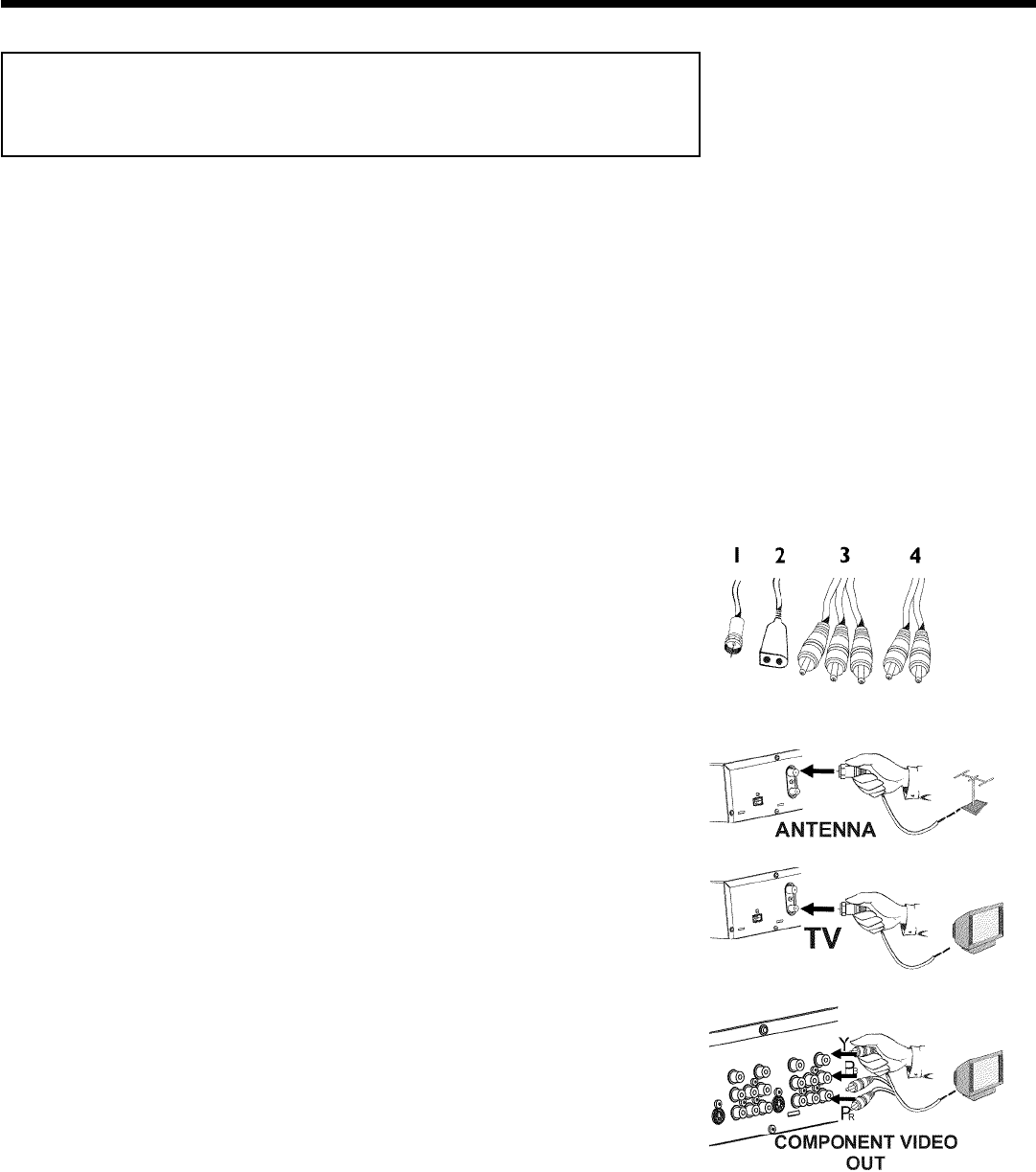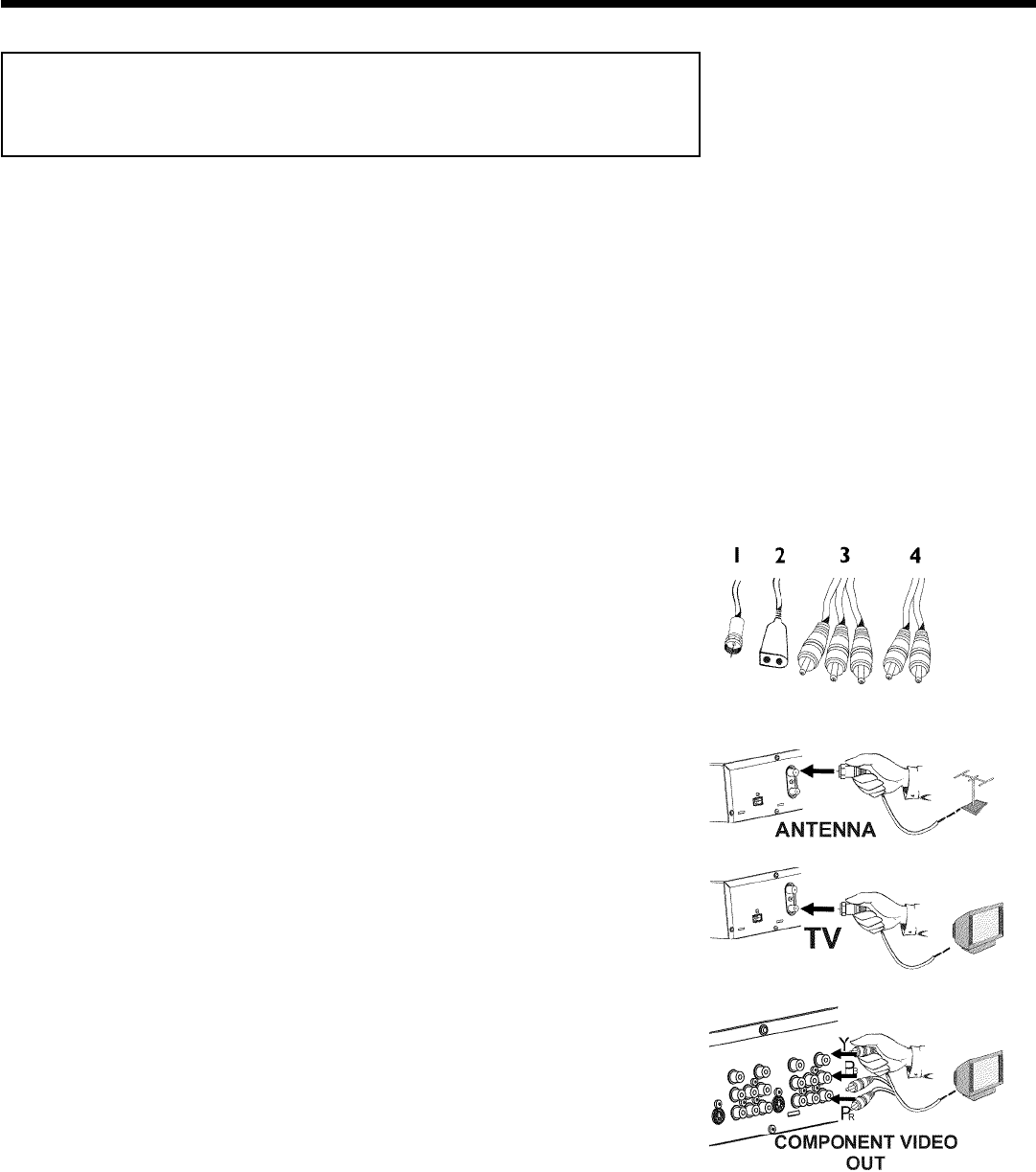
12
Connecting with a Component Video
(Y PB PR) cable
Component Video is the highest quality a system for transmitting video by splitting the video
signal into the Y (brightness), U and V (blue minus brightness, red minus brightness) components.
The signals are sent over separate lines. The plus for these cables and the corresponding jacks
are usually red, green, and blue.
In addition, the signal can be 'interlaced' or use 'progressive scan.'
Interlaced
The regular video/TV signal is interlaced, i.e. the even and odd lines are formed as half pictures
in an alternate fashion.
Progressive scan
With progressive scan, each picture is structured (approx. 50/60 times per second depending on
the TV system) as a complete picture, i.e. the even and odd lines are formed together.
Disruptive picture flickering is avoided as is the case with 100 Hz TV devices.
Have the following cables ready:
an antenna cable (1, supplied), a power cable (2, supplied), a Component Video (Y PB PR) cable
(3, red, green, blue jack) or a corresponding video-compatible cinch cable, an audio cable (4,
red/white jack).
1
Remove the antenna cable plug from your TV. Insert it into the
ANTENNA IN jack at the back of the DVD recorder.
2
Insert one end of the supplied antenna cable into the TV
OUT jack at the back of the DVD Recorder and the other end
into the antenna input jack at the back of the TV.
3
Use a Component Video (Y PB PR) cable and connect one end
to the red, blue, green COMPONENT VIDEO OUT jacks at the
back of the DVD Recorder and the other end to the Component
Video In jacks of the TV.
Connecting the DVD Recorder