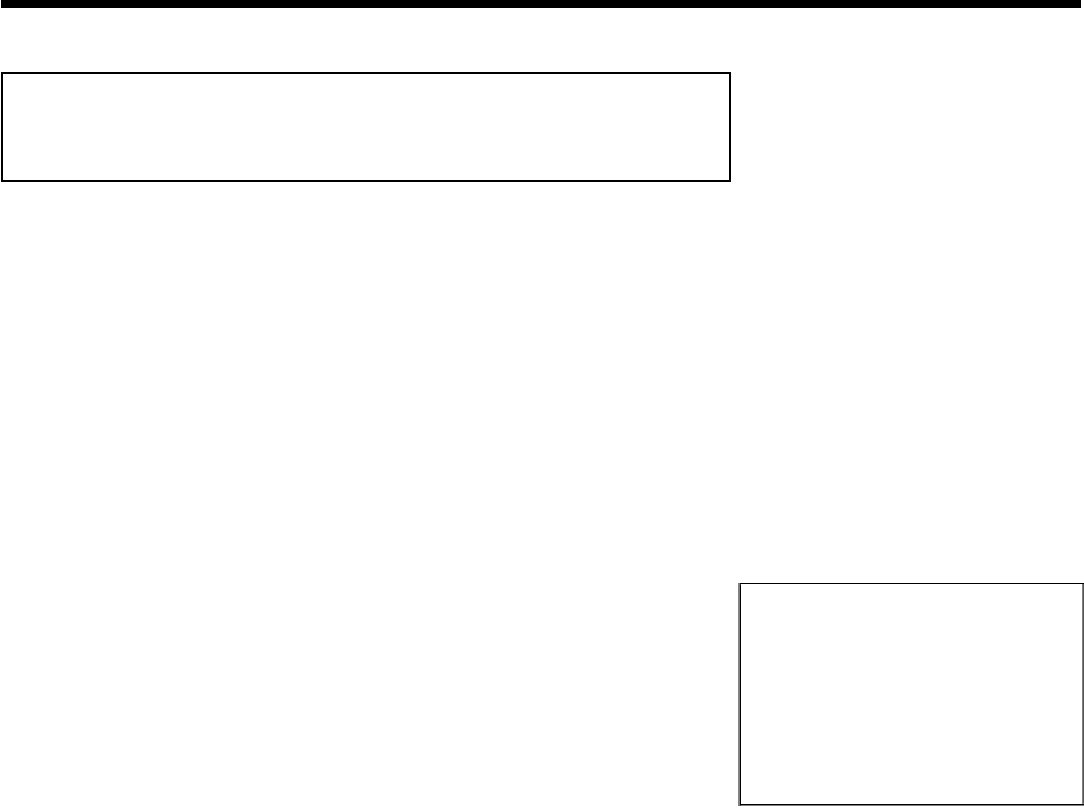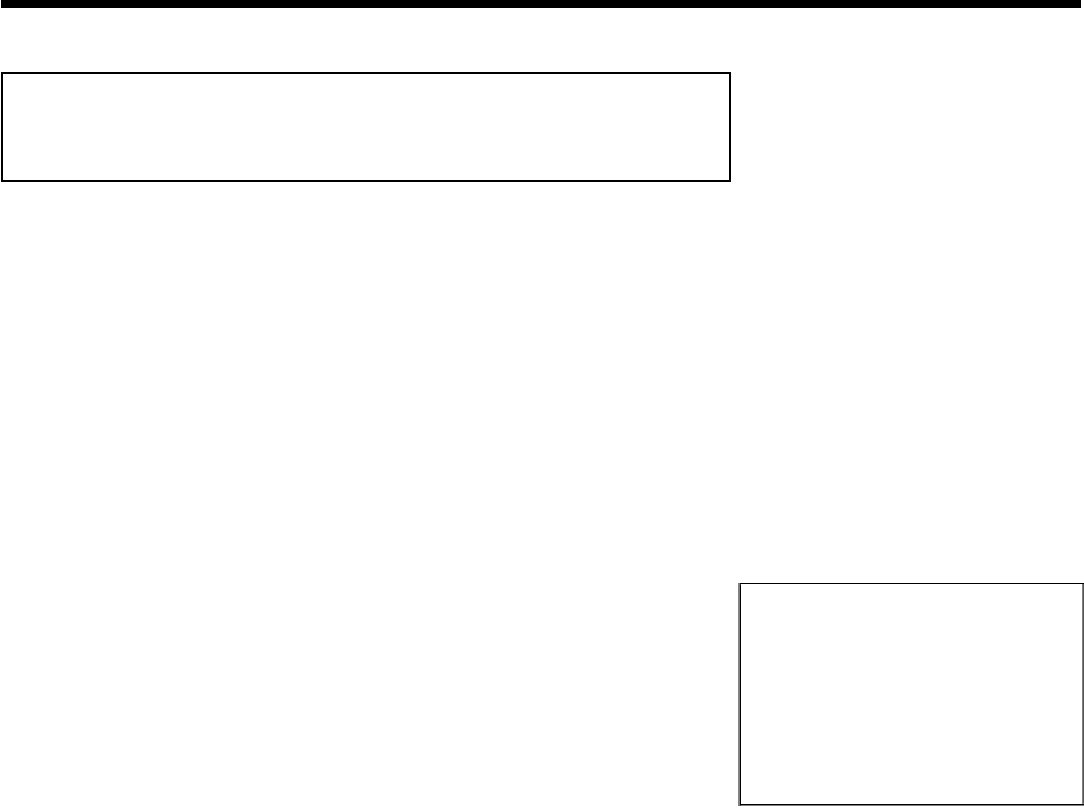
28
Assigning the VCR Plus+
®
Guide channel
numbers
If you intend to use the VCR Plus+
®
programming system, you must first assign Guide channel
numbers to the TV channels.
1
Press SYSTEM-MENU on the remote control. The menu bar
will appear.
2
Select '
A
' using D or C .
3
Select line 'Installation' using B or A and confirm with C .
4
Select the line 'VCR Plus+ Ch.' using B or A and confirm
with C .
Installation
VCRPlus+ Ch.
VCRPlus+ Ch. Channel
...
001 ---
002 ---
003 ---
004 ---
005 ---
...
To exit press
SYSTEM MENU
5
Use B or A to select the Guide channel number you want to
assign to a TV channel.
6
Use D or C , or use the number buttons 0..9 to select the TV
channel corresponding to this Guide channel number. An
overview of guide numbers/TV channels can be found in your
daily newspaper or in your TV listings.
7
Confirm the allocation with OK .
8
To end, press SYSTEM-MENU .
Installing your DVD recorder