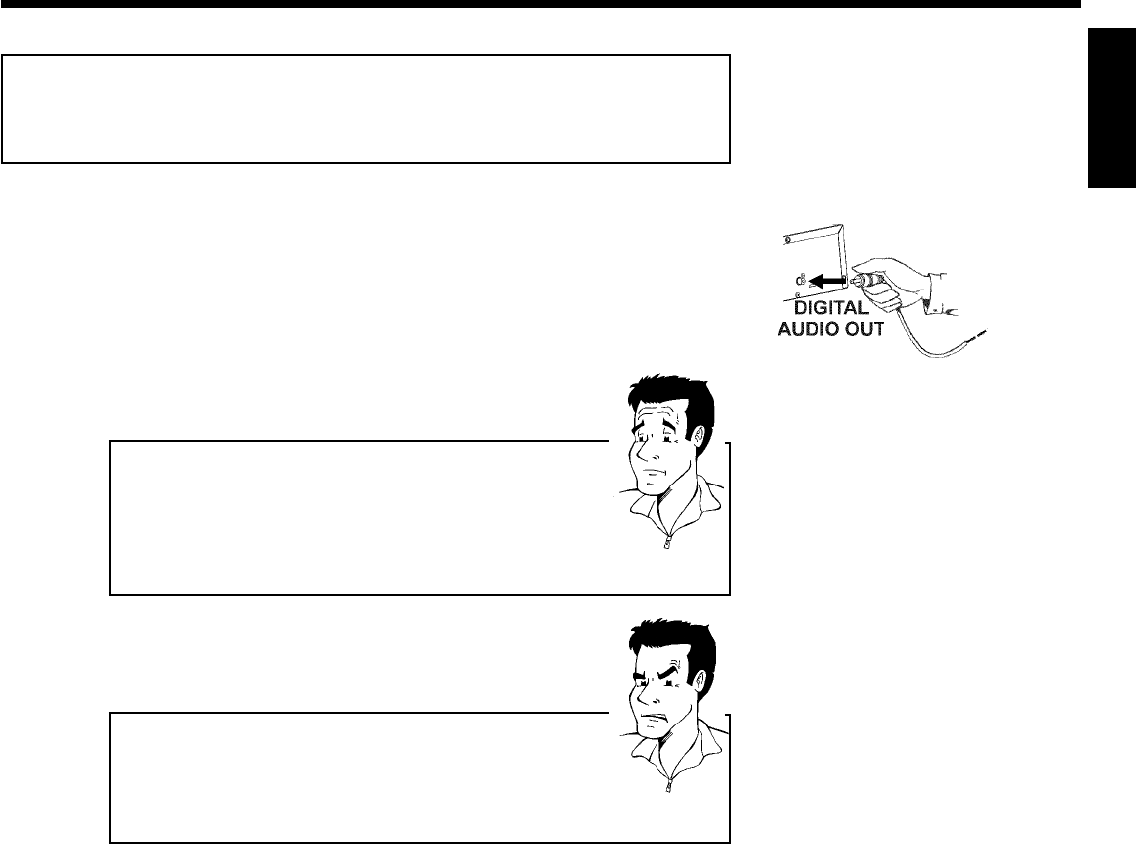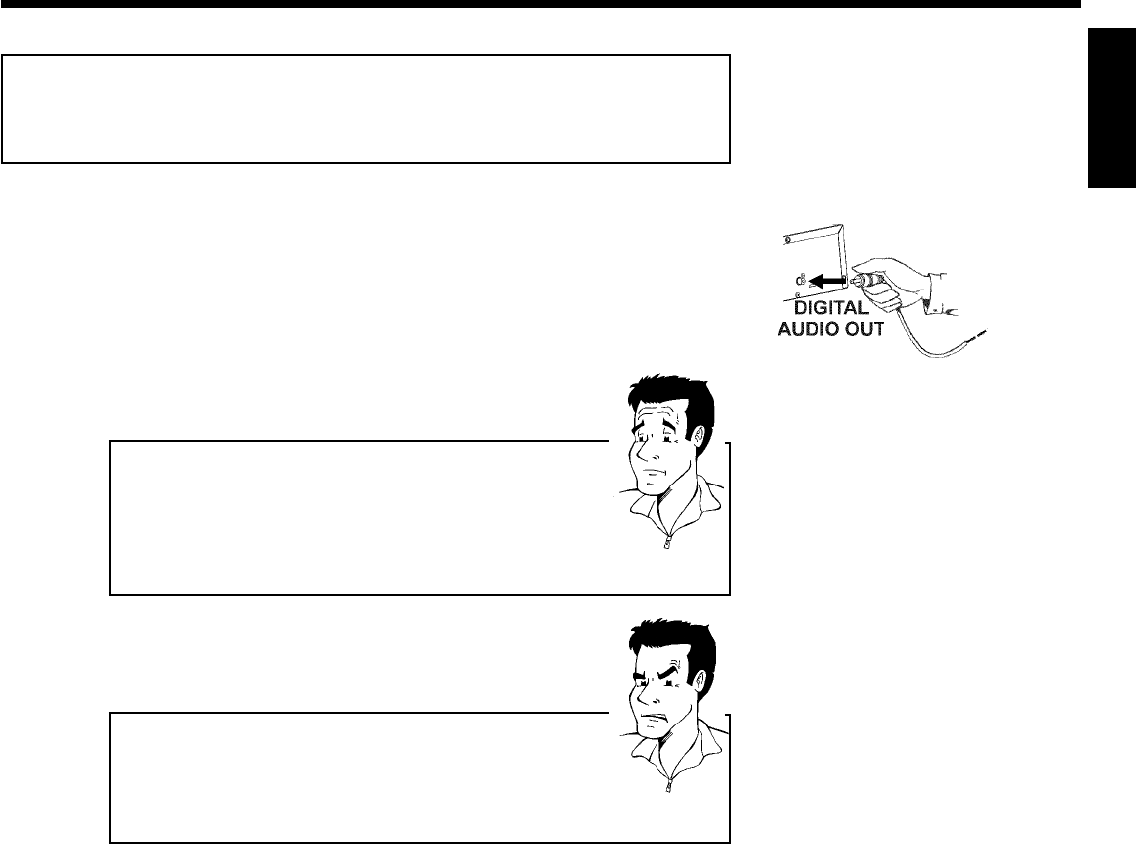
21
Connecting audio devices to the digital
audio jacks
The back of the DVD Recorder features two digital audio output jacks OPTICAL AUDIO
OUT for an optical cable and COAX OUT for a coaxial cable (cinch cable).
It can be used to connect the following devices:
•) an Audio/Video receiver or an Audio/Video amplifier with a digital multichannel
sound decoder
•) a receiver with twochannel digital stereo (PCM)
Digital multichannel sound
Digital multi-channel sound provides maximum sound quality. You will
need a multi-channel A/V receiver or amplifier that supports at least one
of the audio formats of the DVD Recorder (MPEG2, Dolby Digital, and
DTS).
Consult the instruction manual of your receiver to find out which audio
formats it supports.
?
aA loud distorted sound is coming from my speakers
b The receiver does not support the digital audio format of the DVD
recorder. The audio format of the inserted DVD is displayed in the
display panel when another language is switched on. Playback using
6-channel digital surround sound is only possible when the receiver
has a digital multi-channel sound decoder.
Problem
ENGLISH
Connecting additional devices