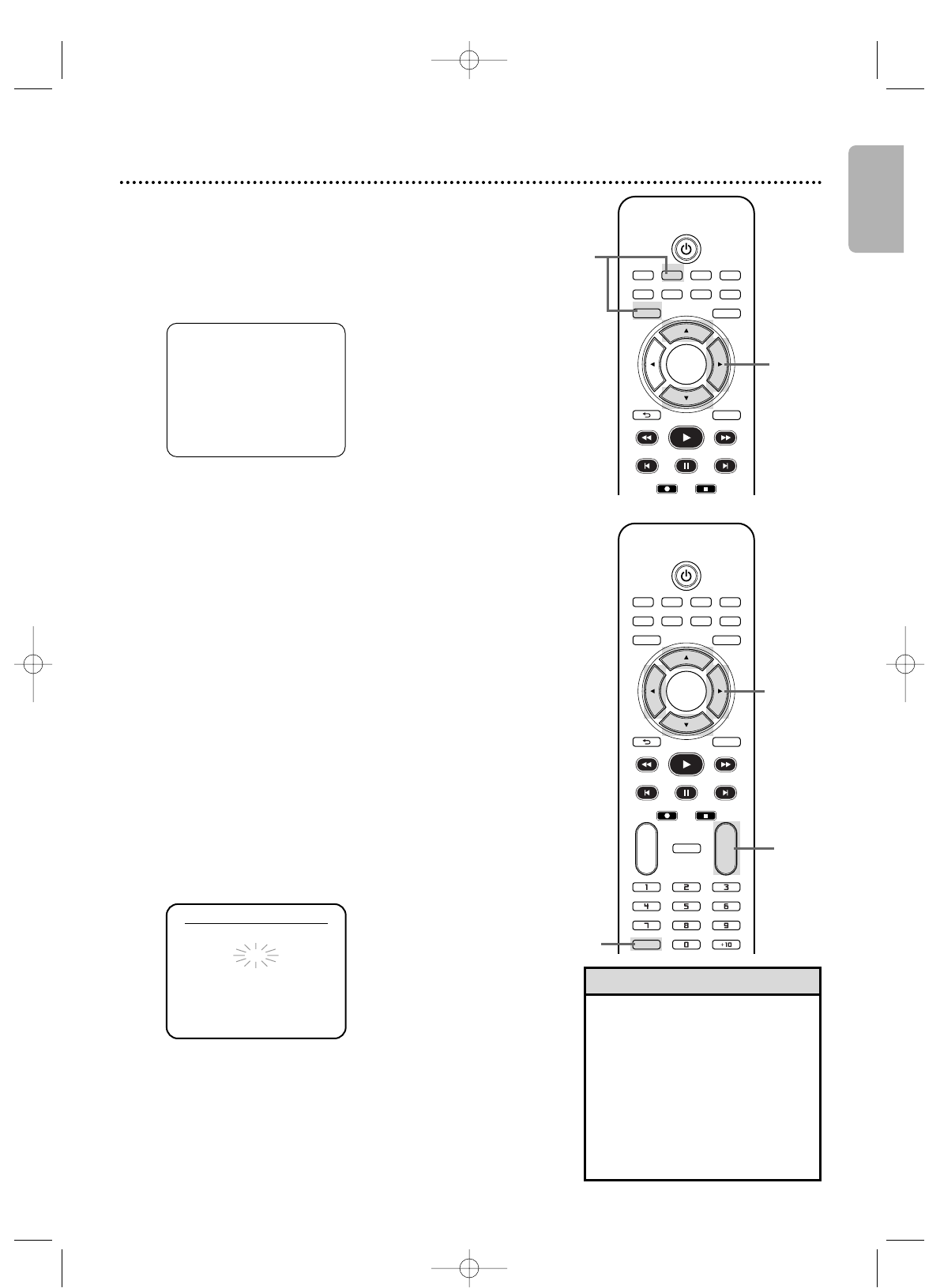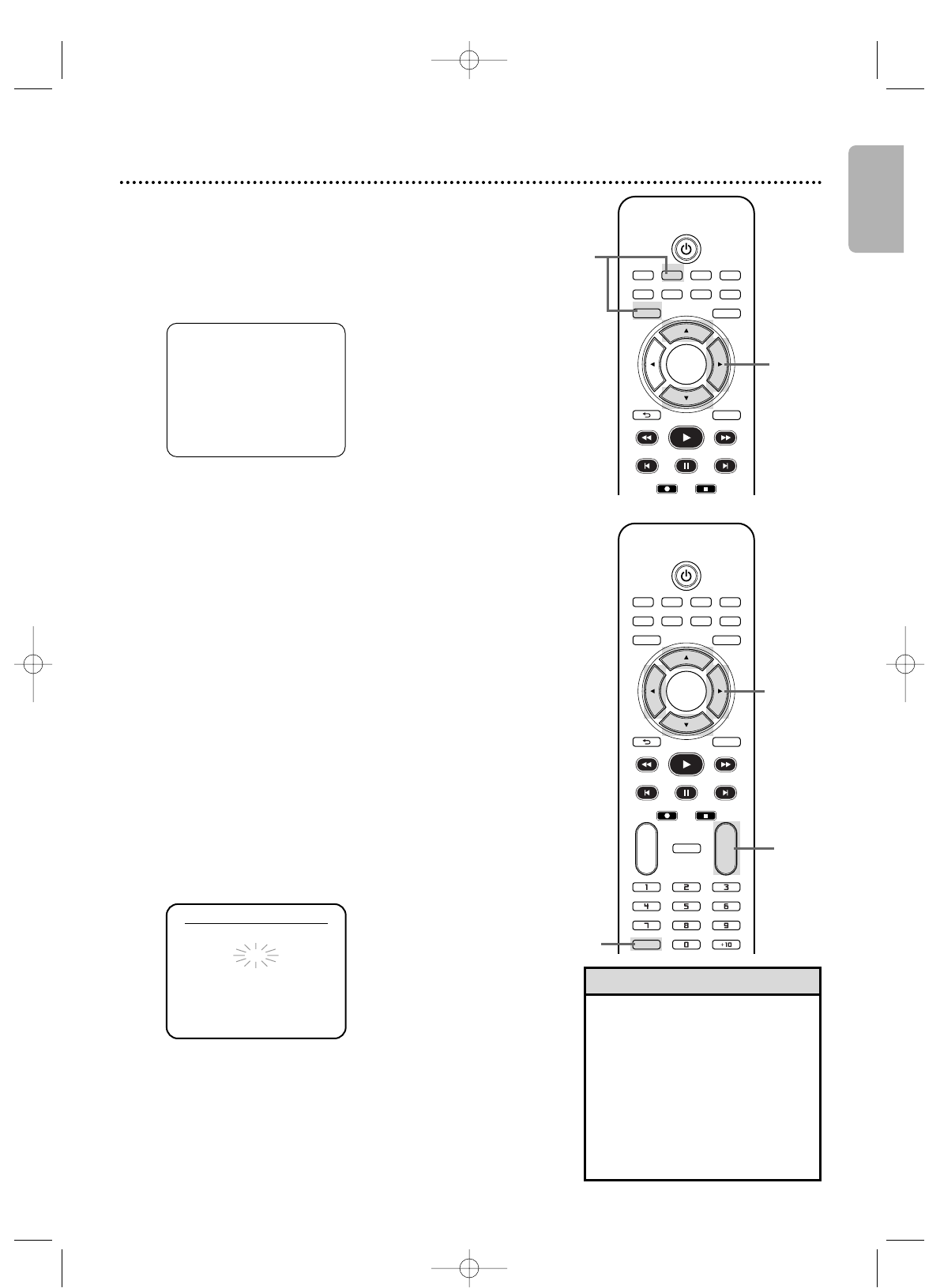
Adding/Deleting Channels
You may want to add or delete TV channels if your channel lineup
changes or if you no longer watch some channels.
1
Follow the steps 1-2 above.
2
Press K or L to select MANUAL SET UP.
Then press B.
3
Press K or L to select the channel number you want
to add or delete.
To scan through only the memorized channels, use
CH
+
or CH
-.
4
Press s or B to switch ADD/DELETE.
5
After selecting your choice, press CLEAR to exit.
Your selection is activated now.
To select any existing channels (including the ones deleted),
use the Number Buttons. To flip through only the
memorized channels, use
CH + or CH -
.
TV/VIDEO VCR DVD VCR Plus+
SUBTITLE AUDIO ANGLE ZOOM
DVD
SETUPMENU
DISC/VCR
DISPLAY
TIMER SET
BACK
PLAY
REW FFW
PREV NEXTPAUSE
REC STOP
OK
REPEAT
REPEAT
A-B
CH
+
-
CLEAR
CHANNEL 30 (CATV)
ADD
MANUAL SET UP
Channel Setup 21
- M E N U 1 -
B TIMER PROGRAMMING
AUTO REPEAT [OFF]
CHANNEL SET UP
CLOCK SET
LANGUAGE SELECT
AUDIO OUT
TV STEREO [ON]
SAP
Although your DVD/VCR may automatically memorize the
channels you receive when you turn it on for the first time, you
can set up the channels again.
1
Press VCR, then press DISC/VCR MENU so MENU1
appears. If the clock has never been set, the CLOCK SET
menu may appear when you press DISC/VCR MENU. If so,
follow the instructions from step 3 on page 22.
2
Press K or L to select CHANNEL SET UP.
Then, press B.
3
Press K or L to select AUTO SET UP.
Then press B.
4
Auto Channel Setup will start as AUTO SET UP flashes on the
screen.When setup is complete, the lowest memorized
channel will appear on the TV.
TV/VIDEO VCR DVD VCR Plus+
SUBTITLE AUDIO ANGLE ZOOM
DVD
SETUPMENU
DISC/VCR
DISPLAY
BACK
PLAY
REW FFW
PREV NEXTPAUSE
REC STOP
OK
English
•You cannot program channels if
you are using a Cable Box or
Satellite Receiver.
•If you have an antenna, channels
2-69 will be possible. If you have
Cable TV, channels 1-125 will be
possible.
•To stop Channel Setup, press
DISC/VCR MENU while AUTO
SET UP is flashing.
Helpful Hints
2-3
2- 4
3
5
1
E8A21UD_EN1 5/29/06 3:13 PM Page 21