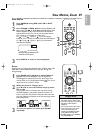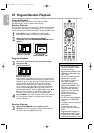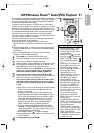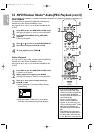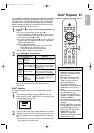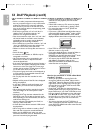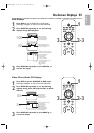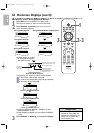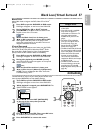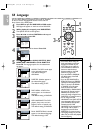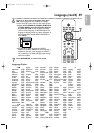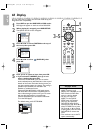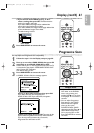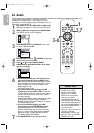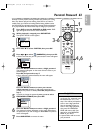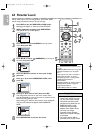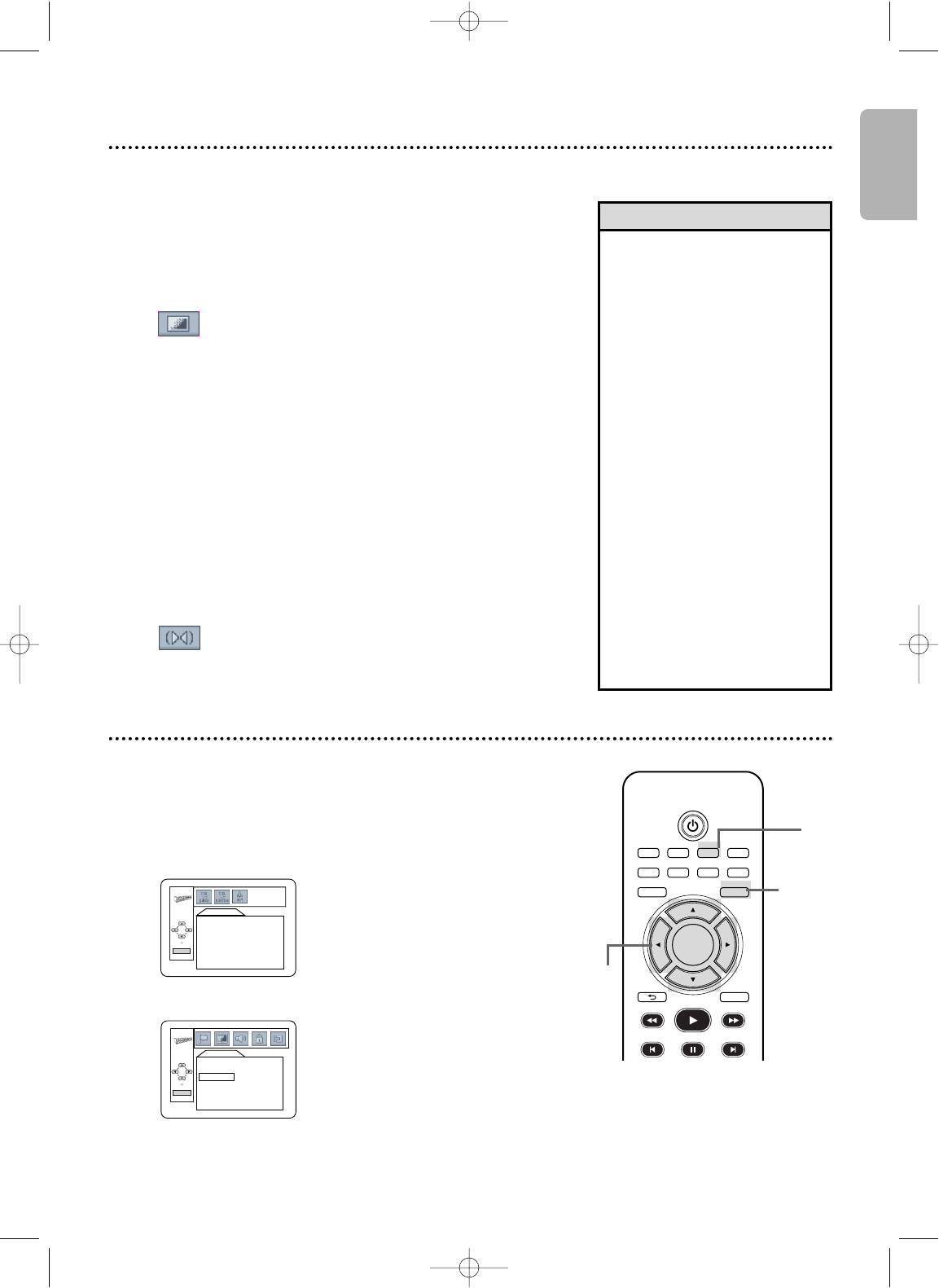
English
Black Level, Virtual Surround 57
Initializing
Black Level
Adjust Black Level to brighten the DVD, Video CD or
DivX
®
picture.
1
Press DVD to put the DVD/VCR in DVD mode.
DVD light will appear on the front of the DVD/VCR.
2
During DVD,Video CD or DivX
®
playback,
press MODE so the Black Level icon shows in the
top left corner of the TV screen.
3
While the Black Level icon is shown, press
s ,B or OK repeatedly to choose ON or OFF.
ON brightens the dark parts of the picture. OFF
shows the original picture as recorded.
The icon will
disappear after about 10 seconds.
Virtual Surround
You can enjoy improved stereo sound when you play DVDs,
Video CDs, Audio CDs, MP3 or Windows Media
TM
Audio
files recorded in Dolby Digital or Pulse Code Modulation
(PCM). Check the disc case for details on availability.
1
Press DVD to put the DVD/VCR in DVD mode.
DVD light will appear on the front of the DVD/VCR.
2
During disc playback, press MODE repeatedly
until the Virtual Surround icon appears in the top left
corner of the TV screen.
3
While the Virtual Surround icon is shown, press
s, B or OK to choose 1
(Natural)
, 2 (Emphasized)
or OFF. The icon will disappear after about 10 seconds.
The default setting is OFF.
• Black Level is not available for
a PAL DVD.
• Virtual Surround is available
only when the player is
connected to a Stereo or TV
using the red and white
AUDIO OUT jacks on the
player.
•For Video CDs and Audio
CDs, you can adjust Virtual
Surround only if you set
Stereo Sound to STEREO.
Details are on page 48.
• The Black Level and the Virtual
Surround settings will be saved
even if the player is turned off.
• When the Virtual Surround
function is active, 96 kHz
sound source will be down
sampled at 48 kHz, and output
as 48 kHz sound.
• The Black Level and Virtual
Surround Settings cannot be
used during x1.3 and x0.8
Rapid Play with Voice (refer to
page 41).
Helpful Hints
ON
OFF
Use INITIALIZE to return all your DVD player’s SETUP menu
items (except PARENTAL) to their default settings.
1
Press DVD to put the DVD/VCR in DVD mode.
DVD light will appear on the front of the DVD/VCR.
2
While playback is stopped, press DVD/SETUP. The
QUICK SETUP screen appears.
QUICK SETUP
OSD LANGUAGE ENGLISH
TV ASPECT
4:3 LETTER BOX
PROG. SCAN OFF
DOLBY DIGITAL BITSTREAM
OK
3
Press s or B to select INIT. (INITIALIZE)
at the top of the menu, then press OK.
4
Press
KK
or
LL
to select YES.Then, press OK twice.
To cancel the process, select NO instead.
5
Press DVD/SETUP to remove the menu.
INITIALIZE
Initialize?
NO
YES
OK
TV/VIDEO VCR DVD VCR Plus+
SUBTITLE AUDIO ANGLE ZOOM
DVD
SETUPMENU
DISC/VCR
DISPLAY
BACK
PLAY
REW FFW
PREV NEXTPAUSE
OK
1
2,5
3- 4
E8A21UD_EN2 5/15/06 8:04 PM Page 57