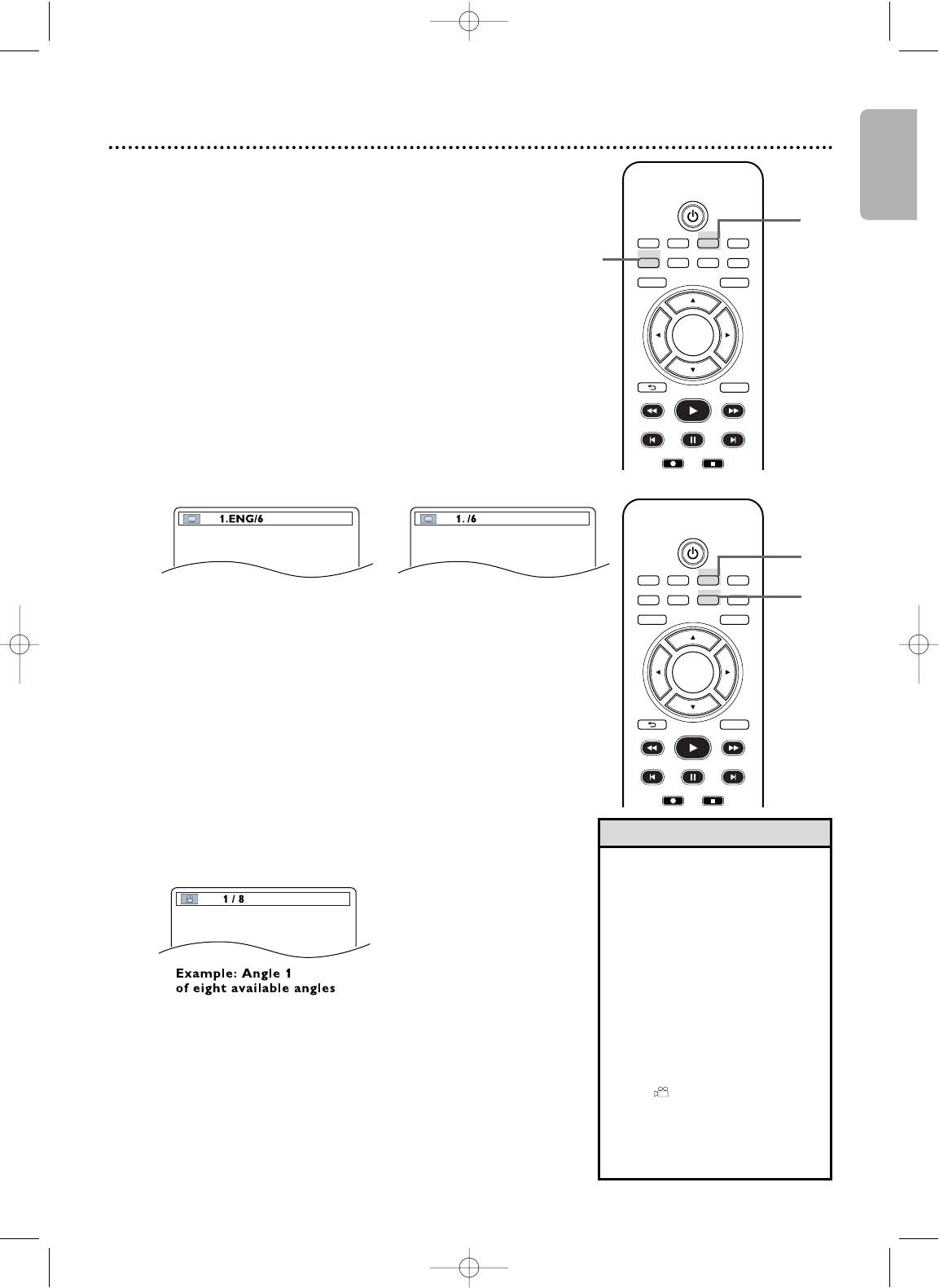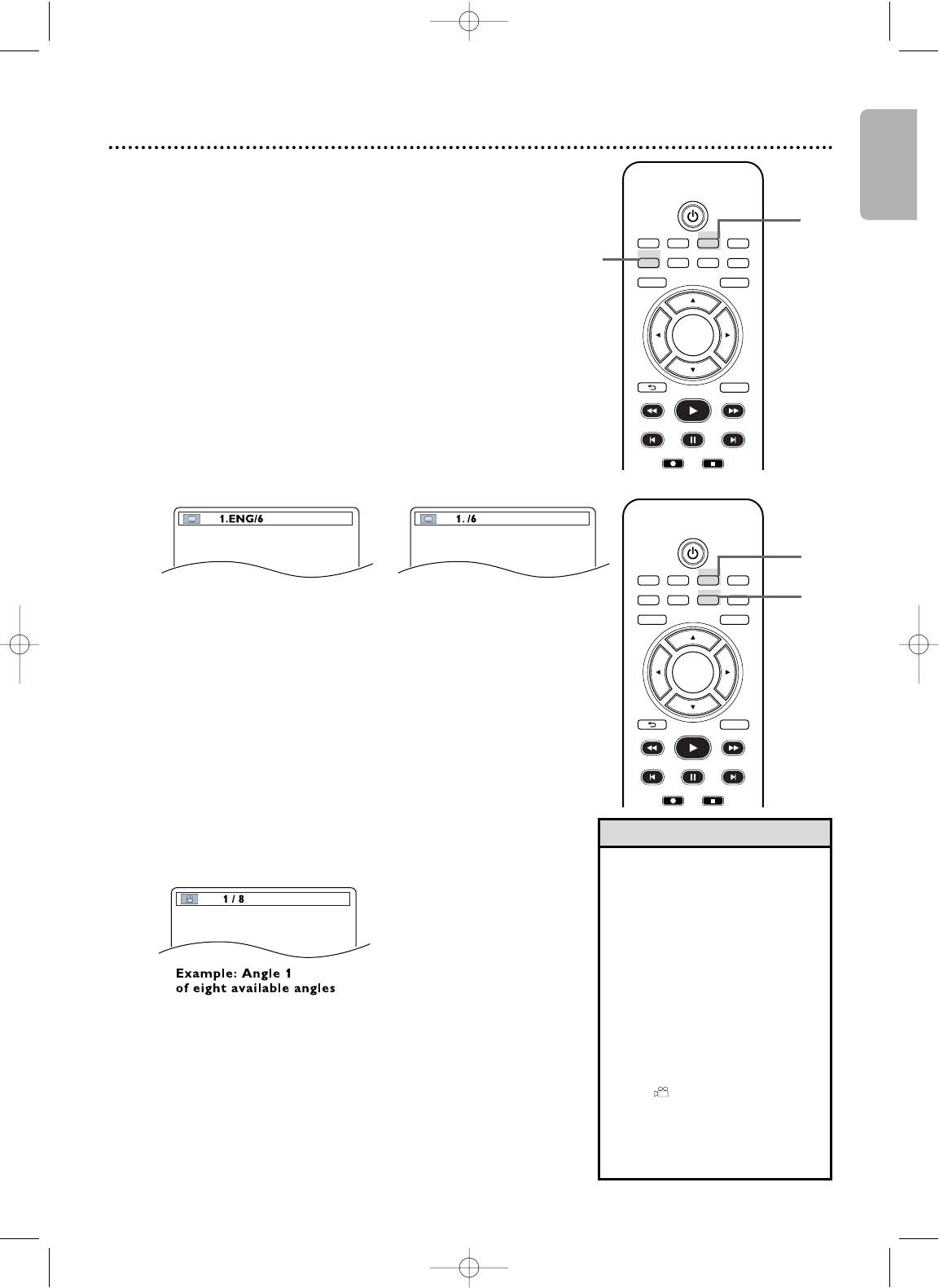
TV/VIDEO VCR DVD VCR Plus+
SUBTITLE AUDIO ANGLE ZOOM
DVD
SETUPMENU
DISC/VCR
DISPLAY
BACK
PLAY
REW FFW
PREV NEXTPAUSE
REC STOP
OK
Subtitles
The DVD/VCR allows you to select a language for subtitles during
playback.You may select only languages that are available on the
DVD.
1
Press DVD to put the DVD/VCR in DVD mode.
DVD light will appear on the front of the DVD/VCR.
2
During DVD or DivX
®
(if available) playback, press
SUBTITLE repeatedly to select a subtitle language.
The number of available languages appears at the right of
the Subtitle Display. In the example below, six languages are
available ( /6).After a few seconds, the subtitles will appear.
For discs with DivX
®
files, the screen only displays the
number of subtitle languages.
Or, press SUBTITLE repeatedly to turn off subtitles.
When no subtitles are available,“NOT AVAILABLE”
appears at the right of the Subtitle Display.
Example: English as first
of six available subtitles (DVD)
Camera Angles
Some DVDs contain scenes recorded from different angles or
perspectives.The perspective will not change if the DVD does not
contain sequences recorded from different camera angles.
1
Press DVD to put the DVD/VCR in DVD mode.
DVD light will appear on the front of the DVD/VCR.
2
During playback, press ANGLE repeatedly to select
a different perspective. The number of available angles
appears at the right of the Angle Display. In this example,
eight angles are available ( /8).
Subtitles, Camera Angles 47
• With some DVDs, you must
select a subtitle language in
the Disc menu.
•
If the desired language does not
appear after pressing SUBTITLE
several times, the disc does not
have subtitles in that language.
• Opening the disc tray will
cancel your subtitle setting.
•For discs with DivX
®
files, the
screen only displays the
number of subtitle languages.
•
If the ANGLE ICON setting is
ON, will appear on the TV
screen when the current portion
of the disc has multiple camera
angles. To set the ANGLE ICON
ON or OFF, see page 65.
Helpful Hints
1
2
TV/VIDEO VCR DVD VCR Plus+
SUBTITLE AUDIO ANGLE ZOOM
DVD
SETUPMENU
DISC/VCR
DISPLAY
BACK
PLAY
REW FFW
PREV NEXTPAUSE
REC STOP
OK
E8A21UD_EN2 5/15/06 8:04 PM Page 47