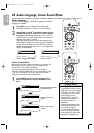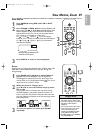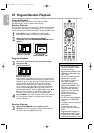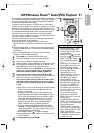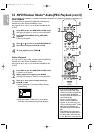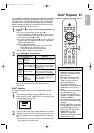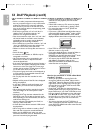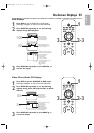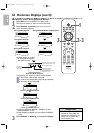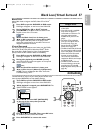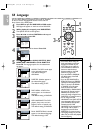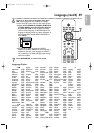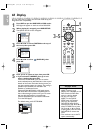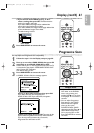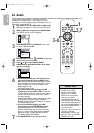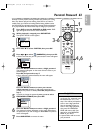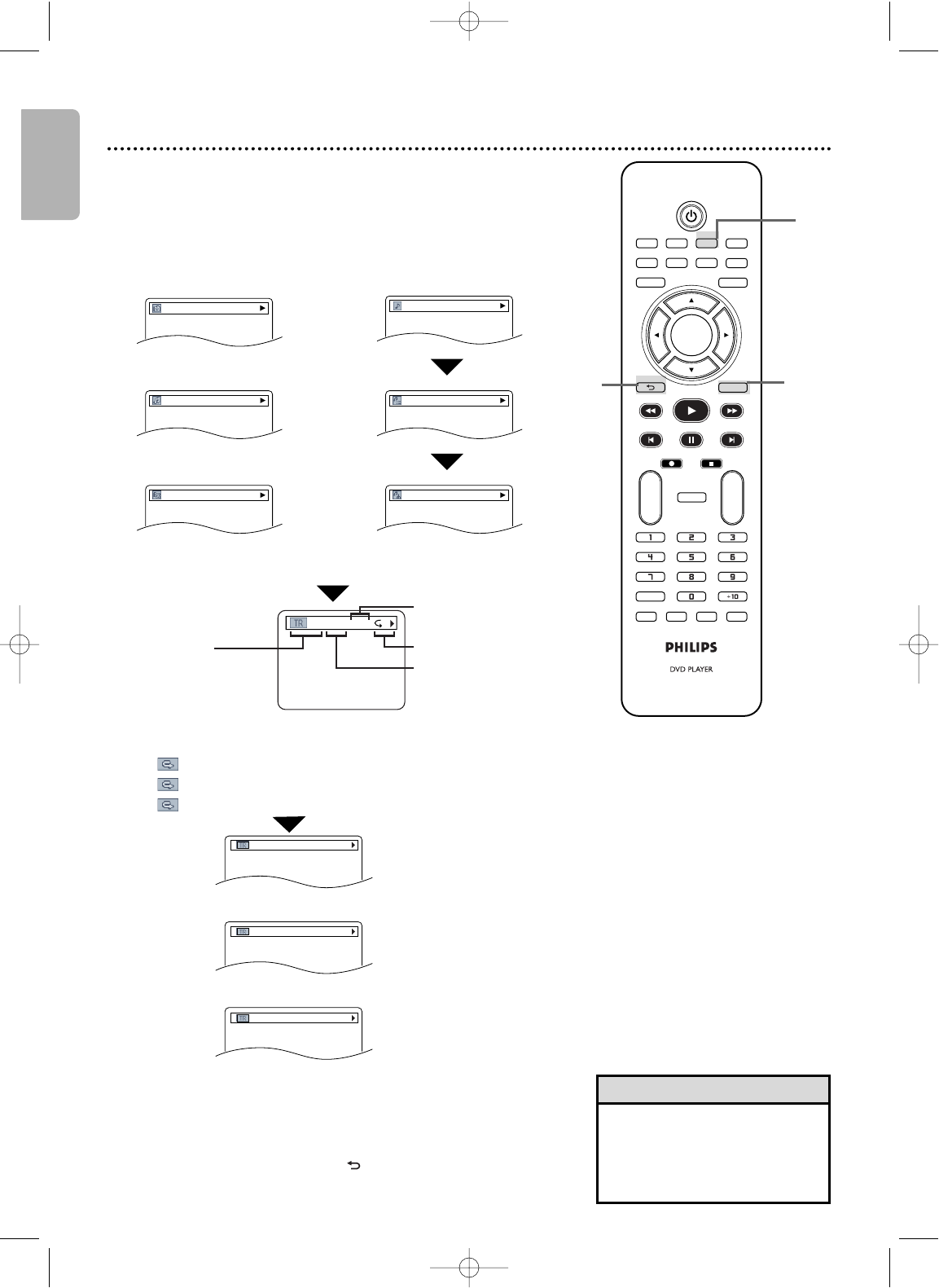
English
only during PROGRAM Playback
only during RANDOM Playback
56 On-Screen Displays (cont’d)
The following may appear to indicate Repeat Playback.
T: The current track will play repeatedly.
G:
Tracks in the current folder (group) will play repeatedly.
A: All tracks will play repeatedly.
● Program and Random Playback is available only when
DUAL PLAYBACK is OFF.
● Folder Playback is available only when DUAL PLAYBACK
is ON.
3
Press
DISPLAY
or BACK to remove the display.
or
RANDOM
or
FOLDER PLAYBACK
PROGRAM
only during FOLDER Playback
•For MP3 files recorded with
Variable Bit Rate (VBR), the
elapsed time displayed on the
screen may vary from the
actual elapsed time.
Helpful Hint
TV/VIDEO VCR DVD VCR Plus+
SUBTITLE AUDIO ANGLE ZOOM
DVD
SETUPMENU
DISC/VCR
DISPLAY
TIMER SET
BACK
PLAY
REW FFW
PREV NEXTPAUSE
REC STOP
OK
REPEAT
REPEAT
A-B
CH
+
-
CLEAR
REC MODE SEARCH MODE TITLE
MP3/Windows Media
TM
Audio/JPEG/DivX
®
Displays
1
Press DVD to put the DVD/VCR in DVD mode.
DVD light will appear on the front of the DVD/VCR.
2
Press
DISPLAY
repeatedly until the current track
or file information appears.
2/25 0:01:15-0:28:45
Elapsed playing time
of the current track
(for MP3/Windows Media
TM
Audio/DivX
®
only)
Remaining playing time of the
current track (for DivX
®
only)
TR (track):
Current track number/
total tracks
T
Current repeat setting
Example: DivX
®
playback
MP3 file name
JPEG file name
track name
title name
artist name
or
During MP3 playback
During
Windows Media
TM
Audio
playback
During JPEG playback
● If Dual Playback is on, MP3
file name will be displayed
after JPEG file name.
2-3
1
3
DivX file name
or
During DivX
®
playback
E8A21UD_EN2 5/15/06 8:04 PM Page 56