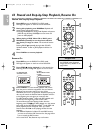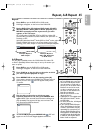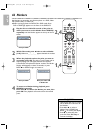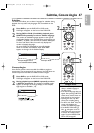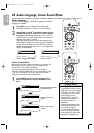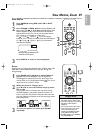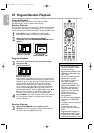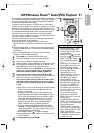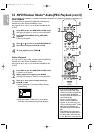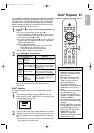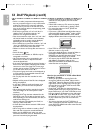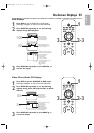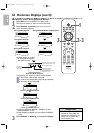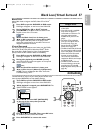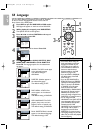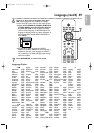English
3
52
MP3/Windows Media
TM
Audio/JPEG Playback (cont’d)
Dual Playback
This feature lets you play MP3 and JPEG files simultaneously.
Available only when DUAL PLAYBACK is ON.
See pages 65-66 on how to set the DUAL PLAYBACK ON
or OFF.
1
Press DVD to put the DVD/VCR in DVD mode.
DVD light will appear on the front of the DVD/VCR.
2
Press DISC/VCR MENU during MP3/JPEG
playback.
A File List will appear.
3
Press
KK
or
LL
to select a desired MP3/JPEG file
from the list and press PLAY B or OK.
4
To stop playback, press STOP C.
Folder Playback
You may select to play a folder containing MP3 and JPEG files.
Available only when DUAL PLAYBACK is ON.
See pages 65-66 on how to set the DUAL PLAYBACK ON
or OFF.
1
Press DVD to put the DVD/VCR in DVD mode.
A Folder List will appear.
2
While playback is stopped, press MODE.
DVD light will appear on the front of the DVD/VCR.
3
Press K or L to select a folder, then press
PLAY B or OK.
● MP3 and JPEG files in the selected folder will play
simultaneously.
● If Windows Media
TM
Audio files are in the folder,
those files will be skipped during Folder Playback.
OK
PLAY
DISC NAME
FOLDER LIST
001
001
002
003
ALL
FOLDER
• If you press PLAY B directly
after you inserted a disc which
contains both MP3 and JPEG files
and if the DUAL PLAYBACK
setting is ON, Dual Playback will
start automatically.
•You can not play Windows
Media
TM
Audio and JPEG files
together at the same time. If you
choose a Windows Media
TM
Audio
file during Dual Playback,only
Windows Media
TM
Audio file will
play.
•Dual Playback may not function
properly if MP3 and JPEG files on
the disc interfere each other due
to the difference in their data size.
Helpful Hints
1
4
TV/VIDEO VCR DVD VCR Plus+
SUBTITLE AUDIO ANGLE ZOOM
DVD
SETUPMENU
DISC/VCR
DISPLAY
BACK
PLAY
REW FFW
PREV NEXTPAUSE
REC STOP
OK
2
3
2
CLEAR
REC MODE SEARCH MODE TITLE
TV/VIDEO VCR DVD VCR Plus+
SUBTITLE AUDIO ANGLE ZOOM
DVD
SETUPMENU
DISC/VCR
DISPLAY
BACK
PLAY
REW FFW
PREV NEXTPAUSE
OK
1
E8A21UD_EN2 5/15/06 8:04 PM Page 52