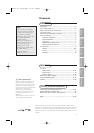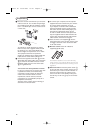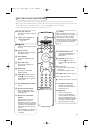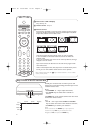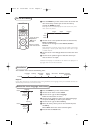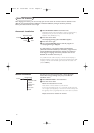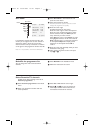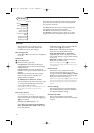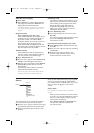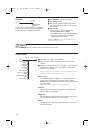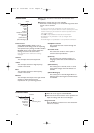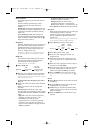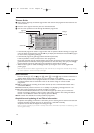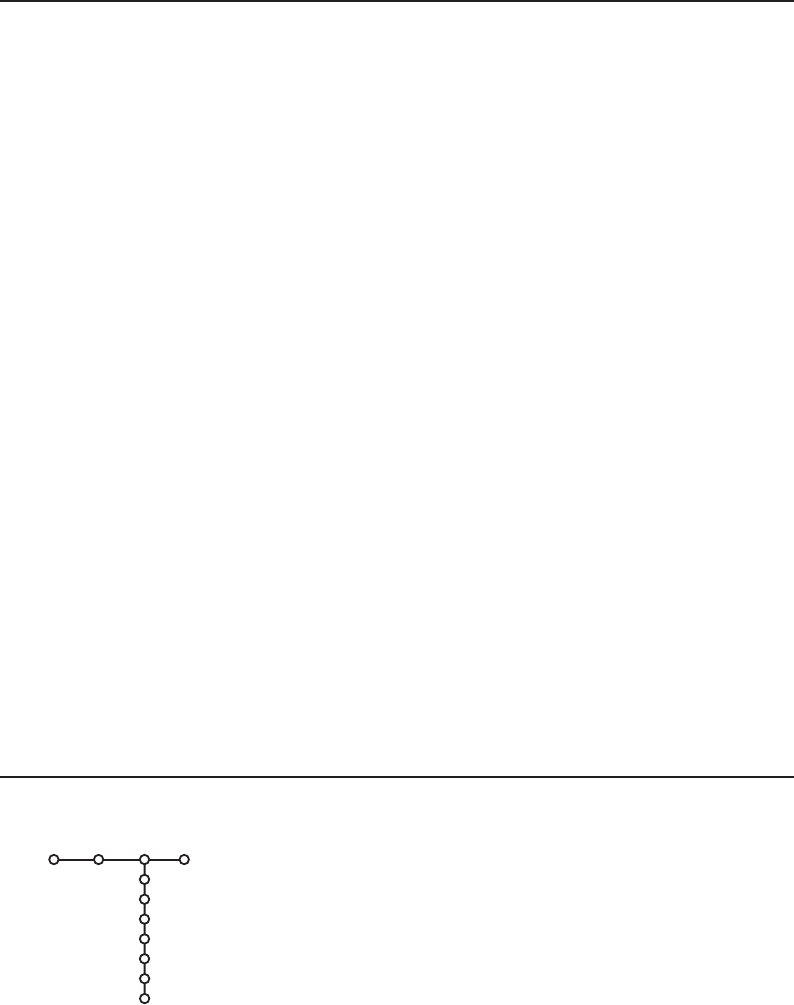
9
OSD (On Screen Display)
& Select OSD.
é Select Normal to activate extended channel
and programme information.
Minimum will
display reduced channel information.
Note:When subtitles is switched on, see Features,
p.13, display of the programme number is not
possible
Programme title
Select
Programme title Yes or No.
When selected
Ye s, after the selection of a TV
programme or after pressing the i key on
the remote control, a TV channel which
broadcasts teletext may transmit the name of
the TV channel or the programme title.
When selected
No, the programme title will
only appear after pressing the i key, and not
after the selection of a TV channel.
Teletext level 2.5
Some broadcasters offer the opportunity to
see more colours, other background colours
and nicer pictures in the teletext pages.
& Select Teletext level 2.5.
é Press the cursor right to select Teletext level
2.5 On
to take advantage of this feature.
“ Press the cursor right again to select Teletext
level 2.5 Off
if you like the more neutral
teletext layout.
The selection made is valid for all channels
which broadcast teletext level 2.5.
Note: It may take a few seconds before teletext
broadcast switches over to Teletext level 2.5.
Set/Change code
The Child lock feature (see TV, Features, p. 13)
allows you to lock channels to prevent others
from watching certain programmes.To watch
locked channels, a 4-digit code must be
entered.The Set/Change code menu item
allows you to create or change a Personal
Identification Number (PIN).
& Select Set/Change code.
é If no code exists yet, the menu item is set to
Set code.
If a code has previously been entered, the menu
item is set to
Change code.Follow the
instructions on screen.
Important:You have forgotten your code !
& Select Change code in the General menu and
press
OK.
é Press the cursor right and enter the overriding
code 8-8-8-8.
“ Press the cursor again and enter a new
personal 4-digit code.The previous code is
erased and the new code is stored.
Source
This menu allows you to indicate the peripheral
you connected to one of the external inputs.
& Press the cursor right to enter the list of types
of peripherals attached to the selected input.
é Select the peripheral device with the cursor
up/down.
Once you have selected the source type, e.g. DVD,
this source will automatically be selected when
your remote control is in DVD mode, see p. 3, and
when you press the v key on the remote
control.
Centre input
(not available in combination with a speakerless
monitor)
When you have connected a surround receiver
to the TV, see p. 20, the loudspeakers of the TV
can act as centre speaker, making a separate
centre speaker unnecessary.
Select
Centre input On or CinemaLink (in
case you have connected a CinemaLink
surround receiver).
Source
EXT1
EXT2
EXT3
EXT4
EXT5
FRONT
Centre input
Setup
1029.2 en 25-03-2003 15:25 Pagina 9