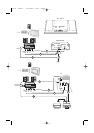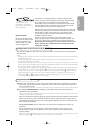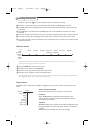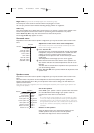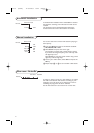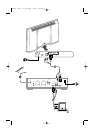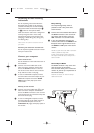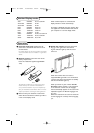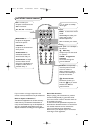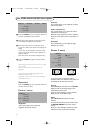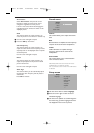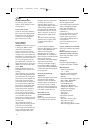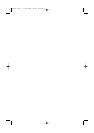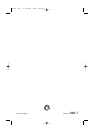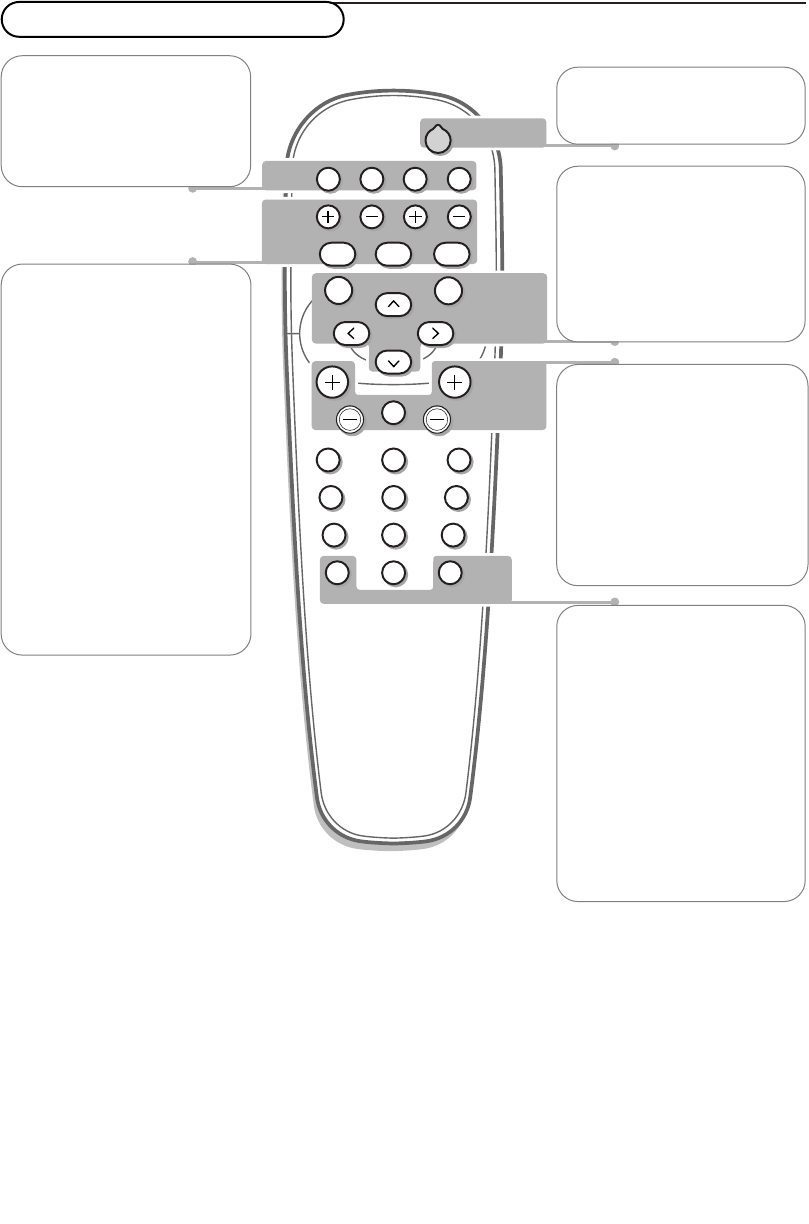
33
POWER
BRIGHTNESS
CONTRAST
ZOOM OUTZOOM INZOOM ON/OFF
VGA AV1 AV2 AV3
MUTE
AV MUTE
q
1
2
3
4
5
6
7
8
9
0
V
CH/PR
MENU
OK
¬
B
VGA to select your
computer connected to the
VGA 1 connector
AV1, AV2,AV3 no function
BRIGHTNESS +/-
to adjust the brightness
level of the picture
CONTRAST +/-
to adjust the contrast level
of the picture
ZOOM ON/OFF to
activate/de-activate the
zoom function. See p. 4.
ZOOM IN/OUT to adjust
the zoom factor and to
change the magnification of
the picture when zoom is
activated. See p. 4.
V press - or + to adjust
the volume
¬ Mute key
Temporarily mute the sound
or restore it
CH/PR Programme
selection
To browse through the
sources selected.
B to switch to standby
or on again
MENU to switch the menu
on/off
cursor keys to select your
choice and to alter a
selected adjustment.
OK to activate your choice
AV MUTE to temporarily
mute the picture and the
sound or restore it.
When activated a yellow
indicator starts blinking in
front of the monitor.
q Picture format
See Picture 2 menu, p. 4.
Press the q key to switch
between the different
picture formats.
Use of the remote control
If your monitor no longer responds to the
remote control, the batteries may be exhausted.
How to dispose of batteries ?
The batteries supplied do not contain the heavy
metals mercury and cadmium. Nevertheless in
many countries batteries may not be disposed of
with your household waste. Please ensure you
dispose of batteries according to local regulations.
End of life directives
Philips is paying a lot of attention to produce
environmentally-friendly in green focal areas.
Your new monitor contains materials which can
be recycled and reused.
At the end of its life specialised companies can
dismantle the discarded monitor to concentrate
the reusable materials and to minimise the
amount of materials to be disposed of.
Please ensure you dispose of your old monitor
according to local regulations.
1001.7 en 16x24 27-06-2003 08:34 Pagina 3