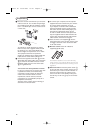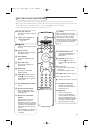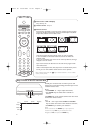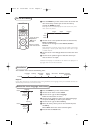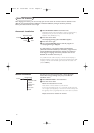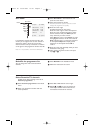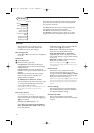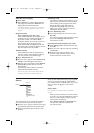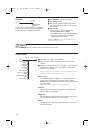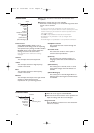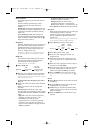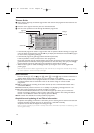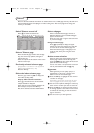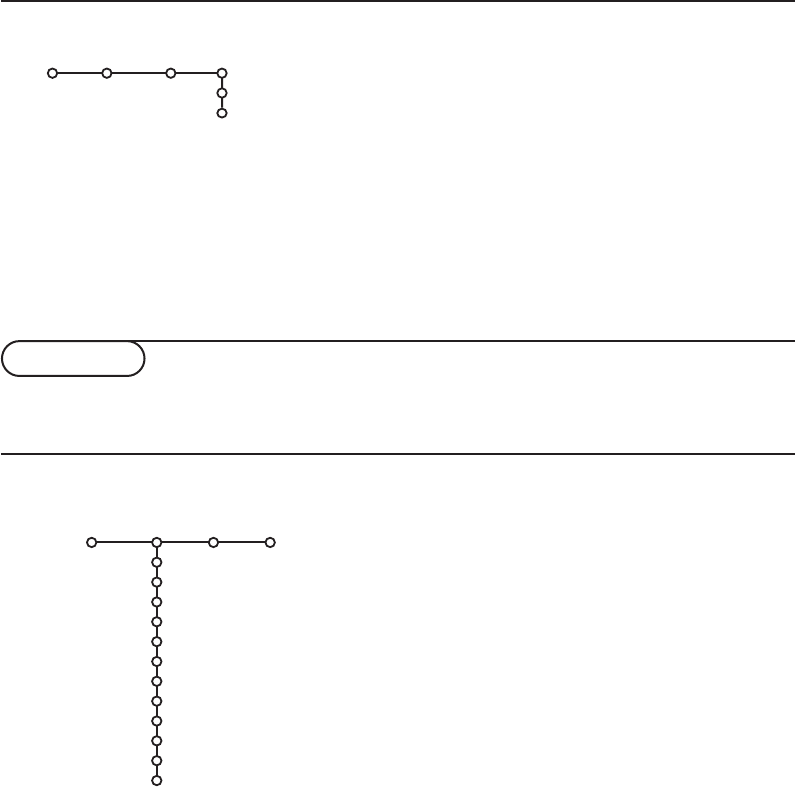
& Press the cursor right to select Picture.
é Select the menu items in the Picture menu with the cursor
up/down.
“ Adjust the settings with the cursor left/right or enter the list of
submenu items with the cursor right. Select a submenu item
with the cursor up/down.
Note:To remove the menu background before adjusting the picture
settings, see Select TV setup, General, p. 8.
Smart picture
Select
Smart picture to display a list of predefined picture
settings, each corresponding with specific factory settings.
Personal refers to the personal preference settings of picture in
the picture menu.
Note: Disabled when a VGA source is being displayed.
Contrast
This will adjust the intensity of bright parts of the picture but
keep the dark parts unchanged.
Brightness
This will adjust the light output of the complete picture, which
will mainly affect the darker areas of the picture.
Colour
This will adjust the saturation level of the colours to suit your
personal preference.
TV menu
Press the MENU key on the remote control to summon the main menu.
Picture Sound Features
Smart picture
Contrast
Brightness
Colour
Sharpness
Tint
Digital options
Dynamic contrast
DNR
Colour enhancement
(Hue)
Picture format
TV
10
If a decoder or a descrambler is connected, see
p. 19, you can define one or more programme
numbers as decoder programme numbers.
& Select Decoder with the cursor right.
é Select Programme.
“ Select the programme number under which
you have stored the programme coming from
your decoder.
‘ Select Status.
• Select the input used to connect your
decoder:
None, EXT1 or EXT2.
• Select
None if you do not want the selected
programme number being activated as a
decoder programme number.
Note: Select
EXT2 when the decoder is connected to
your EasyLink video recorder.
Decoder
Decoder
Programme
Status
Setup
Picture menu
1029.2 en 25-03-2003 15:25 Pagina 10