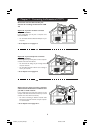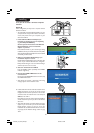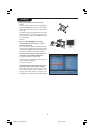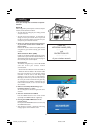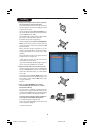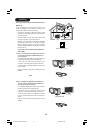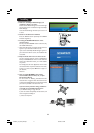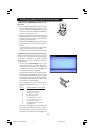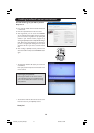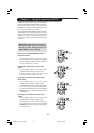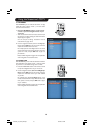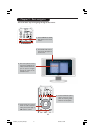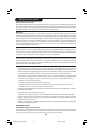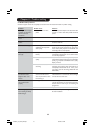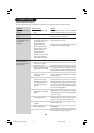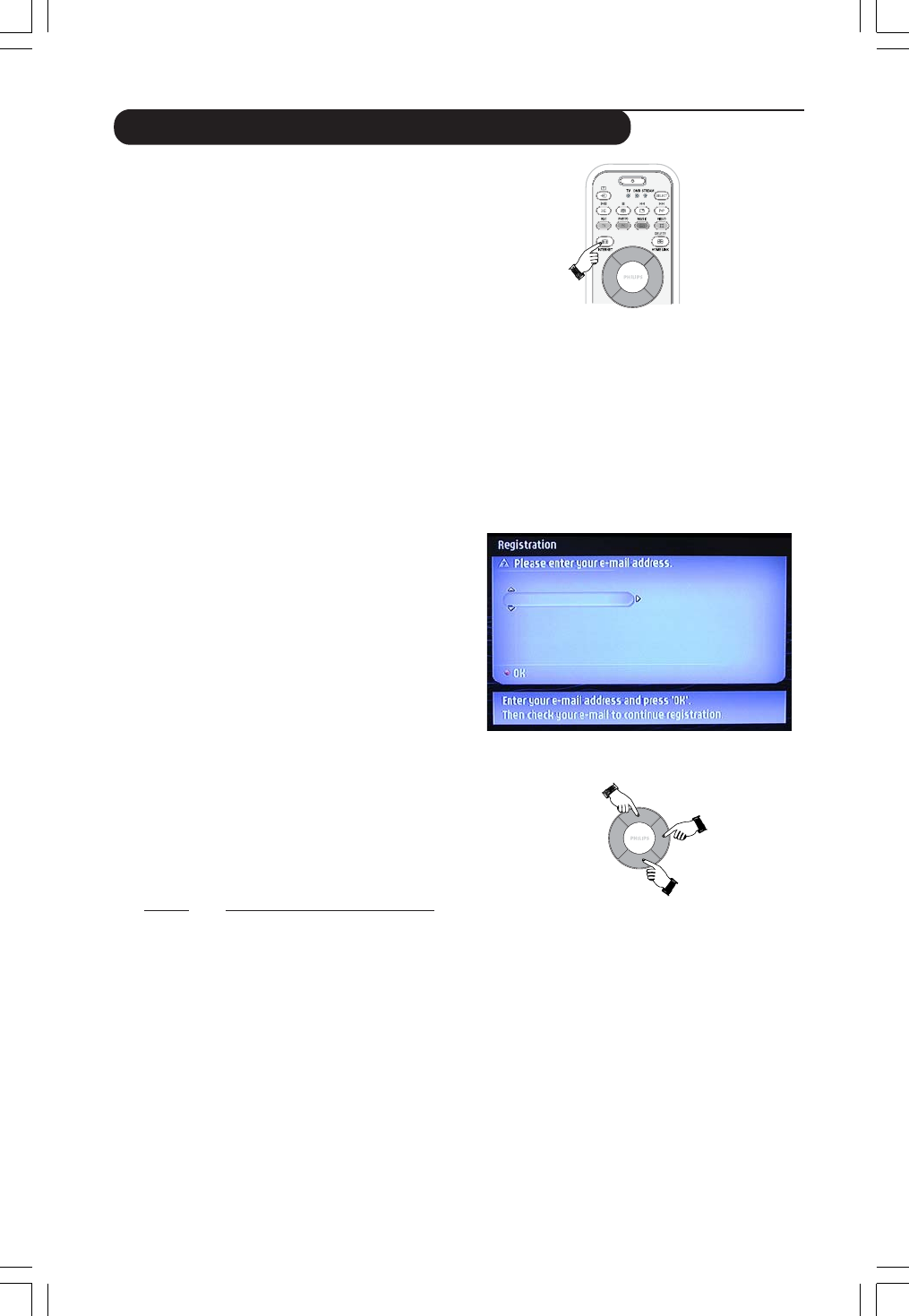
13
3.2 Pressing the INTERNET button for the
first time
1 First, check whether HOME LINK functions correctly.
Start the Philips Media Manager program on your
computer, and press the HOME LINK button on the
remote control. See if the text ‘Philips Media Manager’
appears on your television screen.
2 Then, check whether the PC on which you are running
Philips Media Manager has Internet access by opening
a website on the Internet with your Internet browser
program (e.g. www.philips.com).
3 Next, press the INTERNET button to start streaming
audio and video from the Internet to your Streamium
LCD TV.
> You will be asked to register for the free Internet
services. See next chapter on how to register.
Note: Internet services will only be available if you register.
3.3 Registration (for free Internet services)
When the Streamium LCD TV connects to the Internet
for the first time, or after you have reset all menu settings,
the Streamium TV will ask you to register your email
address. Also, each new user you add will have to register
an email address.
1 Use the Cursor (Up/Down/Right) keys on your
remote control to enter your email address. If you
mis-typed, press Cursor Left button to delete the
character you have entered. Next, press OK button
to send your email address to My.Philips.
(See also: Chapter 8 - Entering or editing information)
Alternatively, use SMS TEXT-style keys for inputting
your email address. SMS TEXT-style entry can be used
to enter alphanumeric information. In this mode, text
is entered by a method similar to that used for entering
text messages on a cellular telephone.
For example: pressing the ‘2’ key several times will cycle
through the following characters : a – b – c – A – B – C –
2... etc
RC Key SMS-style alphanumeric entry order
1_ - 1 _ - 1 (etc.)
2a b c A B C 2 a b c (etc.)
3d e f D E F 3 d e f (etc.)
4g h i G H I 4 g h i (etc.)
5j k l J K L 5 j k l (etc.)
6m n o M N O 6 m n o (etc.)
7p q r s P Q R S 7 p q r s (etc.)
8t u v T U V 8 t u v (etc.)
9w x y z W X Y Z 9 w x y z (etc.)
0 .@ 0 .@ 0 (etc.)
Tip : The dot, and the @ sign, are under the 0 key. The
space, hyphen, and underscore, are under the 1 key.
Note : Within a short time, you will receive an email with
instructions on how to create an account at my.philips.com.
Enabling broadband Internet entertainment
23iF9946_12_StDFU_ENG.p65 8/31/04, 4:30 PM13