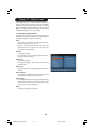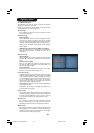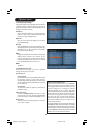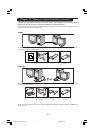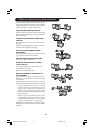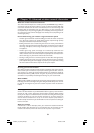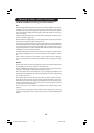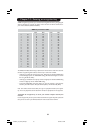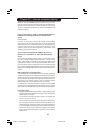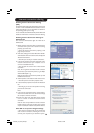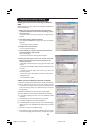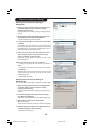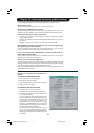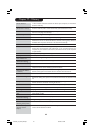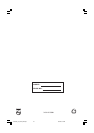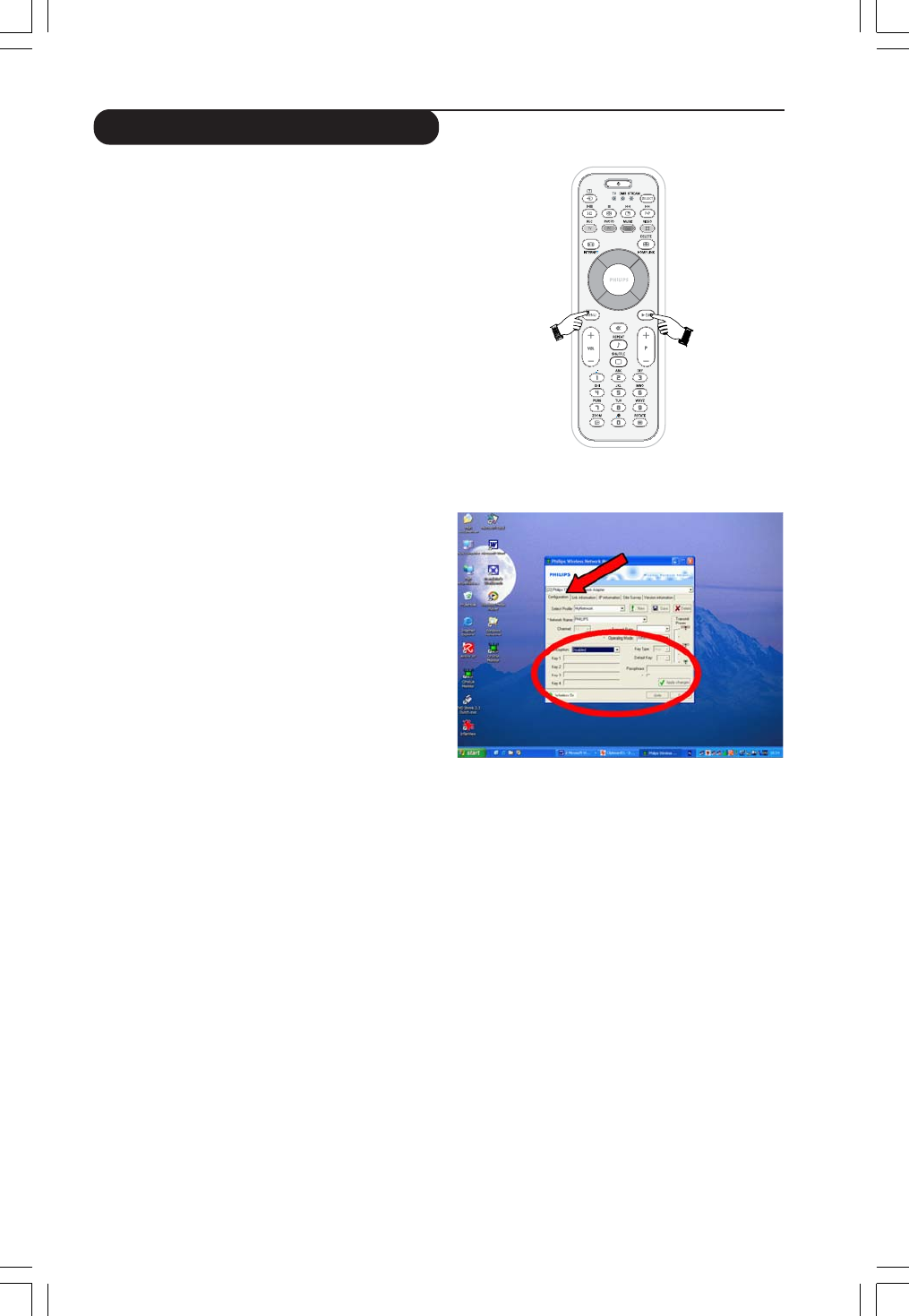
36
a) Setting the encryption key for the
Streamium LCD TV:
1 Press the MENU button on the remote control, then
2 select ‘Network’, and
3 select ‘Encryption Config’.
4 Enable WEP Encryption, and enter a 5, 10, 13 or 26
character password (see above) and press the OK
button.
> The Streamium LCD TV will try to reconnect to the
wireless network and will lose its connection with your
computer.
Note that the encryption key is case sensitive, meaning
that ‘HELLO’ is not the same password as ‘hello’ or ‘Hello’.
b) Setting the encryption key for your
Wireless Network Adapter:
Enter the same encryption key for the Wireless Network
Adapter. See the User Manual of the Wireless Network
Adapter on how to do this.
> Once you have activated the same encryption key for
the Wireless Network Adapter, the connection
between the Streamium LCD TV and your computer
will be re-established.
Example, for the Philips Wireless USB Adapter:
1 Double-click the CPWUA Monitor icon in the lower
right corner of your computer monitor.
2 Click the ‘Configuration’ tab.
3 Adapt the ‘Encryption’ settings in the lower part of
this window to match the encryption settings of the
Streamium LCD TV.
4 Click ‘Apply’ and ‘Save’ to finish.
> The connection will be re-established.
Note : If you have forgotten your encryption key, switch off
encryption or set a new encryption key for your entire
wireless network and for the Streamium LCD TV.
Entering an encryption key
23iF9946_12_StDFU_ENG.p65 8/31/04, 4:30 PM36