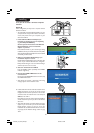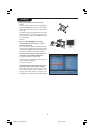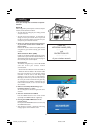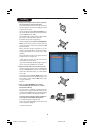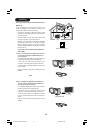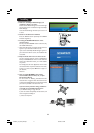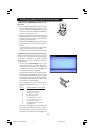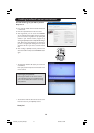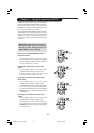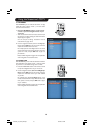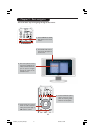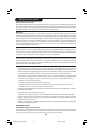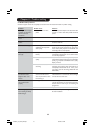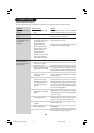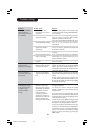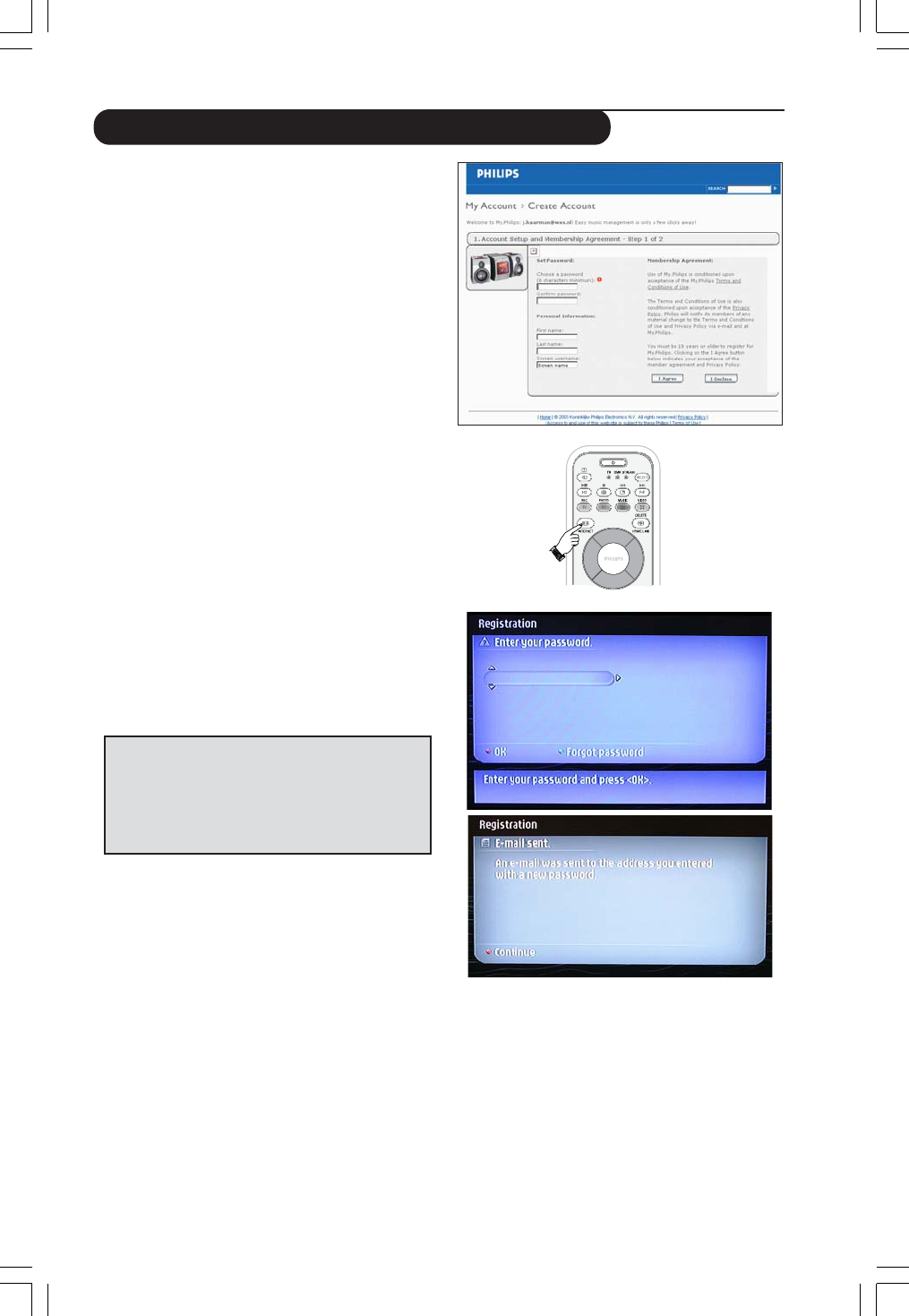
14
You will need to go to your PC to perform
Steps 2 to 4
2 From your PC, double-click the website address that
is in the email.
3 Fill in the requested data to create an account.
4 After registration you can access the INTERNET
service of the Streamium LCD TV and you can manage
your user account at ‘my.philips.com’ by opening this
website in your Internet browser program or by
clicking the My.Philips button in Philips Media Manager.
Note : Make note of your password, as you will need it if
you want to re-register after resetting the service of the
Streamium LCD TV or if you want to access the Internet
later.
5 After creating a My.Philips account, proceed to the
Streamium LCD TV and press the INTERNET button
again.
> The Streamium LCD TV will require you to enter the
email address.
Enter your password and press the red button on the
remote control.
If you forget your password :
Press the green button on the remote control.
> An email will be sent to your email address. Check
your email and follow the instructions to change
your password.
> The Streamium LCD TV will now have access to the
Internet services of your My.Philips account.
Have fun!
Enabling broadband Internet entertainment
23iF9946_12_StDFU_ENG.p65 8/31/04, 4:30 PM14