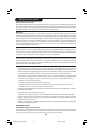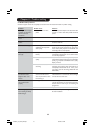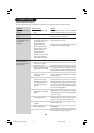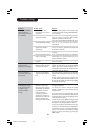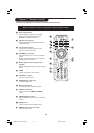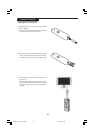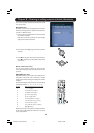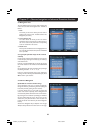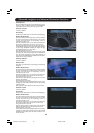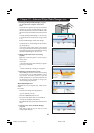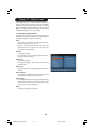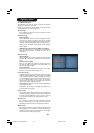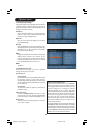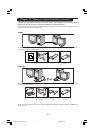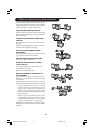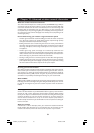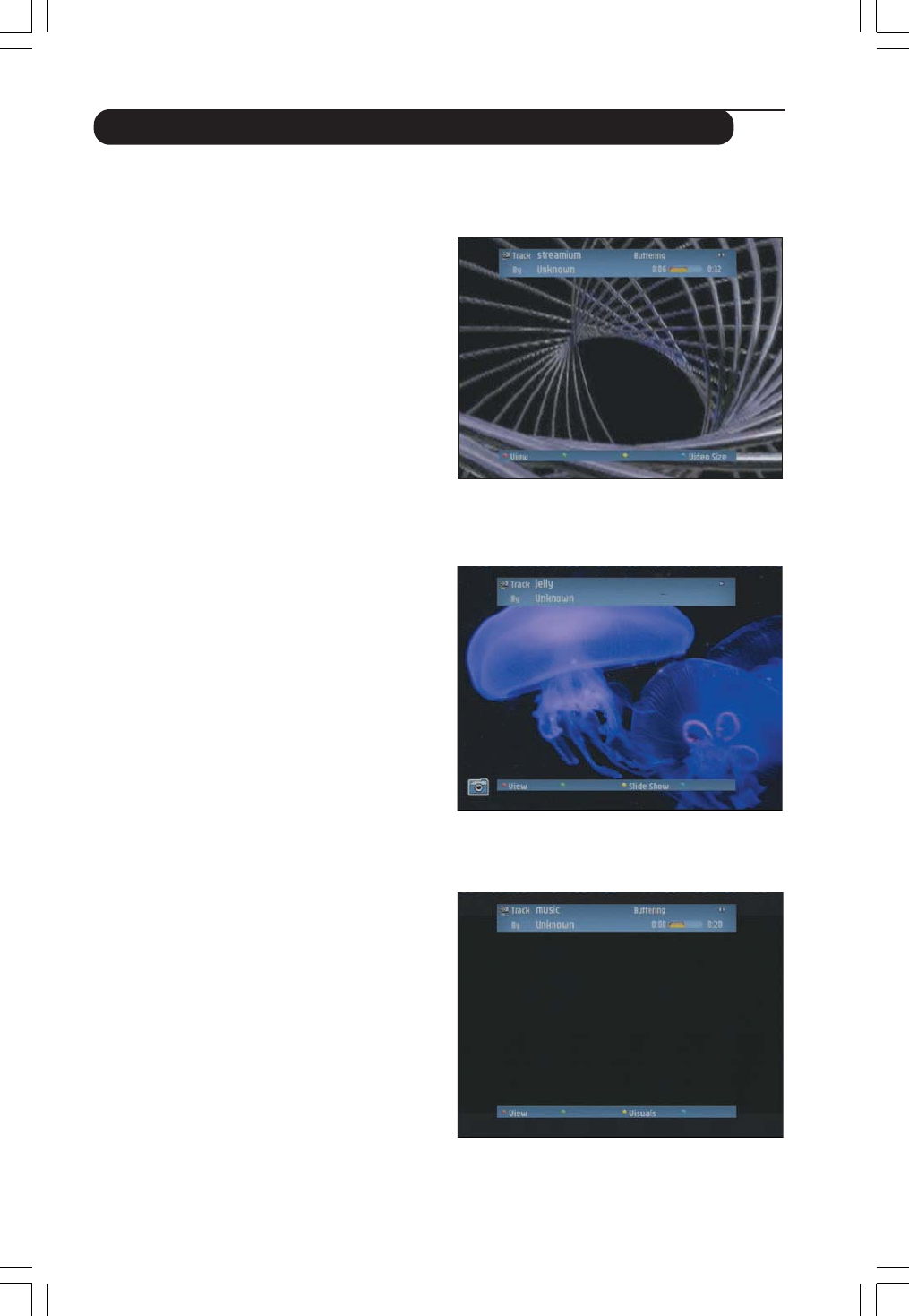
26
9.2 Play View
The view displayed on the TV screen while playing a movie,
picture or music, is called the ‘Play View’. It gives different
information and user actions for each type of media.
9.2.1 For movies
It works as follows:
Track info.
This shows you information on the track currently playing.
Colour buttons bar.
The colour button bar shows you the user actions available
for each screen. Pressing a colour button on the remote
control will perform the corresponding action as
mentioned on the screen.
Press the red button once or several times to determine
the amount of information you see on the TV screen.
Press the green button once or several times to choose a
bandwidth and determine the video quality. Note: If there
is not enough bandwidth available, the movie will play
intermittently. Switch to a lower value.
The yellow button is not used.
Press the blue button once or several times to determine
the image size. If the colour button bar has disappeared
from the screen, pressing any of the colour buttons on
the remote control will bring it back. Next, press the colour
button for the action you want.
9.2.2 For photos
It works as follows:
Picture info.
This shows you information on the image currently being
displayed.
Colour buttons bar.
The colour button bar shows you the user actions available
for each screen. Pressing a colour button on the remote
control will perform the corresponding action as
mentioned on the screen.
Press the red button once or several times to determine
the amount of information you see on the TV screen.
The green button is not used.
Press to start a slide show by selecting the time for each
photo to be displayed.
The blue button is not used.
If the colour button bar has disappeared from the screen,
pressing any of the colour buttons on the remote control
will bring it back.
Next, press the colour button for the action you want.
9.2.3 For music
It works as follows:
Track info.
This shows you information on the track currently playing.
Colour buttons bar.
The colour button bar shows you the user actions available
for each screen. Pressing a colour button on the remote
control will perform the corresponding action as
mentioned on the screen.
Press the red button once or several times to determine
the amount of information you see on the TV screen.
The green button is not used.
Press the yellow button and select one of the visuals for
adding a visual dimension to the listening experience.
The blue button is not used.
If the colour button bar has disappeared from the screen,
pressing any of the colour buttons on the remote control
will bring it back. Next, press the colour button for the
action you want.
Advanced navigation and advanced Streamium functions
23iF9946_12_StDFU_ENG.p65 8/31/04, 4:30 PM26