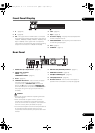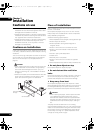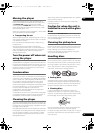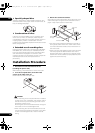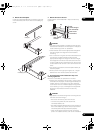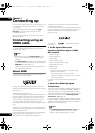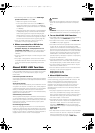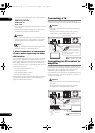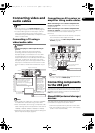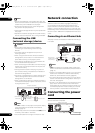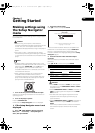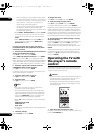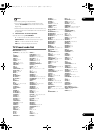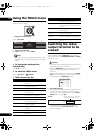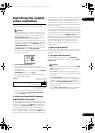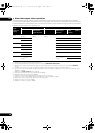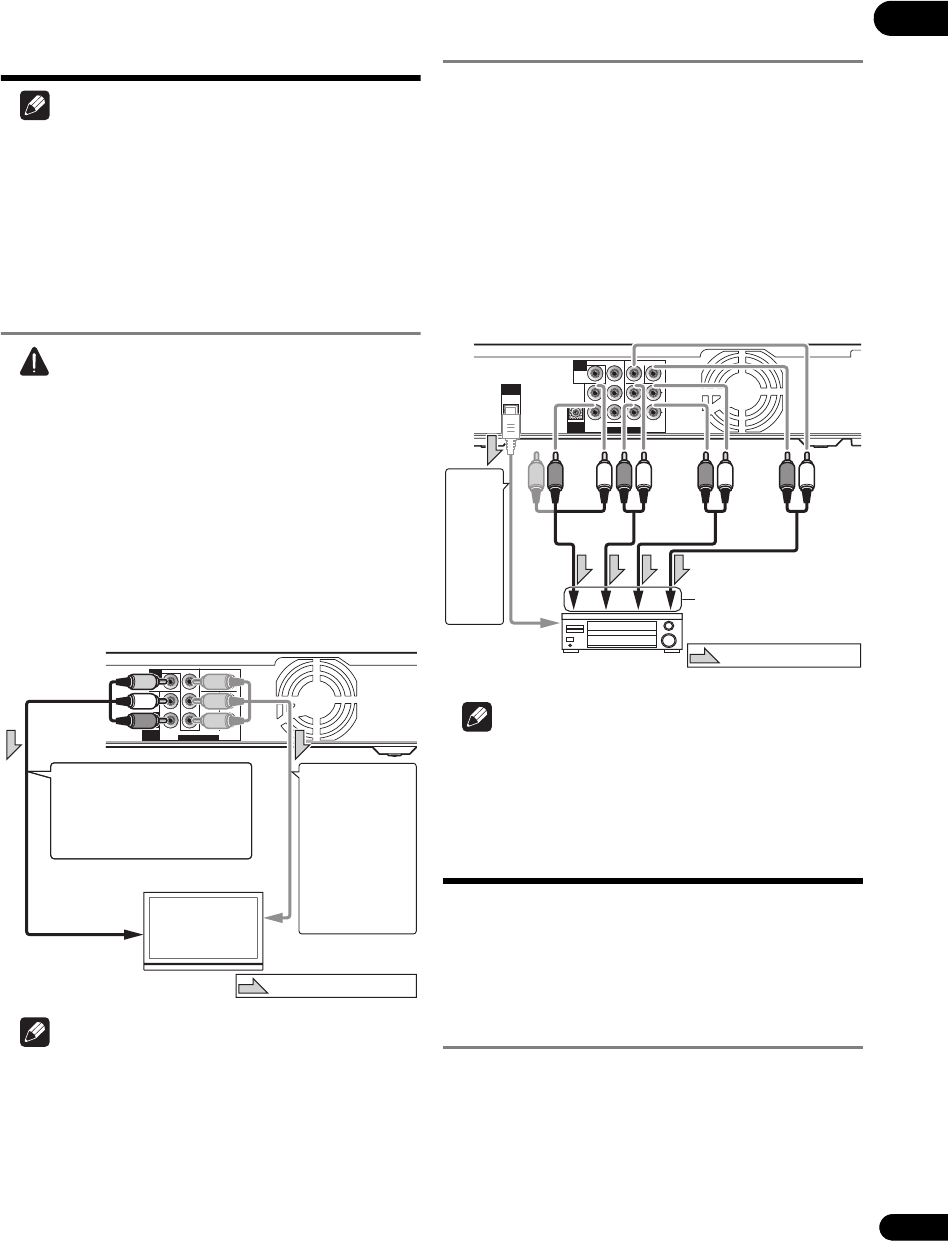
21
En
03
Connecting video and
audio cables
Note
• Make the settings in the Setup Navigator menu
according to the type of cable connected (page 23).
•To outp ut video signals from this player, connect
using one of the following (not including when
connected using an HDMI cable): a component video
cable or a video cable.
Connecting a TV using a
video/audio cable
Caution
• Connect the player’s video output directly to
your TV.
This player supports analog copy protection
technology. Therefore the picture may not be
displayed properly if connected to a TV via a DVD
recorder/video deck or when playing the player’s
output material that is recorded by a DVD recorder/
video deck. Furthermore, the picture may not be
displayed properly due to the copy protection when
the player is connected to a TV with a built-in video
deck. For details, contact the manufacturer of your
TV.
Note
•V
id
eo signals are output with a resolution of 480/60i
or 576/50i when connected using a video cable.
• When connected to the TV using a component video
cable, video signals are not output with a resolution of
1080/60p, 1080/24p 1080/50i, 1080/50p or 720/50p.
•Depending on the output video resolution setting, the
picture may not be output (page 27).
Connecting an AV receiver or
amplifier using audio cables
When connecting to a 7.1-channel compatible AV
receiver or amplifier – Connect using 4 audio cables
(diagram below).
When connecting to a 5.1-channel compatible AV
receiver or amplifier – Connect using 3 audio cables (do
not connect to the surround back left and right
terminals).
• To switch the video from the AV receiver or amplifier,
also connect the video output terminals.
•After connecting, set Audio Output Mode to Multi-
channel (page 43).
Note
• To connect to the 2-channel audio input terminals on
a TV, etc., connect to FRONT (L/R).
Connecting components
to the USB port
The data downloaded with the BD-LIVE function and the
data used with the BONUSVIEW function when playing
BD-ROMs can be stored on a device connected to the
USB port (external storage).
About USB (external storage)
devices
The USB (external storage) devices that can be
connected to the player are as shown below.
•USB 2.0-compatible memory devices or hard disks
• FAT16 or FAT32 file system, minimum 1 GB capacity
(2 GB or more recommended)
AUDIO OUT(7.1 ch)
CONTROL
IN
VIDEO
OUT
VIDEO
FRONT SURROUND SURROUND
BACK
COMPONENT VIDEO
CENTER
SUB WOOFER
L
Y
P
B
P
R
R
L
R
AUDIO OUT(7.1 ch)
CONTROL
IN
VIDEO
OUT
VIDEO
FRONT SURROUND SURROUND
BACK
COMPONENT VIDEO
CENTER
SUB WOOFER
L
Y
P
B
P
R
R
L
R
TV
Player’s rear panel
To component
video input terminals
A component
cable or three
commercially
available video
cables can be
used instead of
the video cable
(yellow plug) of
the included
video/audio cable
for connection.
Direction of signal flow
Red
White
It is also possible to connect to
an AV receiver or amplifier.
Connect the audio signals
using audio cables (7.1
channels) or an optical digital
audio cable (below).
To video/audio
input terminals
Video/audio cable (included)
Yellow
AUDIO OUT(7.1 ch)
CONTROL
IN
VIDEO
OUT
VIDEO
FRONT SURROUND SURROUND
BACK
COMPONENT VIDEO
CENTER
SUB WOOFER
L
Y
P
B
P
R
R
L
R
DIGITAL
OUT
OPTICAL
DIGITAL
OUT
OPTICAL
AUDIO OUT(7.1 ch)
CONTROL
IN
VIDEO
OUT
VIDEO
FRONT SURROUND SURROUND
BACK
COMPONENT VIDEO
CENTER
SUB WOOFER
L
Y
P
B
P
R
R
L
R
Player’s rear panel
To multi-channel audio
input terminals
AV receiver or
amplifier
Video/audio
cable (included)
Red
White
Audio cable
(commercially
available)
Direction of signal flow
An optical digital audio
cable (commercially
available) can also be
used for connection.
To optical digital
audio input
terminal
Audio cable
(commercially
available)
Audio cable
(commercially
available)
V6000_CUXJ_EN.book 21 ページ 2009年6月5日 金曜日 午前11時57分