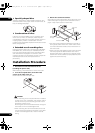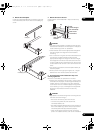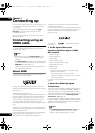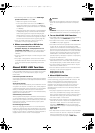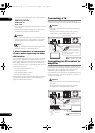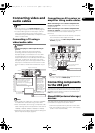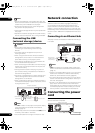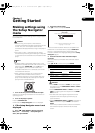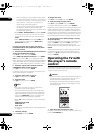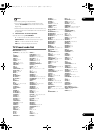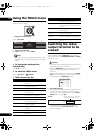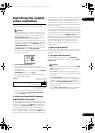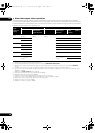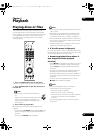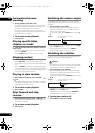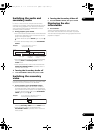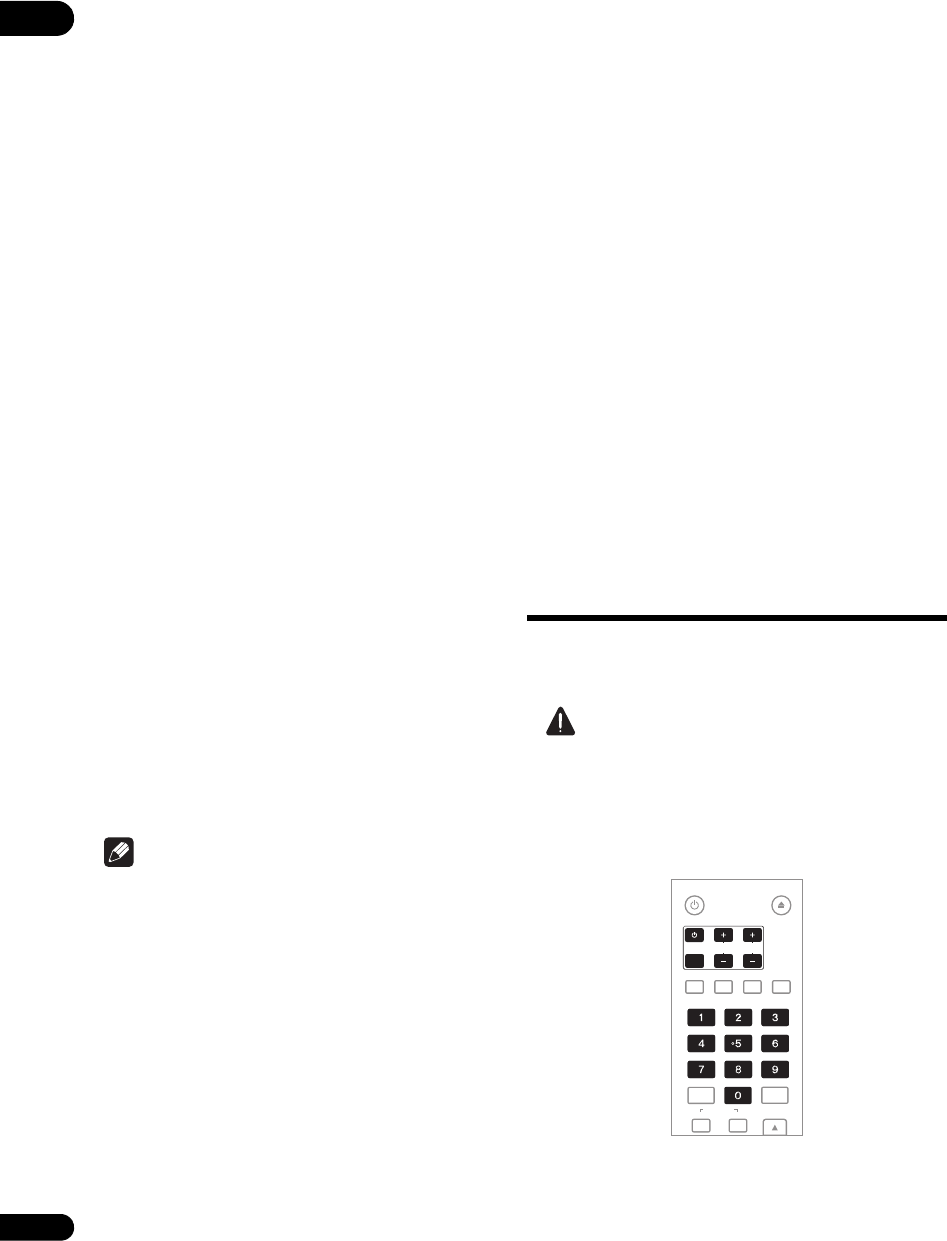
04
24
En
– When connecting using component video cables
or a video cable to watch the picture, connect to an
AV receiver or amplifier, or a TV using either analog
audio cables (7.1 channels or 2 channels), an
optical digital audio cable (page 21).
– To listen to audio with the player connected to an
AV receiver or amplifier with an HDMI cable,
connect the TV to the AV receiver or amplifier using
an HDMI cable (page 20).
•When HDMI or DIGITAL AUDIO is selected at Audio,
linear PCM audio signals (2 channels) are output
from all terminals other than the ones selected at
Audio.
•When ANALOG AUDIO is selected at Audio, no
audio signals are output from the HDMI OUT or
DIG
ITAL OU
T terminals.
For steps 5 to 8, the step to which you should
proceed depends on the combination of the Video
and Audio settings.
5 Select and set the HDMI High Speed Transmission
setting for the HDMI OUT terminal.
Use / to select, then press ENTER.
When HDMI High Speed Transmission for the HDMI
OUT terminal is set to On, use a High Speed HDMI™
cable. The picture and sound may not be output properly
if any other HDMI cable (for example a standard HDMI™
cable) or an HDMI cable with built-in equalizer is used.
6 Select the output video resolution from the
COMPONENT VIDEO output terminals.
Use / to select, then press ENTER.
For details on the resolution settings, see Switching the
output video resolution on page 27.
7 Select the aspect ratio of your TV.
Use / to select, then press ENTER.
8 Select the PQLS.
Use / to select, then press ENTE
R.
Note
• Only when
a Pioneer AV receiver or amplifier is
connected , PQLS Screen appears.
• The PQLS function works when linear PCM audio
signals are output. Therefore the linear PCM audio
signals obtained by decoding all audio signals are
output from HDMI OUT terminal. For details, see
About the audio output settings on page 52.
•When Use is select, the player is set to the settings
below.
HDMI Audio Out: PCM
KURO LINK: On
PQLS: Auto
•For details on the PQLS function, About PQLS function
on page 19.
9 Check the settings.
Select Proceed, then press ENTER.
10 Output test tones.
Use / to select Yes, then press ENTER.
11
Finish the Setup Navigator
menu.
Use / to select Finish, then press ENTER.
To redo the settings from the start, select Go Back.
Depending on the output terminal setting of step 4 or the
HDMI cable being used, it may happen that no picture
and/or sound is output. If this happens, the setup returns
to step 4 if there is no operation for over 30 seconds. Once
the setup returns to step 4, redo the settings according to
the connected devices and the HDMI cable being used.
12 Checking the picture quality settings or setting
the picture quality.
If a Pioneer Flat Panel TV or projector is connected to the
player and HDMI is selected for Video in step 4, the
pla
yer sets the picture quality au
tomatically. The
automatic picture quality setting screen appears. Press
ENTER.
When the automatic picture quality setting screen does
not appear, the manual picture quality setting screen
appears. Use / to select the connected component,
then press ENTER.
Operating the TV with
the player’s remote
control
When the manufacturer code for your brand of TV is set
on the player’s remote control, the TV can be operated
using the player’s remote control.
Caution
•For some models it may not be possible to operate the
TV with the player’s remote control, even for TVs of
brands listed on the manufacturer code list.
• The settings may be restored to the factory defaults
when batteries are replaced. If this happens, set up
the settings again.
1 Input the 2-digit manufacturer code.
Press the number buttons (0 to 9) to input the code while
pressing TV CONTROL .
TV CONTROL
STANDBY/ON
OPEN/CLOSE
AUDIO
SUBTITLE
ANGLE
FL DIMMER
ENTER
INPUT
SELECT
CH
VOL
AUDIO
VIDEO
OUTPUT
RESOLUTION
CLEAR
V6000_CUXJ_EN.book 24 ページ 2009年6月5日 金曜日 午前11時57分