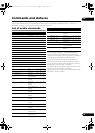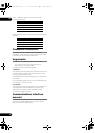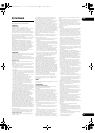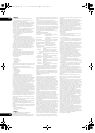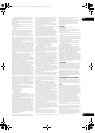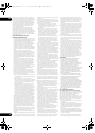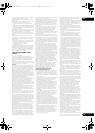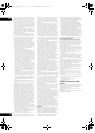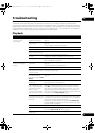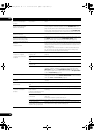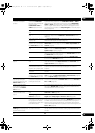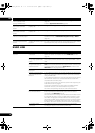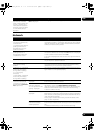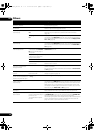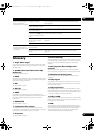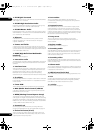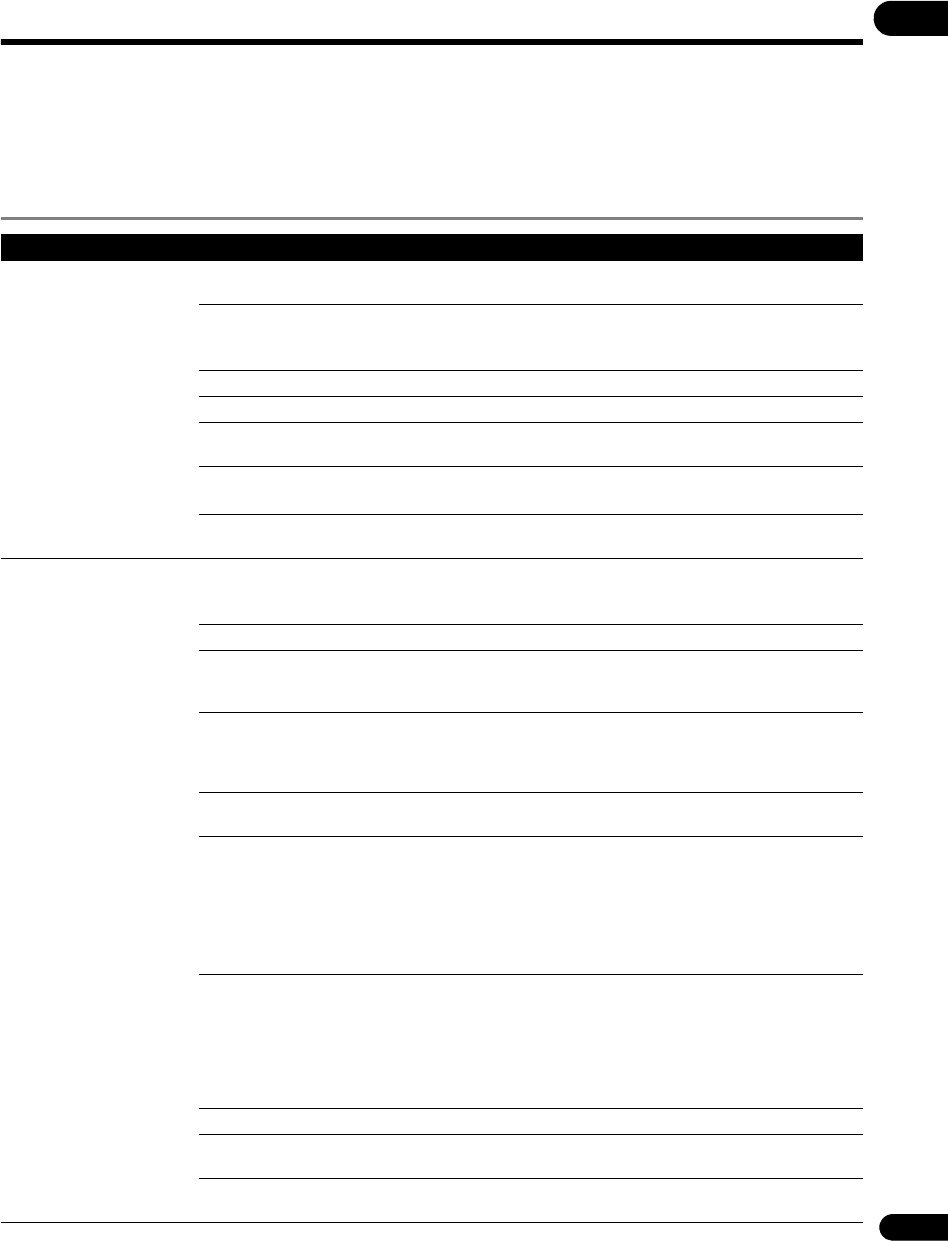
67
En
09
Troubleshooting
Incorrect operation is often mistaken for trouble or malfunction. If you think that there is something wrong with this
component, check the points below. Sometimes the trouble may lie in another component. Inspect the other
components and electrical appliances being used. If the trouble cannot be rectified after checking the items below,
please contact customer services. In the US, call Toll Free (800) 421-1404. (Telephone lines are open Monday through
Friday 6:00 AM to 4:30 PM (Pacific Time).) In Canada, call Local (905) 479-4411, or Long distance +1(877) 283-5901.
(Telephone lines are open Monday through Friday 9:00 AM to 5:30 PM (EST).)
Playback
Problem Check Remedy
• Disc does not play.
• Disc tray opens
automatically.
Is the disc one that is
playable on this player?
Check whether the disc is one that can be played on this player
(page 8).
Is the file one that is playable
on this player?
• Check whether the file is one that can be played on this player
(page 10).
• Check whether or not the file is damaged.
Is the disc scratched? It may not be possible to play scratched discs.
Is the disc dirty? Clean the disc (page 15).
Is there a piece of paper or
sticker attached to the disc?
The disc may be warped and unplayable.
Is the disc properly set in the
disc tray?
• Set the disc with the printed side facing up.
• Set the disc properly in the depression in the disc tray.
Is the region number correct? See About region numbers on page 10 for the region numbers of discs
that can be played on this player.
No picture is displayed or the
picture is not displayed
properly.
Is the video cable properly
connected?
• Connect the cable properly according to the connected devices
(page 18).
• Insert the cable firmly and all the way in.
Is the video cable damaged? If the cable is damaged, replace it with a new one.
Is the input setting on the
connected TV or AV receiver
or amplifier right?
Read the operating instructions of the connected components and
switch to the proper input.
Are you viewing the picture
from the video output
terminal selected with VIDEO
SELECT?
Press VIDEO SELECT to switch the video output terminal to be viewed
(page 26).
Is the output video resolution
properly set?
Use OUTPUT RESOLUTION to switch to a resolution at which the video
and audio signals are output (page 27).
• Is the player connected
with an HDMI cable other
than a High Speed HDMI™
cable (with a Standard
HDMI™ cable)?
• Are you using an HDMI
cable with built-in equalizer?
1080p or Deep Color video sign
als may not be output properly,
depending on the HDMI cable being used or the player’s settings.
Press while pressing on the player’s front panel to restore the
video outputs to the factory default settings. After this, if you wish to
output the video signals with 1080p or Deep Color, connect the TV
using a High Speed HDMI™ cable without built-in equalizer, then reset
the player using the Setup Navigator (page 23).
Does the connected TV
support the frame rate of the
video signal being output by
the player?
If the picture is not displayed when playing a disc with a frame rate that
is not supported, the picture will not be displayed even when playback
is stopped. In this case, use the procedure below to switch the frame
rate of the video signals output from the player.
Eject the disc and close the disc tray. Then, press OPEN/CLOSE
while pressing on the player’s front panel to switch to a frame rate
supported by the connected TV.
Is a DVI device connected? The picture may not be displayed properly if a DVI device is connected.
Is NTSC on PAL TV properly
set?
When viewing the video signals output from the player’s Video
terminal,
set NTSC on PAL TV properly (page 43).
Is HDMI Color Space
properly set?
Change the HDMI Color Space setting (page 44).
V6000_CUXJ_EN.book 67 ページ 2009年6月5日 金曜日 午前11時57分