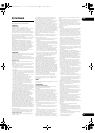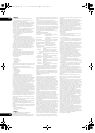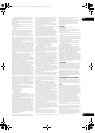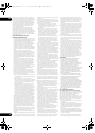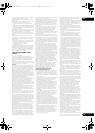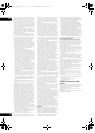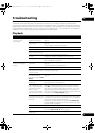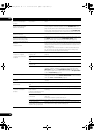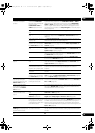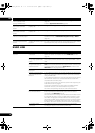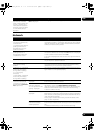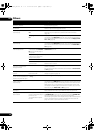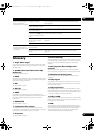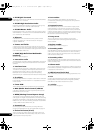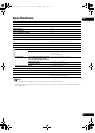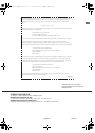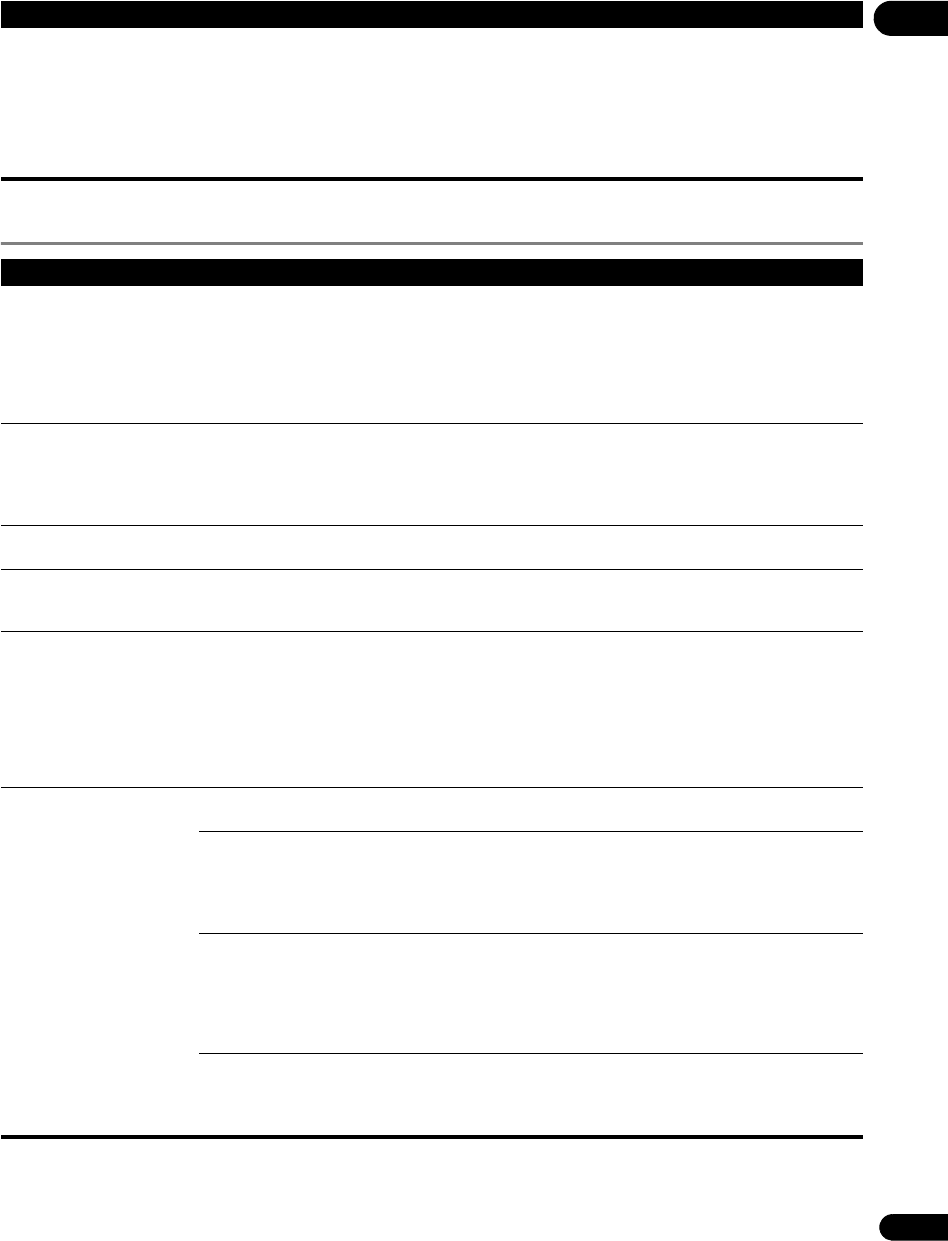
71
En
09
Network
The input does not switch
automatically on the Flat
Panel TV and AV system (AV
receiver or amplifier, etc.)
when playback is started on
the player or the Home Menu
or Home Media Gallery is
displayed.
Is Display Power On set to
Off on the player?
Set Display Power On to On (page 44).
Problem Check Remedy
• BD-LIVE function
(connection to the Internet)
cannot be used.
• “Connection to the software
updating server failed” is
displayed when you try to
update the software.
Perform Connection Test (page 49). If “Network connection test
completed successfully.” is displayed, check the proxy server settings
(page 48). Also there may be a problem with the Internet connection.
Contact your Internet service provider.
“OK to grant network access
to BD applications?” is
displayed when a BD-LIVE
compatible disc is read.
• This is displayed for discs presenting security risks related to
connection to the Internet. Normally select No when th
is is displayed.
To allow connection to the Internet, select Yes.
• This may be displayed even if the disc does not support the BD-Live
function.
Software updating is slow. Depending on the Internet connection and other conditions, some time
may be required to update the software.
The player stops operating
while software is being
updated.
Software updating takes 10 to 20 minutes. Wait until updating is
completed. DO NOT turn the power off while the software is being
updated. Doing so may result in an operation failure.
• “WRT NG ****” is displayed
on the front panel display
during software updating.
(**** meaning any
characters)
• “WRT FAILED” is displayed
on the front panel display
during software updating.
The message is displayed when software updating has failed. Check
again whether it can be updated properly.
A message other than
“Network connection test
completed successfully” is
displayed when Connection
Test is performed.
Is “LAN cable not connected”
displayed?
Check that this player and Ethernet hub (or router with hub
functionality) are properly connected.
• Is “IP address cannot be
obtained.” displayed?
• Is “No response from the
gateway.” displayed?
•
If the IP address is obtained using the DHCP server function, check
the setting is correct at the Display Network Configuration
(page 49). For details on the DHCP server function, see the operating
instructions of the Ethernet hub (or router with hub functionality).
• Set the IP address manually.
Is “IP address is overlapped.”
displayed?
• Check the operation and settings of the DHCP server function of the
Ethernet hub (or router with hub functionality). For details on the DHCP
server function, see the operating instructions of the Ethernet hub (or
router with hub functionality).
• If this player’s has been set manually, reset the IP address of this
player or other componen
ts.
Is the Ethernet hub (or router
with hub functionality)
operating properly?
• Check the settings and operation the Ethernet hub (or router with hub
functionality). For details, see the operating instructions of the Ethernet
hub.
• Reboot the Ethernet hub (or router with hub functionality).
Problem Check Remedy
V6000_CUXJ_EN.book 71 ページ 2009年6月5日 金曜日 午前11時57分