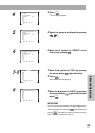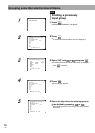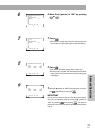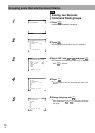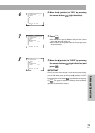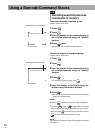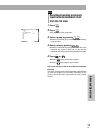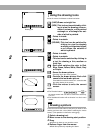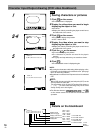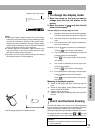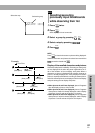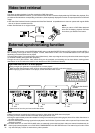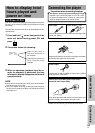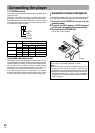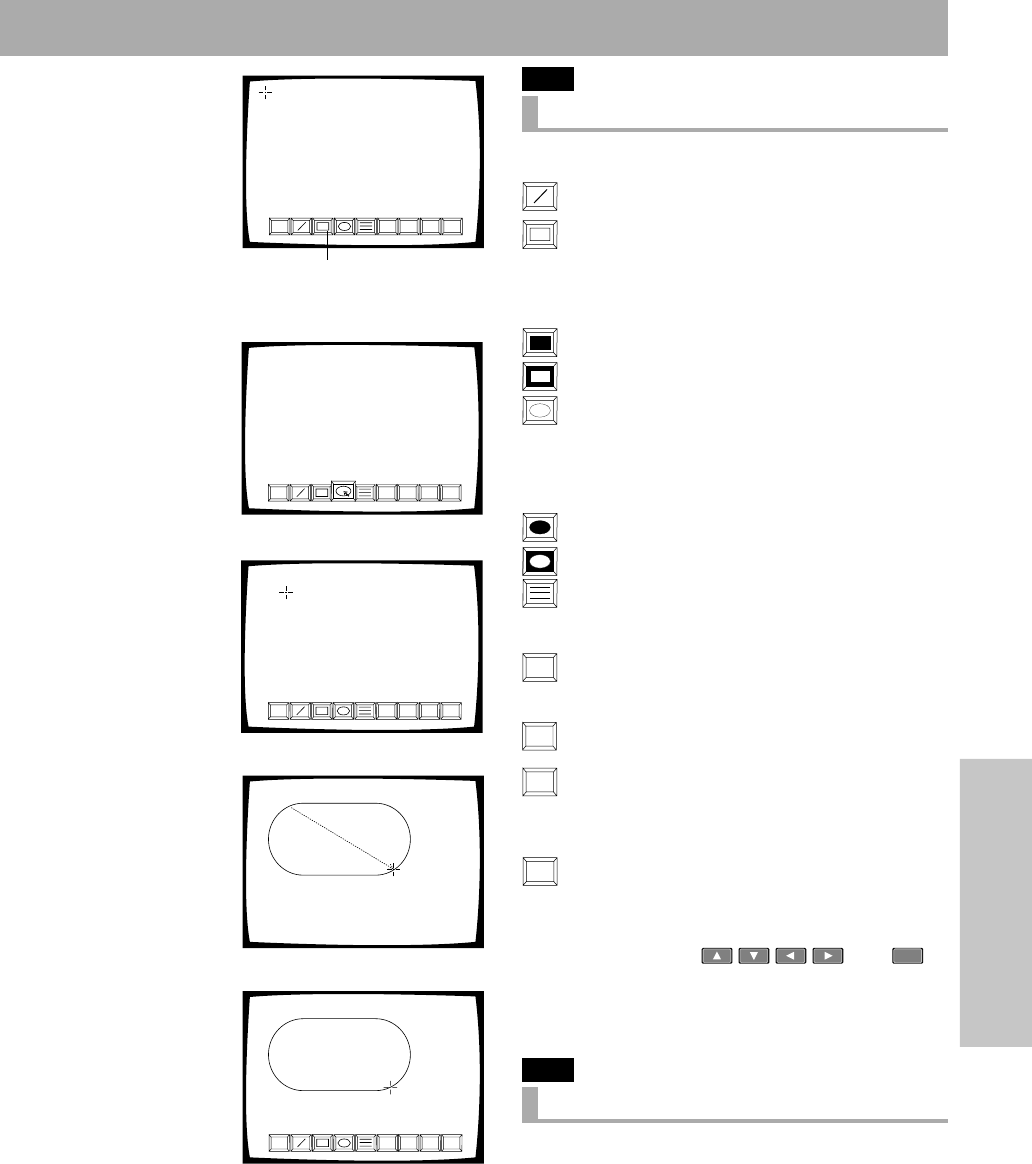
77
En
Advanced Operations
DVD.
Using the drawing tools
÷
Use the mouse’s left button to select icon below.
(LINE):Draws a straight line.
(BOX): This tool can be switched by click-
ing to a tool for drawing a line-en-
closed rectangle, solid-painted
rectangle or a rectangle the out-
side of which is painted.
: Paints in inside.
: Paints in outside.
(ROUND): This tool can be switched by
clicking to a tool for drawing
an ellipse, solid-painted ellipse
or an ellipse the outside of
which is painted.
: Paints in inside.
: Paints in outside.
: This tool can be switched by clicking to
a tool for drawing a thin, medium or
thick line.
: Each click switches the color to Red,
Blue, Green, Yellow, White, Black, Gray
or Purple.
: Saves the drawn picture.
(See page 78 for the saving method.)
: Cancels the drawn picture. Each click
cancels the last drawn picture.
Press with the mouse for more than 1 second to clear
the entire drawing in the screen.
: Click the mouse to exits the current
screen .
NOTE
÷
The Direction buttons ( ) and
ENTER
on
the remote control unit can also be used for the above op-
eration.
÷
The blackboard function will not function in a disc’s menu
screen.
DVD.
Drawing a picture
Press the mouse’s left button at the point you want to start
drawing and move the cursor (without releasing the mouse
button). (This operation is referred to as dragging.)
1.Select a drawing tool.
2.Move cursor to the drawing start position.
3.Drag.
÷
A picture is drawn as you move the cursor.
4.Release finger from the mouse.
÷
Draw other pictures by repeating the above.
ABC
COLR SAVE
UNDO EXIT
1
2
3
4
ABC
COLR SAVE
UNDO EXIT
ABC
COLR SAVE
UNDO EXIT
ABC
COLR SAVE
UNDO EXIT
COLR
SAVE
UNDO
EXIT
Drawing tool