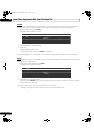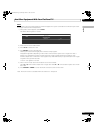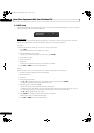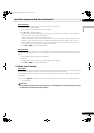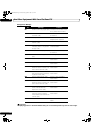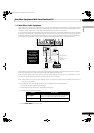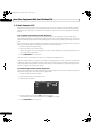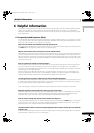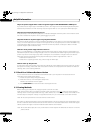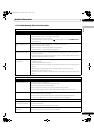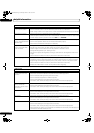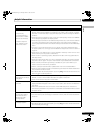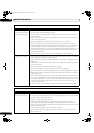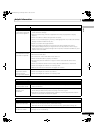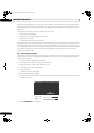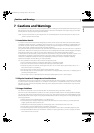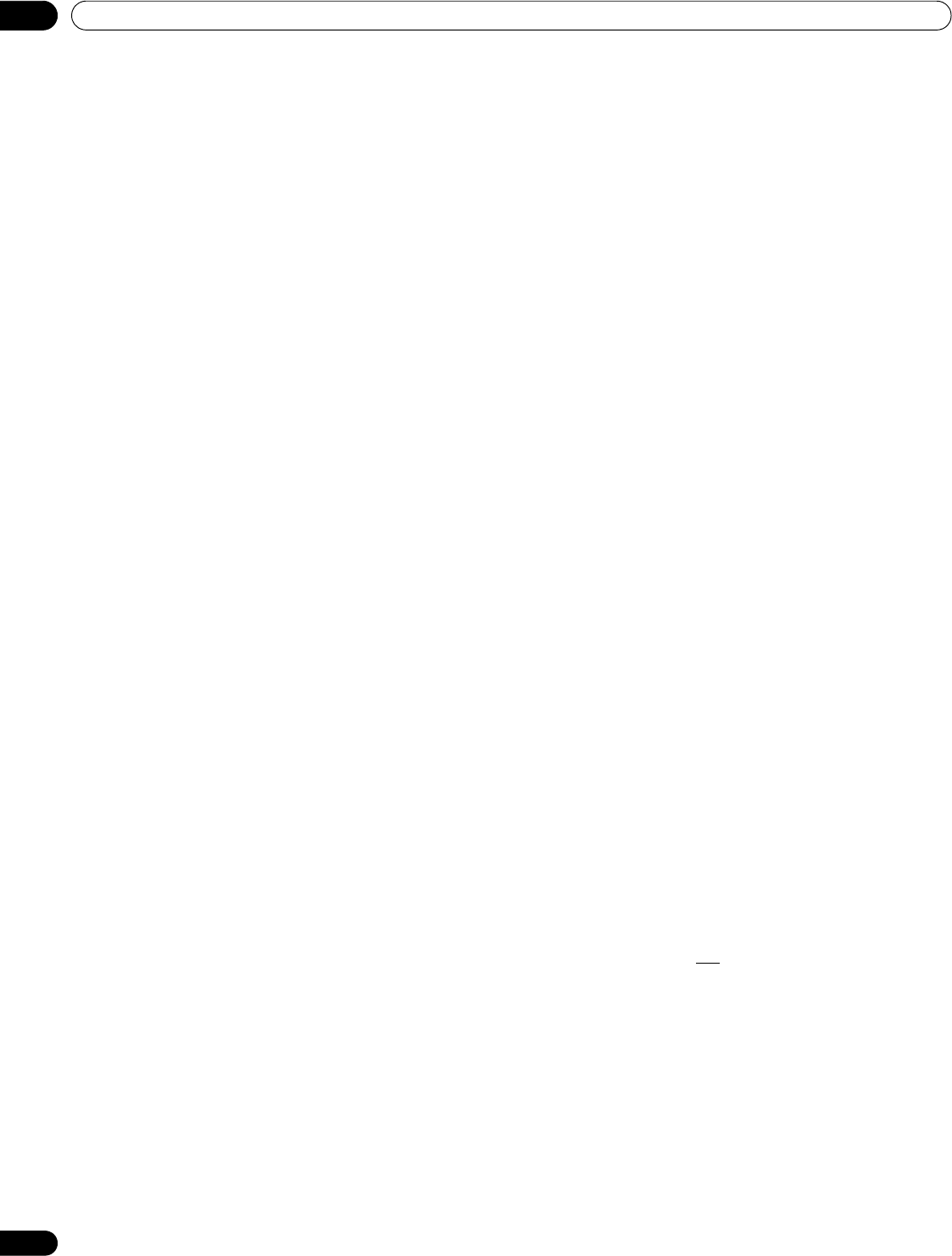
114
En
06
Helpful Information
Why is the picture cropped when I feed a PC signal through the PDP-6020FD/5020FD’s HDMI input?
If you select Video for Signal Type in the HDMI Input menu, the image is over-scanned (enlarged) but the panel
automatically switches to
PC when receiving computer signals. Refer to “5.2.1 Specify the HDMI Input Type.”
Why won’t my Pioneer flat panel TV turn on?
It may be that your remote has failing batteries or has been damaged. Check the power cord connection at the
wall and on the back of the panel. Also try pressing a on you panel.
Why does the blue or red power light on my flat panel TV blink?
The panel’s internal protection circuit may have been activated for some reason. First turn the panel’s a off, wait
one (1) or more minutes, then turn it back on. If the light still blinks, unplug the power cord from the outlet. Plug
in the panel again after one to two minutes. If this fails to solve the problem, contact your dealer or Pioneer
Customer Support (see inside back cover).
What can I do to prevent image retention or burn-in?
Burn-in or Image Retention is a side effect of plasma technology. After an image remains on the display for an
extended time period, when the image changes or the unit is turned off, a faint afterimage or ghost of the original
picture may remain. Continuing to play video or leaving the unit turned off for a length of time can clear the
afterimage. We recommend the following steps and settings to prevent image retention or burn-in.
• Set Screen Protection to On.
• Select
PC
for a signal type when using a PC through an HDMI input.
How do I clean my flat panel TV?
To clean the screen surface, gently wipe it with the supplied dry cloth. Rubbing hard on the screen can scratch
the special film coating. Use a clean soft cloth (cotton or flannel, for example) for the TV cabinet. For details on
cleaning, refer to “6.3 Cleaning Methods.”
6.2 Check Your Software/Hardware Version
You can check the version of all software and hardware used in your flat panel TV. To access the version
information, follow the directions below.
1 ) Access the System Setup through the Setup.
2 ) Select Technical Info
.
from the System Setup menu.
Software and hardware versions appear.
3 ) Press HOME MENU to exit the menu after checking the versions.
6.3 Cleaning Methods
Before cleaning your flat panel TV, unplug the power cord from the outlet.
When cleaning the screen or the glossy front bezel, gently wipe with a clean, dry
cloth such as the supplied
cleaning cloth or a similar type of soft cloth (e.g., cotton, flannel, etc.). Avoid a wet or damp cloth as that can let
moisture seep into the panel. A dusty or rough-textured cloth (or if you rub too hard), can scratch surfaces.
Note: Do not use liquid cleaners or aerosol cleaners on the screen.
The chassis or cabinet of the panel is mostly composed of plastic. Do not use chemicals such as benzene or paint
thinner to clean the cabinet. These chemicals can mar the finish or cause other deterioration. When cleaning the
cabinet, use the same type of cloth and method as described for the front bezel.
Note: Do not affix labels, tapes, etc. to any visible location on the flat panel TV. Adhesives can discolor or mar the
panel surfaces.
Chapter_06.fm Page 114 Tuesday, March 18, 2008 9:01 AM