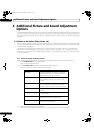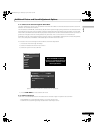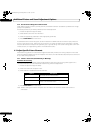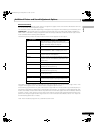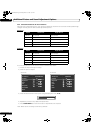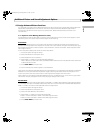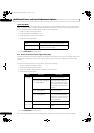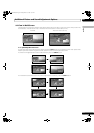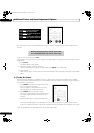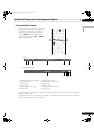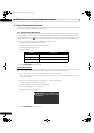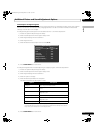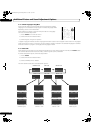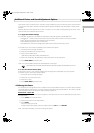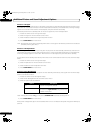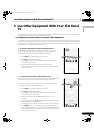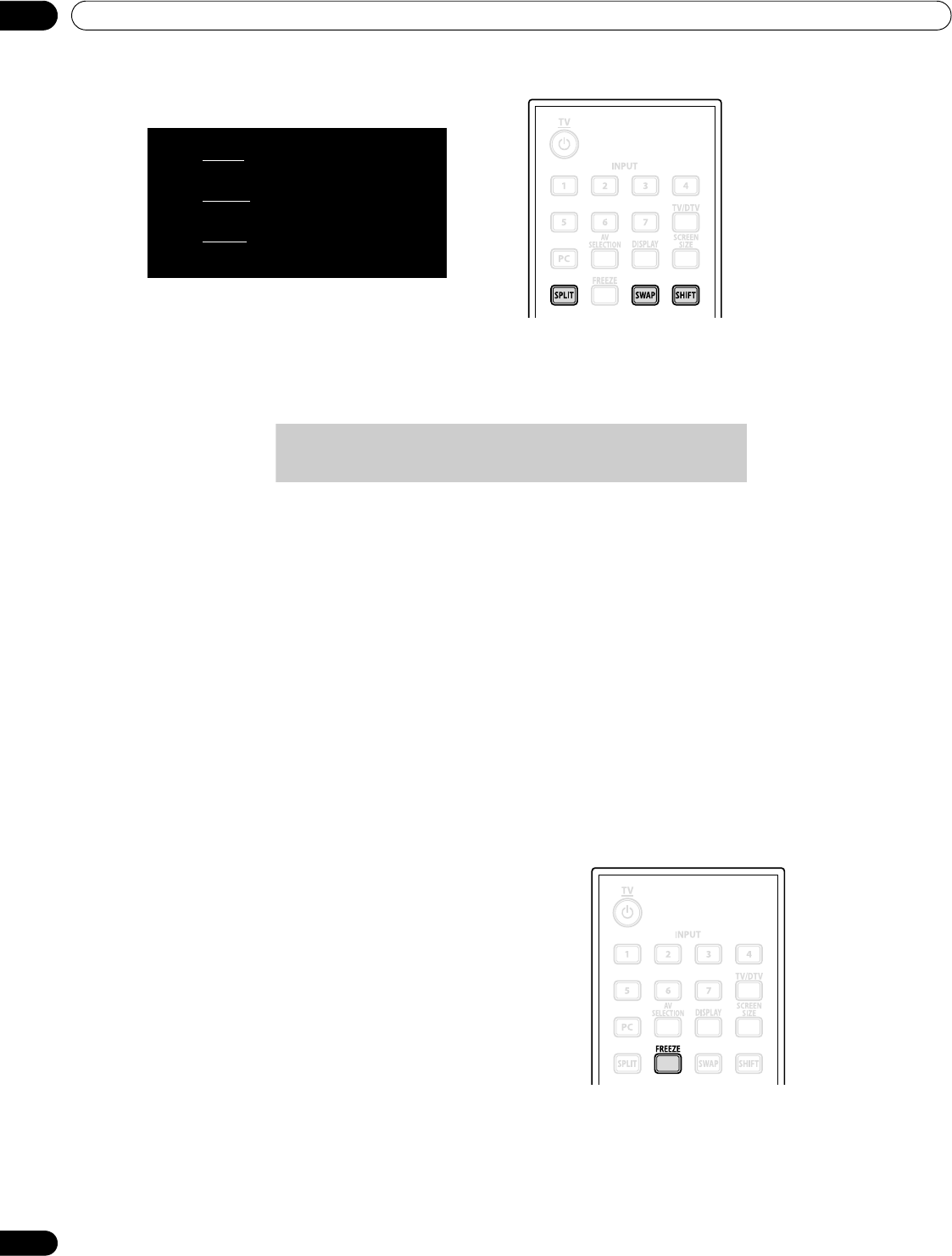
62
En
04
Additional Picture and Sound Adjustment Options
The multi-screen function is unavailable when viewing source from a single input or from two
external
input
sources.
To return to a single picture, press EXIT.
Another option is to select a multi-screen mode from the TOOLS Menu. To select a multi-screen mode, follow the
steps below.
1 ) Press TOOLS.
The TOOLS Menu screen appears.
2 ) Select
Split, Swap
or
Shift
from the menu.
Use the arrow buttons to highlight an option (then press
ENTER
if you select Swap).
3 ) Select a mode.
Select Off, 2-screen or P-in-P for the Split mode. The selected mode is displayed in the center of the TOOLS
Menu.
4.5 Freeze the Picture
During fast-action sequences or detailed pictures, try capturing the image with the FREEZE option. FREEZE
allows you to better understand the action or picture details if desired. To freeze a picture from a TV broadcast or
movie, follow the steps below.
1 ) Press FREEZE to create a still image picture (copy)
of the currently showing image.
The copy appears to the right of the still-moving
video sequence thus splitting the screen.
2 ) Press FREEZE again to release the image.
The frozen image disappears, returning the picture
to a single screen with the video sequence still in
progress.
• With the screen split, an image cannot be frozen.
A warning message appears if you attempt to use this function when there is already a frozen image on
screen. If an image is left frozen on the screen, the panel automatically releases the image after five minutes.
Note: Using FREEZE for an extended period may cause an after-image.
.
Press
SPLIT
to cycle through the
different multi-screen views.
Press
SWAP
to switch the position
of the two screens.
Press
SHIFT
to move the position of
the small screen counter-clockwise.
Warning: Displaying pictures in multi-screen mode
for an extended period may cause an after-image.
PDP6020FD.book Page 62 Monday, March 17, 2008 10:51 AM