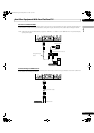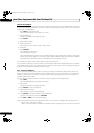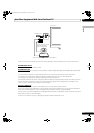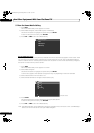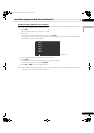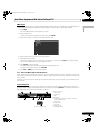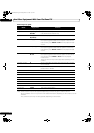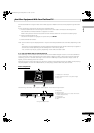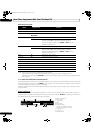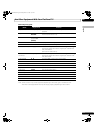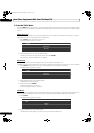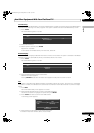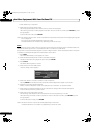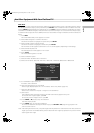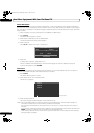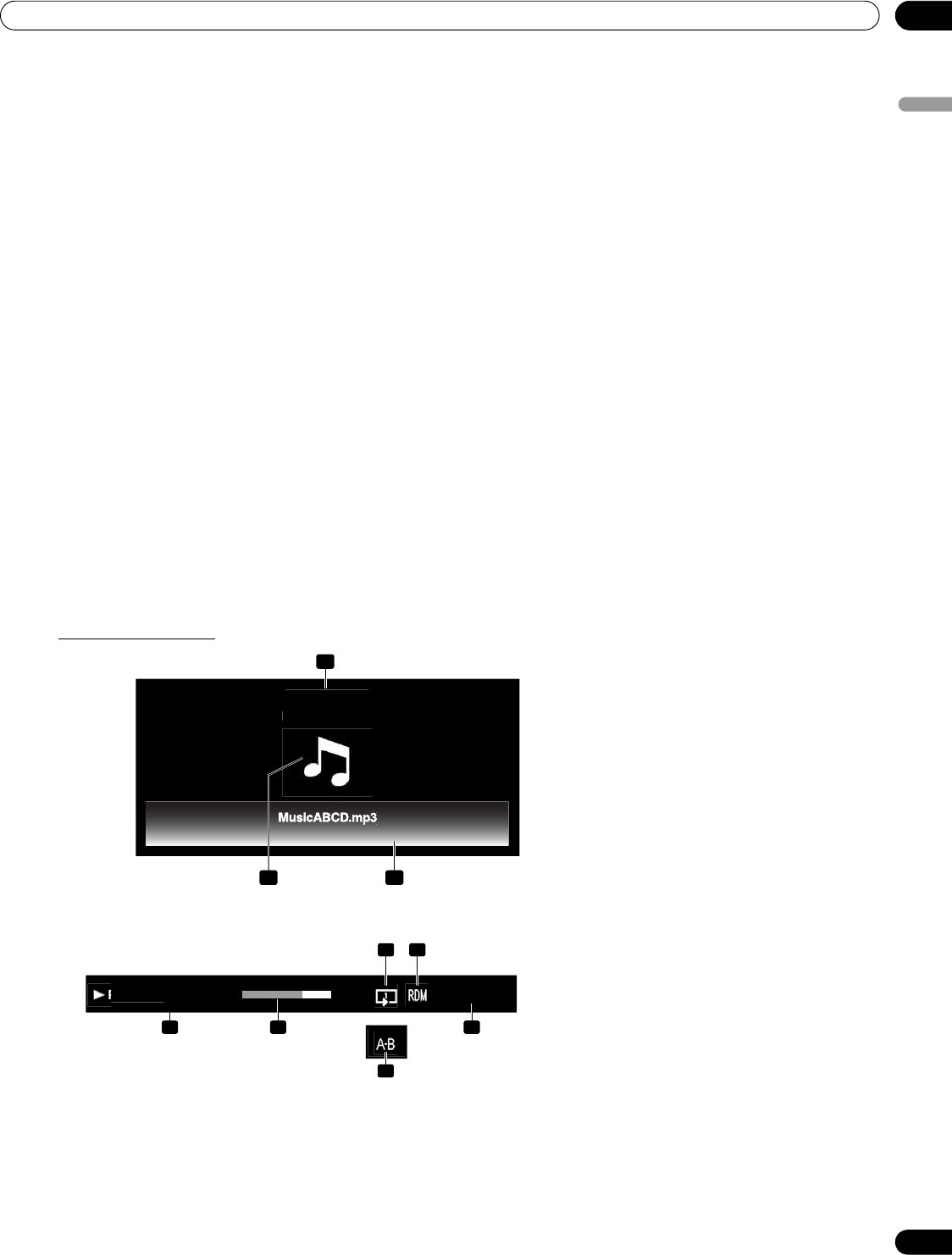
93
En
Use Other Equipment With Your Flat Panel TV
05
English
Content obtained from a digital video camera that supports H.264/AVC format can be played through the USB
port.
To play content from this type of camera, follow the steps below.
1 ) Insert the USB flash drive containing the content into a card reader connected to the flat panel TV.
The USB device’s Folder/Contents List appears on screen.
Refer to the operation manual that came with the individual device for connection and setting help.
2 ) Select a Folder/Contents List.
Use the arrow buttons to highlight an option then press
ENTER
.
3 ) Select the desired content.
Note: Some content may not be played back or may be a short delay between audio and video, depending on the
file.
Not all files (including edited files) may be supported with the Movie Player. Stored content may not appear in
the “Shortcut” folder, depending on the saved position in the memory device.
Also, content may not play properly, depending on the USB card reader used.
5.7.2 Play Your Music Files on the Flat Panel TV
When selecting music content from the server menu (on the Media Navigator screen or from the USB Device
screen), the Music Player automatically launches. Select a category, folder, or device to access the submenu
containing your file or content. Selecting a music file from HMG Playlist causes the Music Player screen to
appear, just like selecting a file from a server.
After playing music content through once, the music content loops as background music (BGM). To stop looping,
stop the playback, exit the Home Media Gallery or start playing content other than photo content.
Screen Components
The following information and playback status appear on the Music Player screen.
Arti
s
t : XXXX
X
Al
bu
m : XXXX
X
XXXXXX.mp3
Previous Song
XXXXXX.mp3
Next Song
3
1
2
1. Artist/album information
2. Music Player thumbnail icon/jacket image
3. Player list
P
la
y
bac
k
00:02:01/00:05:24
YYYY/MM/DD
8
4 5
6 97
4. Play mode
5. Random mode
6. Playback status (status icon, status information,
current time/total time)
7. Progress bar
8. A-B Repeat mode
9. Date
During A-B Repeat mode
PDP6020FD.book Page 93 Monday, March 17, 2008 10:51 AM