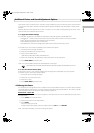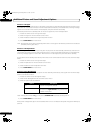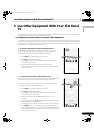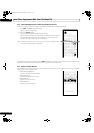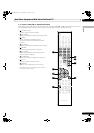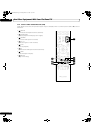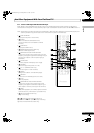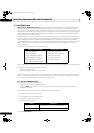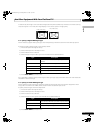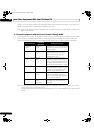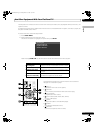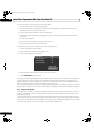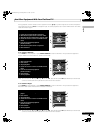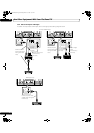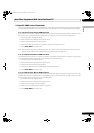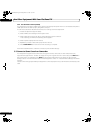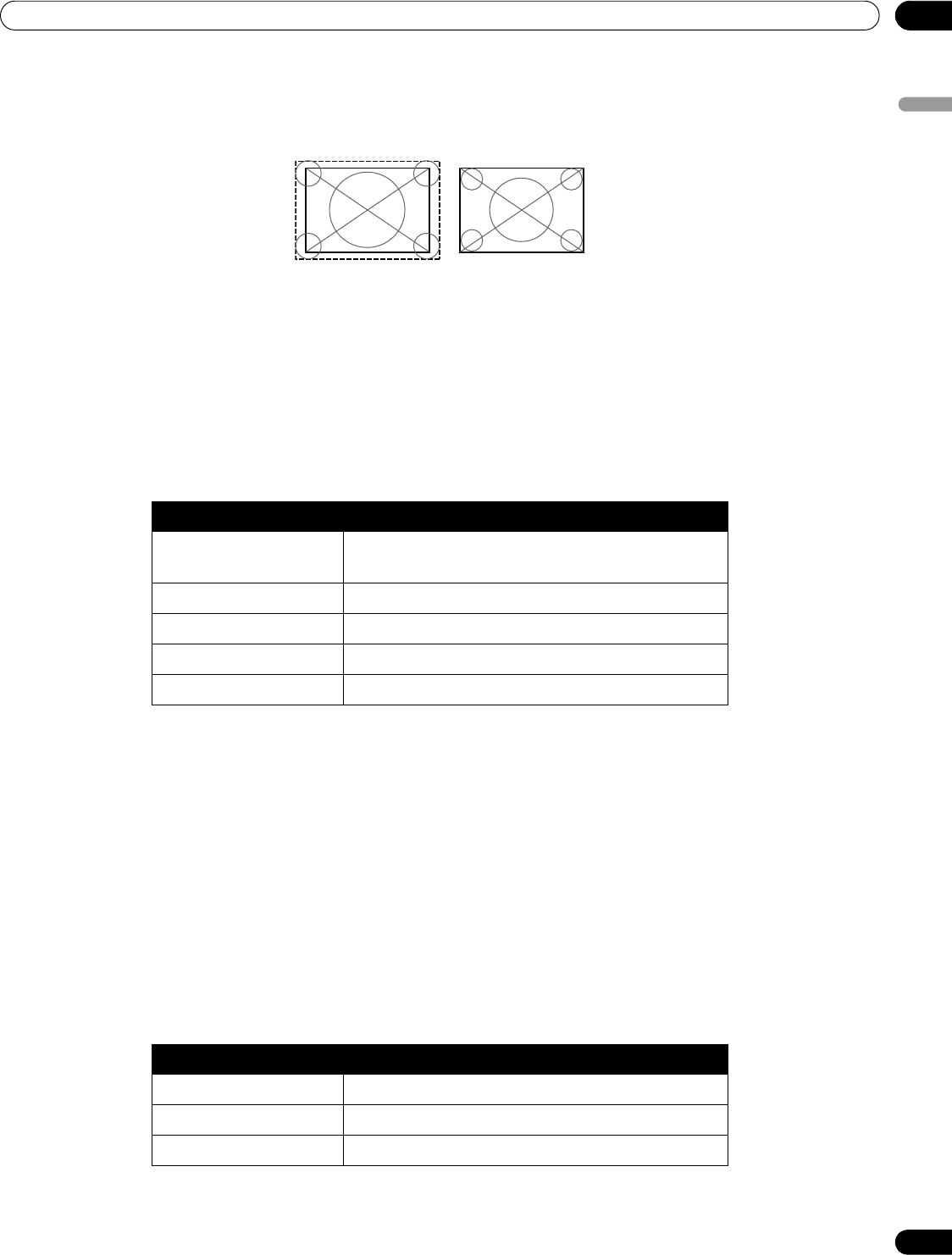
75
En
Use Other Equipment With Your Flat Panel TV
05
English
In Video mode, the image is over-scanned (enlarged) but the panel automatically switches to PC when receiving
computer signals. In PC mode, the image displays in full size for optimum image quality.
5.2.2 Specify a Digital HDMI Signal Type
For the necessary digital video signal type, check the operating manual that came with the other equipment.
To assign the type of digital signal, follow the steps below.
1 ) Access the
Option
through the
Setup
.
2 ) Select
HDMI Input
from the Option menu.
3 ) Select
Video
from the submenu.
4 ) Select the type of digital video signal recommended for the attached device.
5 ) Press HOME MENU to exit the menu.
If an image fails to appear, specify another digital video signal type. Type parameters other than Auto need to be
checked for natural colorings.
5.2.3 Specify an Audio HDMI Signal Type
For the necessary audio signal type, check the operating manual that came with the other equipment. When
using INPUT 4 or INPUT 5 for HDMI, select the terminal for the desired input source.
To specify the audio type, follow the steps below.
1 ) Access the
Option
through the
Setup
.
2 ) Select
HDMI Input
from the Option menu.
3 ) Select
Audio
from the submenu.
4 ) Select the type of audio signal recommended for the attached device.
5 ) Press HOME MENU to exit the menu.
Type Description
Auto automatically identifies input digital signals
(default)
Color-1 Digital Component Video signals (4:2:2) locked
Color-2 Digital Component Video signals (4:4:4) locked
Color-3 Digital RGB signals (16 to 235) locked
Color-4 Digital RGB signals (0 to 255) locked
Type Description
Auto
automatically identifies input audio signals (default)
Digital accepts digital audio signals
Analog accepts analog audio signals
Video (over-scan)
PC (under-scan)
PDP6020FD.book Page 75 Monday, March 17, 2008 10:51 AM