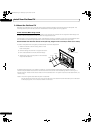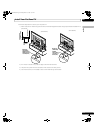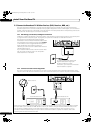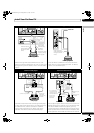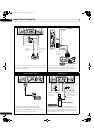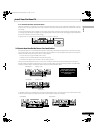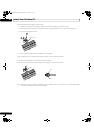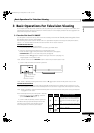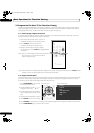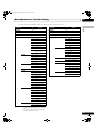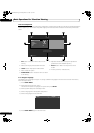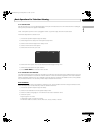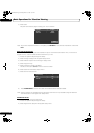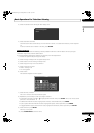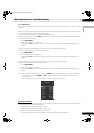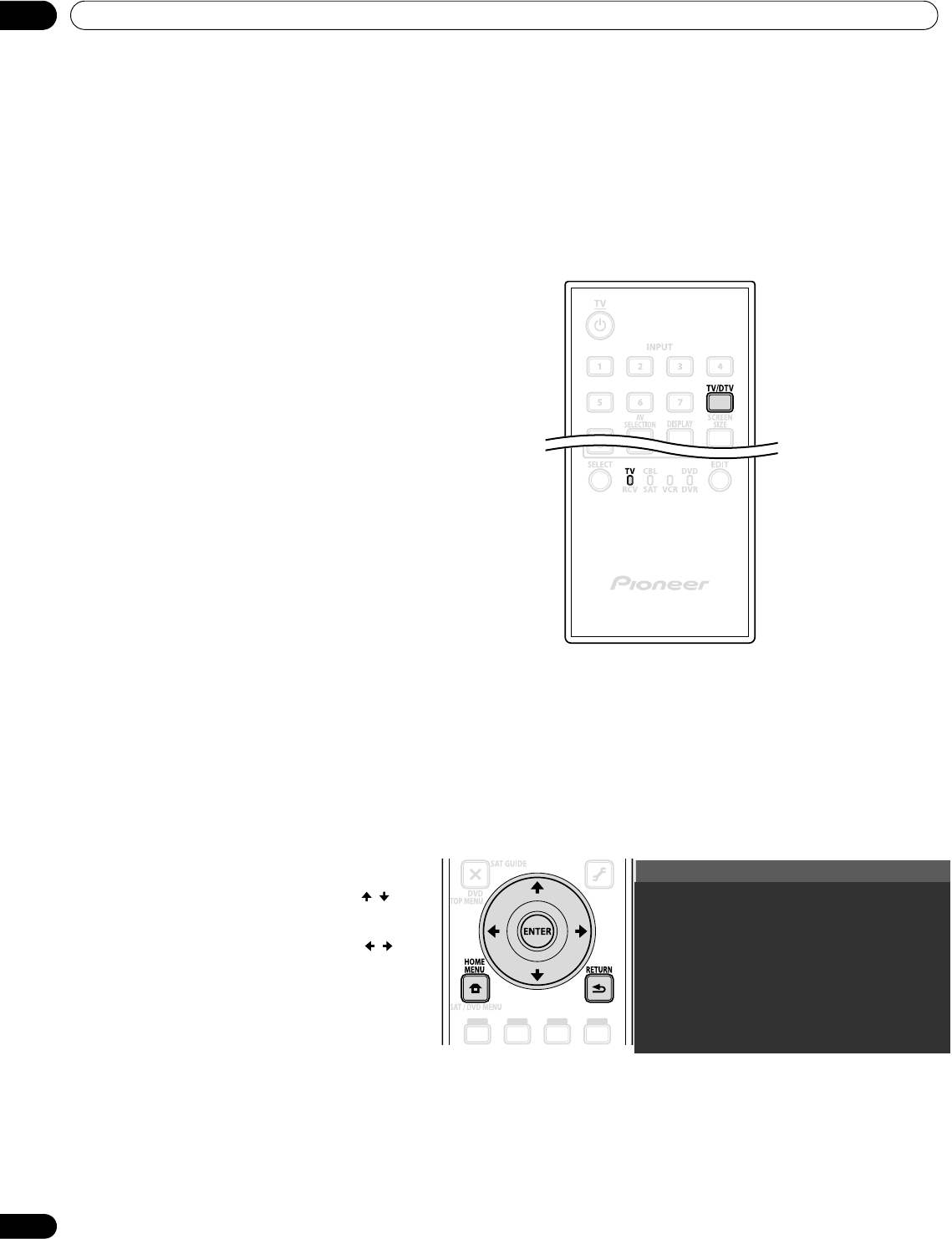
32
En
03
Basic Operations For Television Viewing
3.2 Program the Flat Panel TV for Television Viewing
To watch TV and take advantage of some built-in features, choose the channel type or types (Analog, Digital),
select a language, set your time zone, and program the channels. The sections below include how to set your
channel type and how to use the Home Menu for each programming option.
3.2.1 Choose Analog or Digital TV Channels
To choose a channel setting, note the antenna input terminal connected to the back of the panel. Follow the
directions below to select analog or digital TV channels.
Note: When watching TV and separate video image (multi-screen), pressing the remote control’s
TV/DTV
button
changes only the TV signal appearing on the left side of the panel.
3.2.2 Explore the Home Menu
The Home Menu is the main menu for the flat panel TV. Most commands and settings are programmed through
this menu. The following section describes a typical method for working with the panel’s menus. For actual
procedures, see the appropriate page(s) that describe a function.
1) Confirm that the remote control is set to TV.
Located at the bottom of the remote control.
2) Press TV/DTV on the remote control.
Located at the top of the remote control.
3) Select a channel option, analog or digital.
During operation, press
TV/DTV
to toggle between
TV signals.
Note: See
“2.5.1 Add Analog (conventional) and Digital
TV Channels”
for more information about
channel setting options.
1) Press HOME MENU on the remote
to access the main menu.
2) Use the Up/Down arrows ( / ) to
highlight a menu item.
3) Use the Left/Right arrows ( / ) to
scroll through options for that menu
item.
4) Highlight the selected menu option.
5) Press ENTER to lock in the change.
6) Press RETURN to move back to a previous menu/submenu page when changing more than a single option.
7) Press HOME MENU again to exit the menu screen.
Channel
Favorites
Input
Home Media Gallery
HDMI Control
Setup
Remote control
Home Menu screen
Chapter_03.fm Page 32 Monday, March 17, 2008 11:50 AM