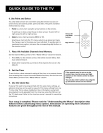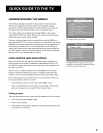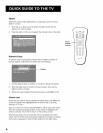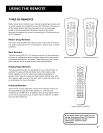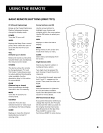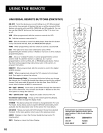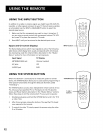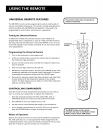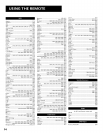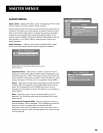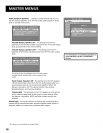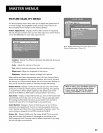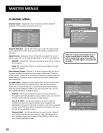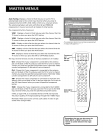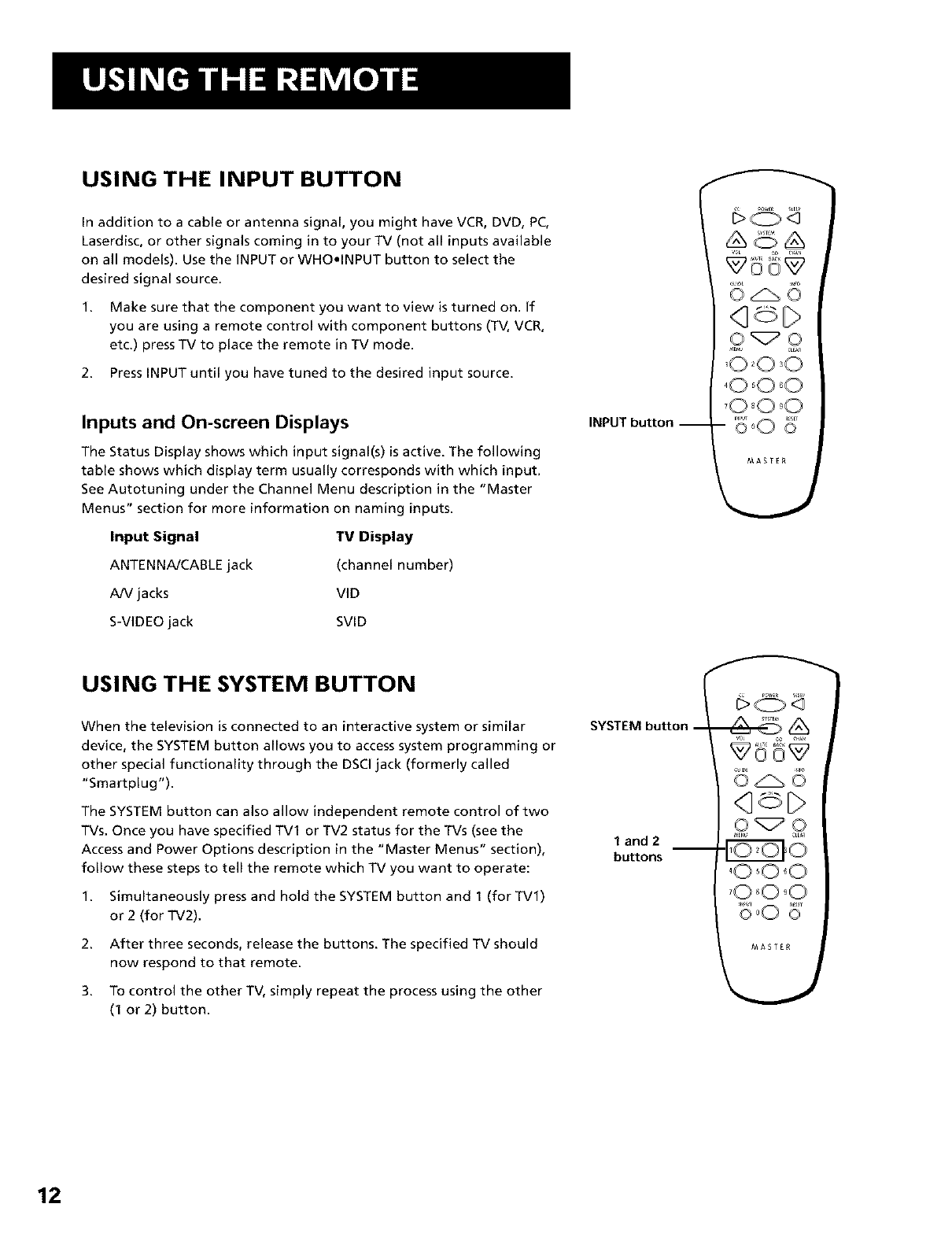
USING THE INPUT BUTTON
In addition to a cable or antenna signal, you might have VCR, DVD, PC,
Laserdisc, or other signals coming in to your TV (not all inputs available
on all models). Use the INPUT or WHO.INPUT button to select the
desired signal source.
1. Make sure that the component you want to view is turned on. If
you are using a remote control with component buttons (TV, VCR,
etc.) press TV to place the remote in TV mode.
2. Press INPUT until you have tuned to the desired input source.
Inputs and On-screen Displays
The Status Display shows which input signal(s) is active. The following
table shows which display term usually corresponds with which input.
See Autotuning under the Channel Menu description in the "Master
Menus" section for more information on naming inputs.
Input Signal TV Display
ANTENNA/CABLE jack (channel number)
A/V jacks VID
S-VIDEO jack SVID
USING THE SYSTEM BUTTON
When the television is connected to an interactive system or similar
device, the SYSTEM button allows you to access system programming or
other special functionality through the DSCl jack (formerly called
"Smartplug").
The SYSTEM button can also allow independent remote control of two
TVs. Once you have specified TVl or TV2 status for the TVs (see the
Access and Power Options description in the "Master Menus" section),
follow these steps to tell the remote which TV you want to operate:
1. Simultaneously press and hold the SYSTEM button and 1 (for TV1)
or 2 (for TV2).
2. After three seconds, release the buttons. The specified TV should
now respond to that remote.
3. To control the other TV, simply repeat the process using the other
(1 or 2) button.
,._ur
INPUT button -- © 00 _'
MASTER
SYSTEM button --
1 and 2
buttons
q©D
o00 8
MASTER
12