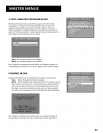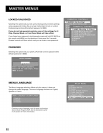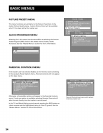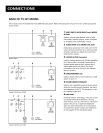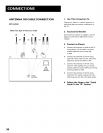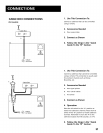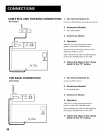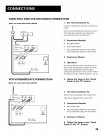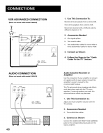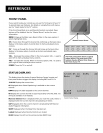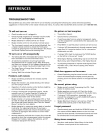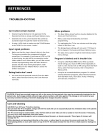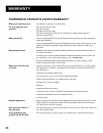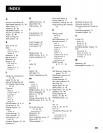FRONT PANEL
If you cannot locate your remote you can use the front panel of your TV
to operate basic user features. For details on using buttons with menus,
see the "Quick Guide To the TV" section.
If the Front Panel Block is on and Parental Controls are locked, these
buttons will be disabled. See the "Master Menus" section for more
information.
MENU Brings up the Main menu (basic). When in the menu system, it
selects highlighted items.
CH v Scans down through the channel list and brings up the basic status
display. In the menu system, it points down to items and adjusts menu
controls.
CH ^ Scans up through the channel list and brings up the basic status
display, in the menu system, it points up to items and adjusts menu
controls.
VOL - Decreases the volume. When in the menu system, VOL - is used to
point left to items and adjust menu controls.
VOL + Increases the volume. When in the menu system, VOL + is used to
point right to items and adjust menu controls.
POWER Turns the TV on and off.
I The front panel above shows a typical |
button layout. The exact look of the
J
buttons may be different from those on
the front of your TV.
STATUS DISPLAYS
This display shows the status of several features. Several remote and
front panel buttons trigger this display, including INFO and CH ^Iv.
12:01:35 Displays the current time.
CC Displayed when Closed Captioning is available on the current
channel.
ESPN Displays the label assigned to the current channel.
60 Displays the current channel or signal input (CH3, CH4, VlD, SVlD: net
all inputs available on all models).
Mute (or Stereo) Mute is displayed when you mute the audio. Stereo is
displayed when the current channel is broadcasting in Stereo.
SAP Displayed when the current channel is broadcasting SAP (Second
Audio Program) information.
SLEEP Displayed when the Sleep Timer has been set.
Locked Displayed when Parental Controls are locked.
00:00 Displays time left on the commercial skip (SKIP) timer.
Sample Status Displa_
41