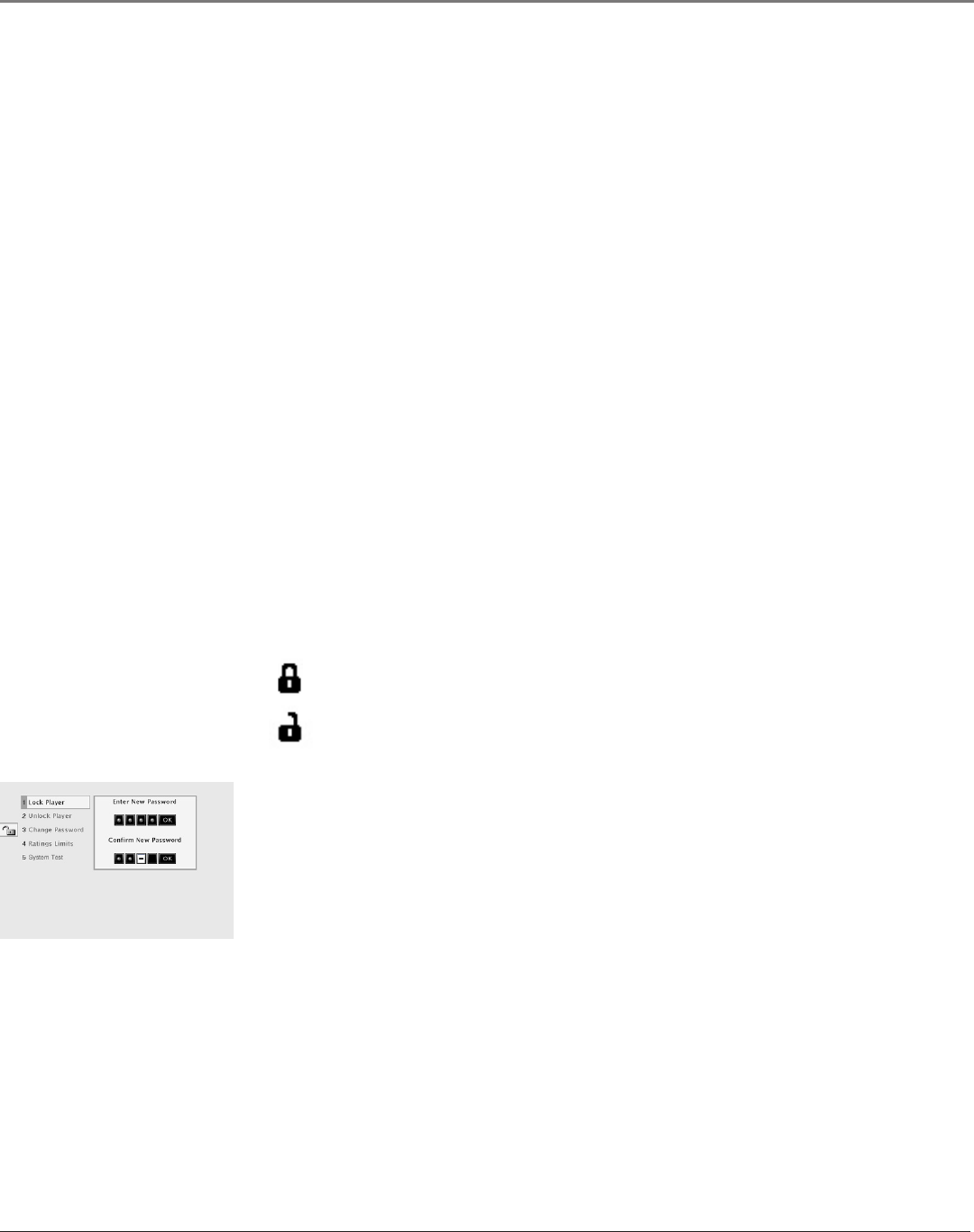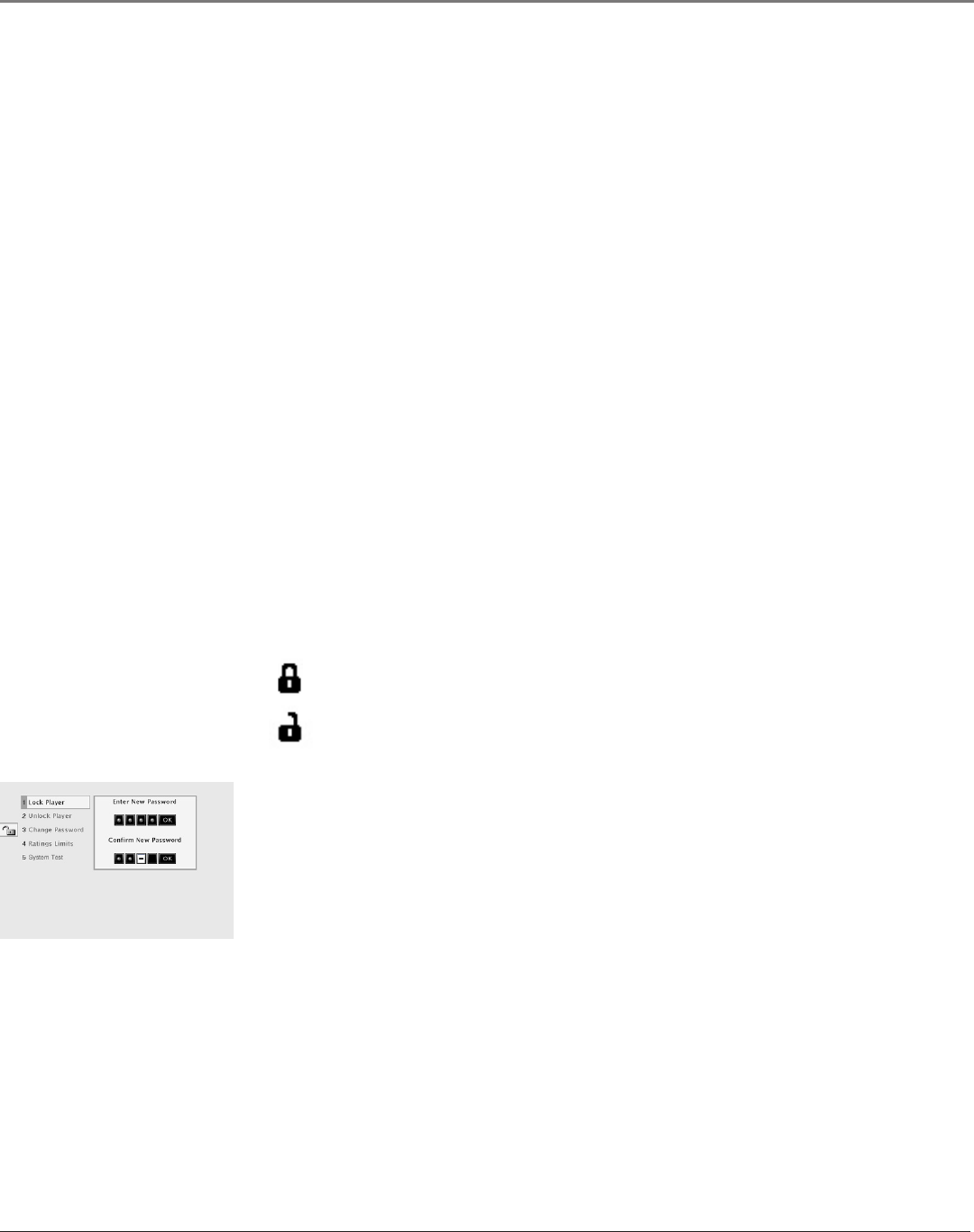
38 Chapter 5
Using the DVD Menu
Chapter 5 39
Using the DVD Menu
AutoPlay
You can set the AutoPlay option to play your disc automatically after you close the disc
tray.
1. From the DVD’s main menu (in DVD mode, no disc playing) highlight the Play Mode
option and press OK.
2. The Play Mode selections appear. Highlight the AutoPlay option and press OK to toggle
the option on/off.
3. Press the left arrow button to return to the previous menu or press GO BACK to return
to the main menu.
IntroScan
IntroScan plays the rst 10 seconds of each track on an Audio CD or mp3 le. IntroScan
will not repeat automatically. Once it has completed, the system will stop the disc and
return to the main menu.
To use IntroScan when playing a CD or mp3:
1. Highlight Play Mode and press OK.
2. Highlight IntroScan and press OK to begin the function.
3. Press STOP to stop the IntroScan function.
The Lock Menu
The padlock icon is displayed on the DVD’s main menu which shows whether your DVD is
locked or unlocked.
Locked: A password is needed in order to play discs that aren’t included in the
rating limits you have set. When the DVD is locked, no one can access the Lock
Menu items without entering the password.
Unlocked: A password isn’t required to play discs.
Locking Your DVD
1. If the disc is playing, press STOP (the DVD’s main menu appears).
2. Highlight Lock and press OK (the Lock menu items appear).
3. Highlight Lock Player and press OK. The Enter New Password screen appears.
4. Press the number keys on the remote to enter the password you want to use (similar to
entering your PIN when you use a bank machine).
5. After you’ve entered the last number in the password, press OK. Conrm Password
appears.
6. Enter the numbers you entered the rst time and press OK when you’re nished.
7. Press the left arrow to return to the main menu.