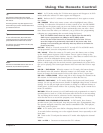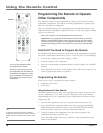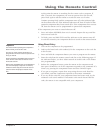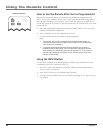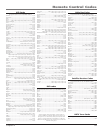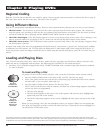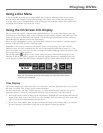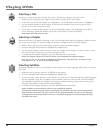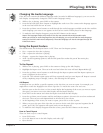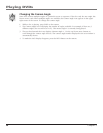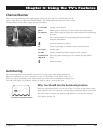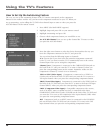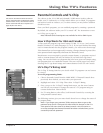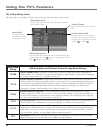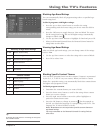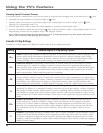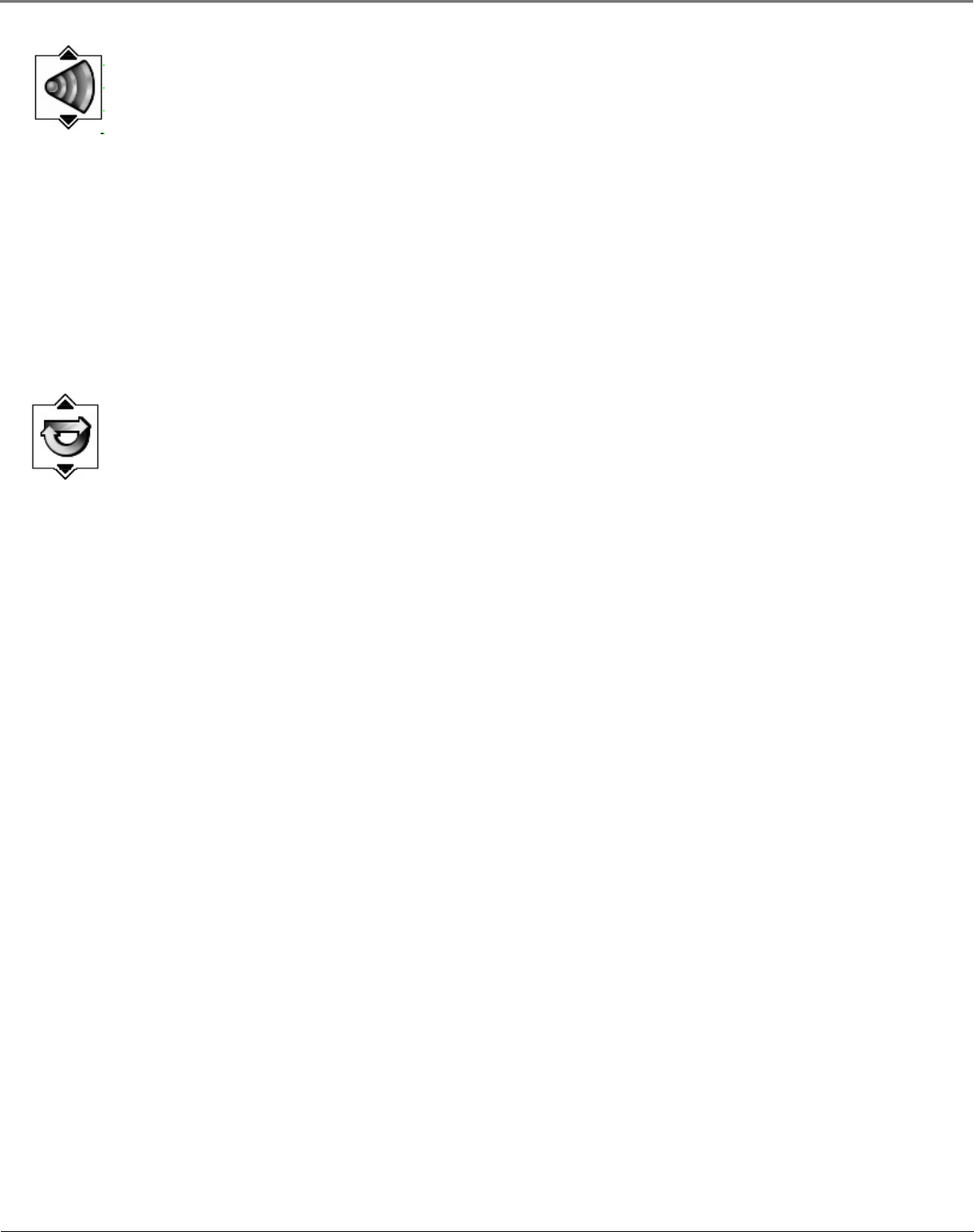
24 Chapter 3
Playing DVDs
Chapter 3 25
Playing DVDs
Changing the Audio Language
If the disc was created with different language tracks (recorded in different languages), you can use the
Info Display to temporarily change the DVD’s Audio Language setting.
1. While a disc is playing, press INFO on the remote.
2. Press the left and right arrow buttons to highlight the audio icon. The current audio language appears
in the text box below the row of icons.
3. Press the up/down arrow buttons to scroll through the audio languages available on the disc until the
audio language you want to use appears in the text box. Audio will be played in that language.
4. To make the Info Display disappear, press the INFO button on the remote.
Notes: The language feature only works if the disc was created with multiple audio tracks.
When you choose an audio language from the Info Display, you only override the audio language
setting in the DVD’s main menu temporarily. The audio language can also be changed through the
DVD’s main menu.
Using the Repeat Feature
The default mode for the Repeat feature is Off. There are four Repeat options:
• Disc – repeats the disc that is playing
• Title – repeats the title that is playing
• Chapter – repeats the chapter that is playing
• A•B – Set the beginning (point A) and the end (point B) to make this part of the movie play
repeatedly.
To Use Repeat:
1. While a disc is playing, press INFO on the remote to bring up the Info Display.
2. Highlight the Repeat icon. The text in the text box below the icons will read Repeat Mode: Off.
3. Press the up/down arrow buttons to scroll through the Repeat options until the Repeat option you
want is displayed in the text box.
4. Press OK. The selected repeat option will loop repeatedly until you turn Repeat off. Repeat is turned
off by completing steps 1 through 3 above, and selecting the Off option.
A•B Repeat
A•B Repeat lets you dene a specic segment on the disc that you want to repeat. For example, you
might like to watch the dogght in the movie Top Gun. To watch this scene over and over:
1. Find the spot on the disc that is a few seconds before the beginning of the scene you want to repeat
(this gives you time to access the Info Display and the Repeat feature).
2. Press INFO on the remote and select the Repeat icon from the Info Display.
3. Press the up/down arrow buttons until the A•B Repeat option is shown in the text box underneath
the icons. The text box reads Repeat Mode: A-B Press OK to Set A Point.
4. At the beginning of the scene you want to repeat, press OK to set the A point.
5. When you get to the part of the disc that you want to be the end of the repeated segment (the B
point), press OK. The segment will repeat until you turn Repeat off.
6. To make the Info Display disappear from the screen, press the INFO button on the remote.
How to Cancel Repeat
There are three ways to cancel Repeat:
• Press STOP twice.
• Go to the Repeat icon in the Info Display and select Off.
• Eject the disc.