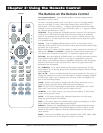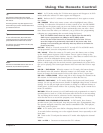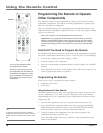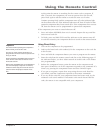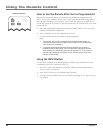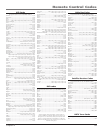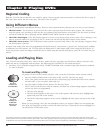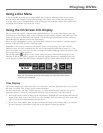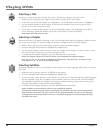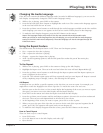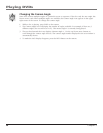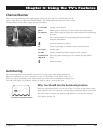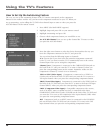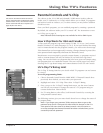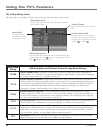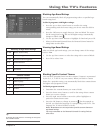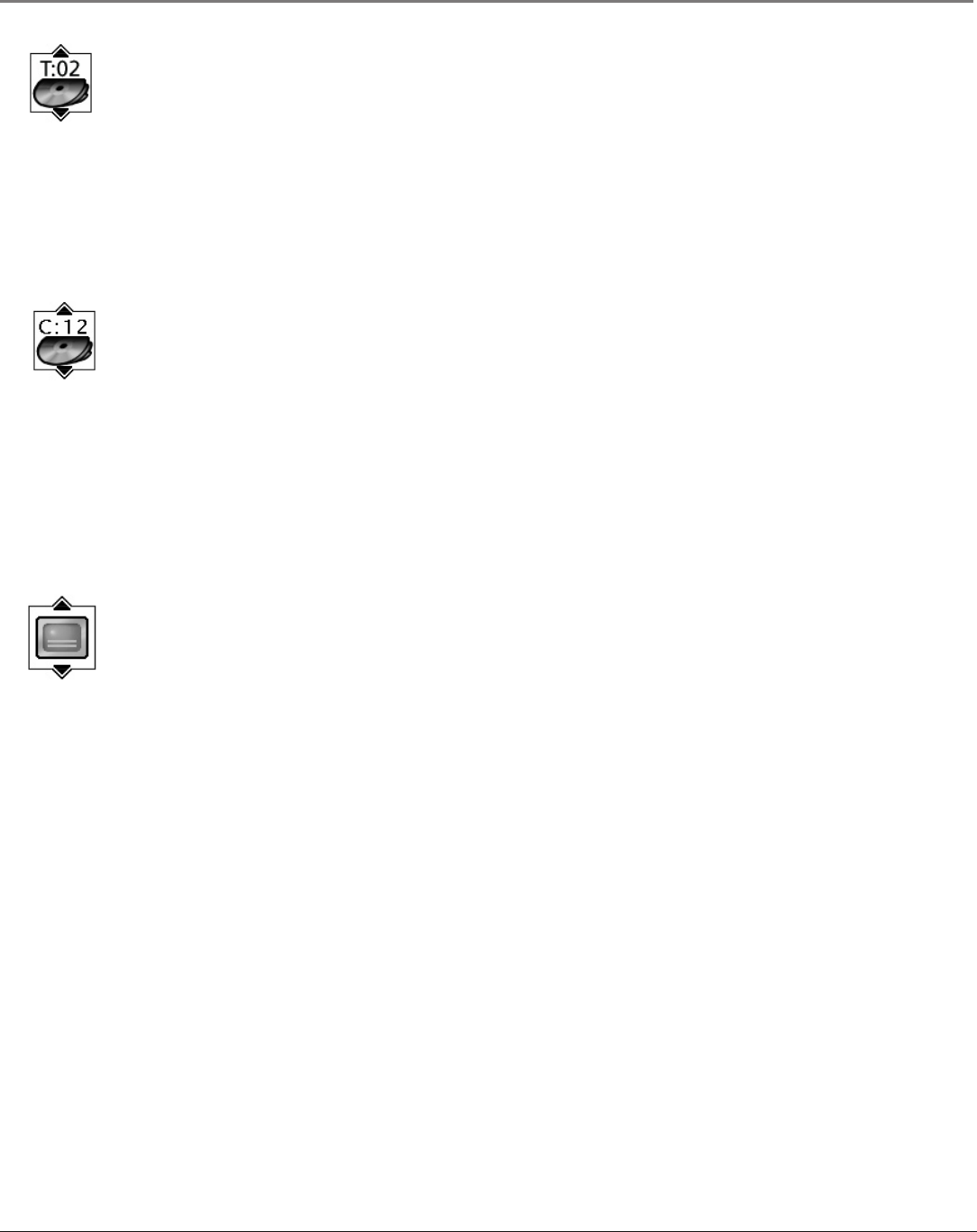
24 Chapter 3
Playing DVDs
Chapter 3 25
Playing DVDs
Selecting a Title
Some discs contain more than one title. Each title is divided into chapters. To select a title:
1. While the disc is playing, press INFO on the remote to bring up the Info Display.
2. If the Title icon on the Info Display isn’t highlighted, use the left/right arrow buttons to highlight it.
3. Use the number button(s) on the remote to enter the title number or press the up/down arrow
buttons to go to the next/previous title.
4. If you enter a complete title number, the disc automatically jumps to the beginning of the title. If
you're entering a partial title number, press OK on the remote to enter the number.
Note: Some discs only have one title.
Selecting a Chapter
Because DVD discs use digital technology, a title can be divided into individual chapters (similar to tracks
on a CD). You can skip to a specic chapter by using the Chapter feature in the Info Display.
1. While a disc is playing, press INFO on the remote to bring up the Info Display.
2. Press the left/right arrow buttons to highlight the Chapter icon.
3. Use the number buttons on the remote to enter the number of the chapter you want to play or press
the up/down arrow buttons to go to the next/previous title.
4. To make the Info Display disappear, press the INFO button on the remote.
Notes: The Chapter feature won’t work if the disc isn’t formatted with separate chapters.
Press CH + or CH – on the remote to highlight the Chapter icon. Then press CH + to advance to the
next chapter or CH – to go to the preceding chapter.
Selecting Subtitles
By default, subtitles are off. To turn subtitles on and change the Subtitle language while you’re watching a
DVD disc:
1. While the disc is playing, press CC/SUBTITLE on the remote.
2. Press the left/right arrow buttons to highlight the Subtitle icon.
3. Use the up/down arrow buttons to turn subtitles on or off, and to scroll through the subtitle languages
that are available on the disc. If subtitles aren’t available, the text in the text box will read Subtitles:
Not Available. If subtitles are available, the language currently showing in the text box is the active
selection. The subtitles will be shown in that language.
4. To make the Info Display disappear, press the INFO button on the remote.
Notes: Subtitles are only available if the disc was created with subtitles.
Changing the subtitle language with the Info Display will only affect the disc currently being played.
When the disc is removed or the unit is turned off, the subtitle language will revert to the language
setting specied through the DVD’s main menu. The subtitle language can also be changed through
the DVD’s main menu.