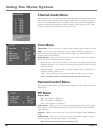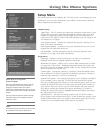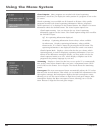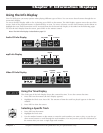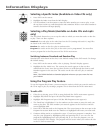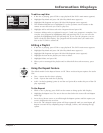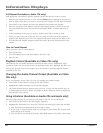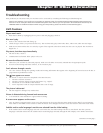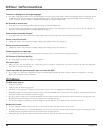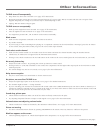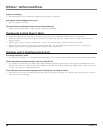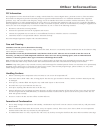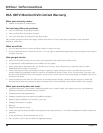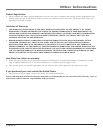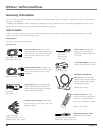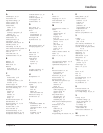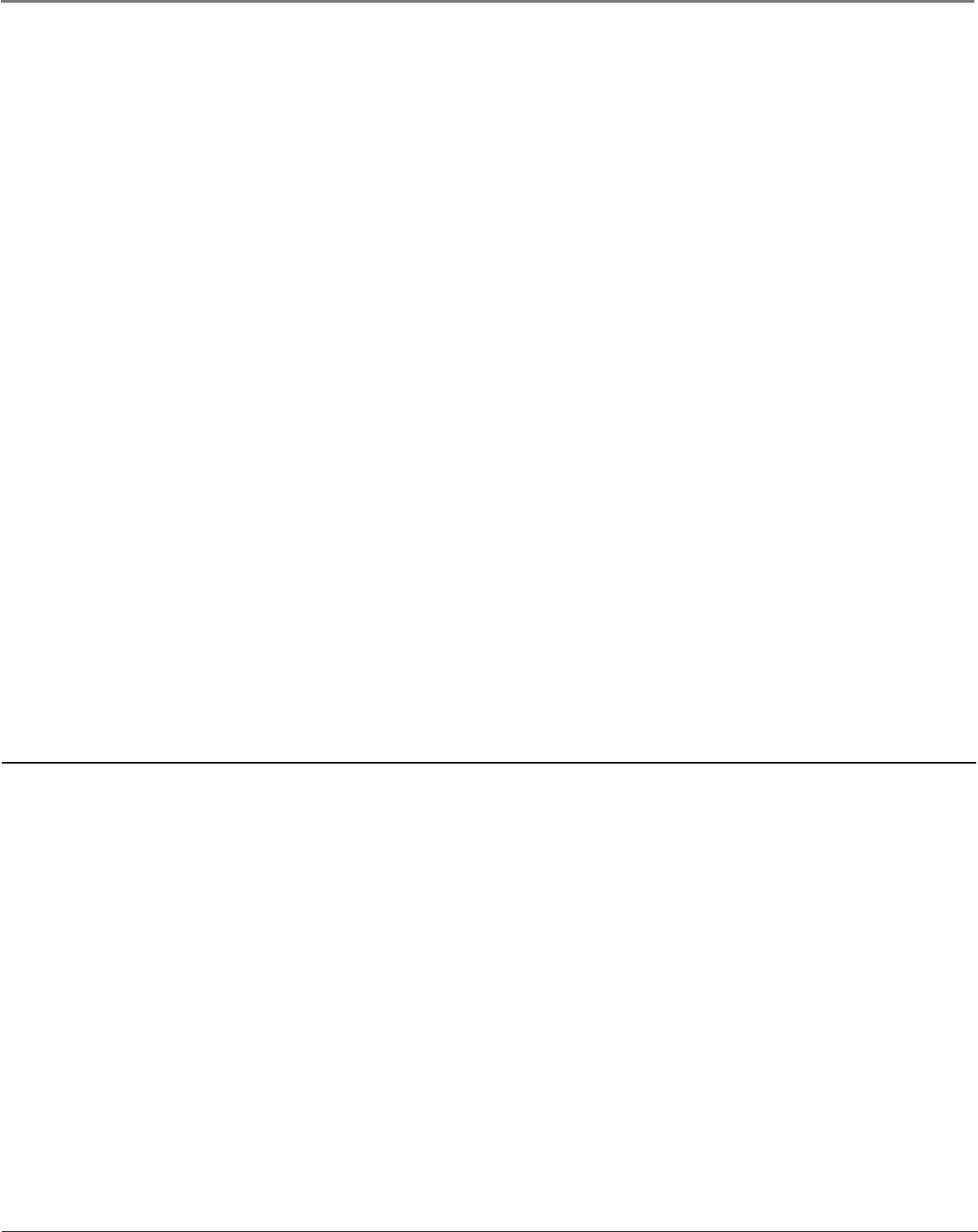
54 Chapter 8
Other Information
Chapter 8 55
Other Information
The menu is displayed in a foreign language
• The Menu Language preference is set to that language. From the DVD’s main menu, select the Languages option (In Spanish, shown
as Idiomas; in French, as Langues). From the Languages menu, select the Player Menus option (In Spanish, shown as Menús del
Lector; in French, as Menus Lecteur). Highlight the language you prefer and press OK.
No forward or reverse scan
• Some discs have sections that prohibit rapid scanning, or title and chapter skip.
• If you’re trying to skip through the warning information and credits at the beginning of a movie, you won’t be able to. This part of
the movie is often programmed to prohibit skipping through it.
Camera angle cannot be changed
• Some discs don’t have the multi-camera angle system, and some discs only have it in certain parts of the movie.
Picture is too tall and thin
• Change the aspect ratio using the TV Image setting in the Display menu (see Chapter 5).
Picture is too short and wide
• Change the aspect ratio using the TV Image setting in the Display menu (see Chapter 5).
Cannot copy discs to video tape
• You can’t record DVD discs onto videocassettes because the discs are encoded with anti-copy protection.
Full Version of Disc Does Not Play
• The DVD might be locked. To unlock, see Chapter 5.
Disc won’t eject
• When you put a disc into the disc tray, it may take up to 15 seconds to read the disc. You won’t be able to eject the disc during this
time. Wait 15 seconds and try again.
I don’t remember my password and I want to unlock the DVD
• If you forget your password, simultaneously press and hold OPEN/CLOSE and STOP on the TV/DVD’s front panel for 3 seconds.
Enter a new password via the Lock menu.
TV Problems
TV/DVD won’t turn on
• Press the TV button.
• Make sure the TV/DVD is plugged in.
• Check the wall receptacle (or extension cord) to make sure it is “live” by plugging in something else.
• Something might be wrong with your remote control. Press the POWER button on the front of the TV/DVD. If the TV/DVD turns on,
check the remote control solutions on the next page.
• The front panel controls may be locked (disabled). Use the remote control to unlock the front panel controls by selecting the Front
Panel Block in the Parental Control menu and press OK to uncheck the box.
• The TV/DVD might be performing a periodic diagnostic check. Wait for a few minutes for the TV/DVD to turn on.
Buttons don’t work
• If you’re using the remote control, press the TV button rst to make sure the remote is in TV mode.
• The front panel controls may be locked (disabled). Use the remote control to unlock the front panel controls by selecting the Front
Panel Block in the Parental Control menu and press OK to uncheck the box.
• Unplug the TV/DVD for ten minutes and then plug it back in. Turn the TV/DVD on and try again.