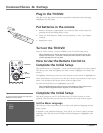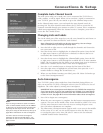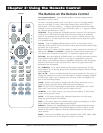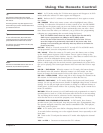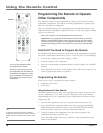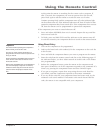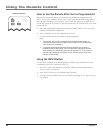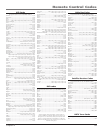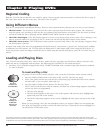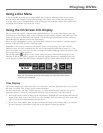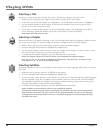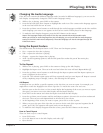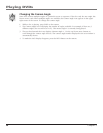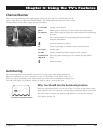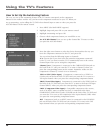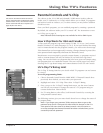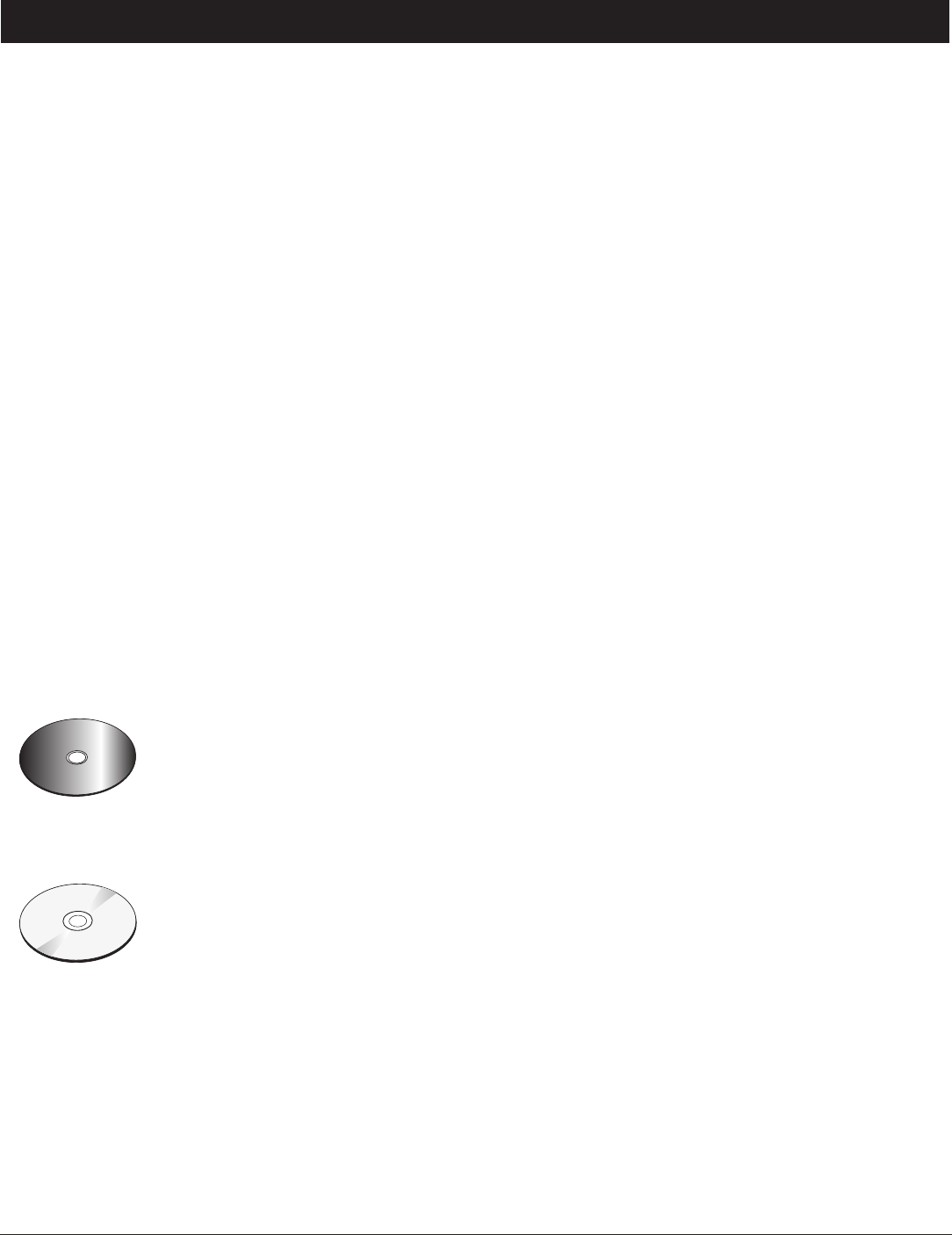
Graphics contained within this publication are for representation only.
22 Chapter 3
Chapter 3 23
Playing DVDs
Chapter 3: Playing DVDs
Regional Coding
Both the TV/DVD unit and the discs are coded by region. These regional codes must match in order for the disc to play. If
the codes don’t match, the disc won’t play. This unit’s code is region 1.
Using Different Menus
Each disc is programmed with different features. There are three separate menu paths that you can use to access features:
• The Disc menu – The disc menu is part of each disc and is separate from the DVD’s menu system. The contents of
each disc menu vary according to how the disc was authored and what features are included. The disc menu is turned
on and off (while the disc is playing) with the PRESETS/DISC MENU button on the remote.
• The DVD’s Info Display – The Info Display appears as icons across the top of the screen when a disc is playing. It can
only be accessed while you are playing a disc. It’s turned on and off with the INFO button on the remote.
• The DVD’s menu system – The DVD player's menu system is accessed only when a disc isn’t playing. It appears when
the STOP button is pressed.
A feature only works if the disc was programmed with that feature. If a menu item is “grayed out”, that item isn’t available.
In addition to the DVD menus, the TV/DVD offers an abbreviated TV Main Menu while you're using the DVD player. To
access the picture, sound and image controls for the TV while using the internal DVD player, press the TV button on your
remote.
Loading and Playing Discs
Your TV/DVD unit plays DVD discs, Video CD discs, Audio CD discs, mp3 discs and CD-R discs. Before you load a disc,
make sure that it is compatible with the player. The following discs CANNOT be used with this player:
• Laserdiscs, CD-I, CD-ROM (computer-only discs), CD-RW, DVD-ROM, Discs recorded using other broadcast standards
(i.e. PAL or SECAM)
This product incorporates copyright protection technology that is protected by method claims of certain U.S. patents and other intellectual property rights
owned by Macrovision Corporation and other rights owners. Use of this copyright protection technology must be authorized by Macrovision Corporation, and
is intended for home use only unless otherwise authorized by Macrovision Corporation. Reverse engineering or disassembly is prohibited.
To Load and Play a Disc
To put the TV/DVD in DVD mode and play a disc, press the DVD button on the remote control.
1. Press the OPEN/CLOSE button on the front of the TV/DVD. The disc tray opens.
2. Place a disc gently into the tray with the disc’s label facing up (double-sided discs have content
on both sides, so you can place either side up).
3. Press the OPEN/CLOSE or PLAY button. The disc tray closes.
The TV/DVD reads the disc’s table of contents, and then one of three things happens depending
on how the disc was programmed:
• The disc starts playing.
• The disc menu appears on the screen. One of the options will start disc play. Highlight that
option and press OK on the remote.
• The DVD’s main menu appears on the screen. Highlight the Play option and press OK on the
remote.
When you stop playing a disc, the unit remembers where you stopped. When you start playing the
disc again, the unit picks up where you left off unless the disc is removed, the unit is unplugged, or
you pressed the STOP button twice.
This is an
example of a
one-sided disc.
This is an
example of a
2-sided disc.
The title is in
the center.