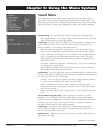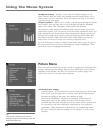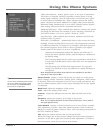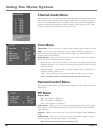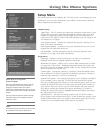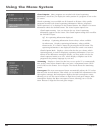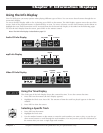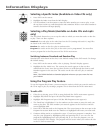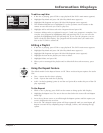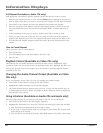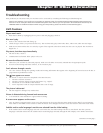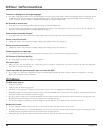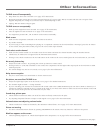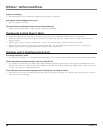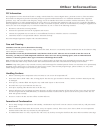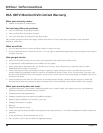50 Chapter 7
Information Displays
Chapter 7 51
Information Displays
To edit an mp3 disc:
1. If the disc is playing, press STOP to stop playback (the DVD’s main menu appears).
2. Highlight Play Mode and press OK (the Play Mode menu appears).
3. Highlight Edit Program and press OK (the Edit Program screen appears).
4. The Standard Playlist box is highlighted. Use the up/down arrow buttons on the
remote to enter the track you want to play rst.
5. Highlight Add to add that track to the Program List and press OK.
6. Continue adding tracks as explained in steps 4-5 until your program is complete. You
can play your program by highlighting Play and pressing OK, or you can save the
program by highlighting Done and pressing OK. If you save the program, you can
select it from the Info Display. The program will be erased when you remove the
disc or the TV/DVD is turned off.
Editing a Playlist
1. If the disc is playing, press STOP to stop playback. The DVD’s main menu appears.
2. Highlight Play Mode and press OK (the Play Mode menu appears).
3. Highlight Edit Program and press OK (the Edit Program screen appears).
4. Highlight the item in the playlist you want to delete.
5. Highlight Delete, and press OK.
6. When you’ve rearranged the playlist and/or deleted all the tracks necessary, press
OK.
Using the Repeat Feature
The default mode for the Repeat feature is Off. There are three Repeat options for Audio
CDs:
• Disc – repeats the disc that is playing
• Track – repeats the track that is playing
• A•B – Set the beginning (point A) and the end (point B) to make this part of the CD
play repeatedly.
To Use Repeat:
1. While a disc is playing, press INFO on the remote to bring up the Info Display.
2. Highlight the Repeat icon. The text in the text box below the icons will read Repeat
Mode: Off.
3. Press the up/down arrows to scroll through the Repeat options until the option you
want is displayed in the text box.
4. Press OK. The selected repeat option will loop repeatedly until you turn Repeat off.
Repeat is turned off by completing steps 1 through 3 above, and selecting the Off
option.
Standard Playlist
TKGIVING.MP3
UP SUBDIRECT
ANGEL.MP3
BELLS.MP3
CODANCE.MP3
WOODS.MP3
TKGIVING.MP3 00:04:01
WOODS.MP3 00:06:35
To
tal: 2 00:10:36
Pa
th : /WOODS.MP3
Type : MP3 Size :6325 K Bit Rate : 128 Kb/s
Title : Woods Artist : George Winston
This is where the two lines of context sensitive help
will be located.
Add
Delete
Play
Done
Standard Playlist