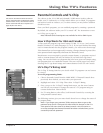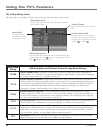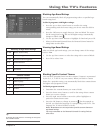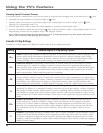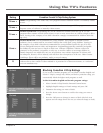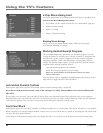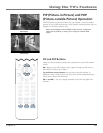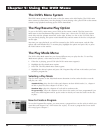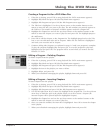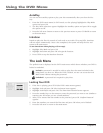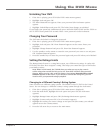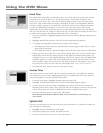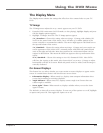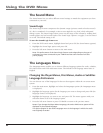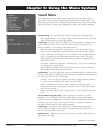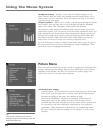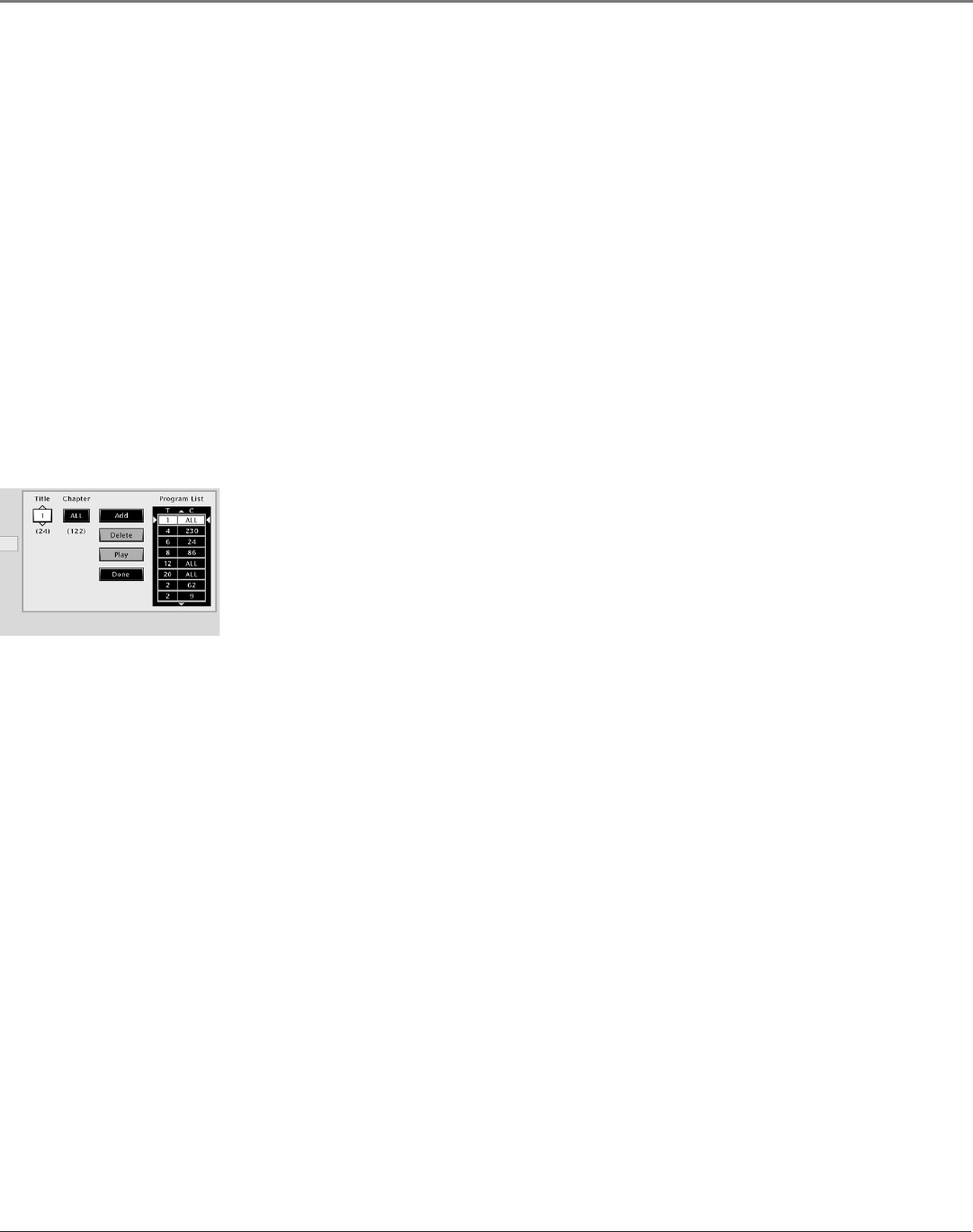
Graphics contained within this publication are for representation only.
36 Chapter 5
Chapter 5 37
Using the DVD Menu
Chapter 5: Using the DVD Menu
Creating a Program List for a DVD Video Disc
1. If the disc is playing, press STOP to stop playback (the DVD’s main menu appears).
2. Highlight Play Mode and press OK (the Play Mode menu appears).
3. Highlight Edit Program and press OK (the Edit Program screen appears).
4. The Title box is highlighted. Use the up/down arrows or the number buttons on the
remote to enter the title you want to play rst. The title number you entered appears in
the Title box. The number of chapters available appears under the Chapter box.
5. Highlight the Chapter box and use the up/down arrows or the number buttons on the
remote to enter the chapter you want to play rst and press OK. The highlight jumps to
the Add button.
6. Press OK to add that chapter to the Program List. The highlight jumps back to the Title
box so you can add more titles and/or chapters. Make sure the Title box is highlighted
and enter your next title and/or chapter.
7. Continue adding titles/chapters as explained in steps 4-6 until your program is complete.
To play the program, highlight Play and press OK. To save the program to play later,
highlight Done and press OK. The program will be erased when you remove the disc
from the TV/DVD.
Editing a Program – Deleting Chapters
To delete chapters from the playlist:
1. If the disc is playing, press STOP to stop playback (the DVD’s main menu appears).
2. Highlight Play Mode and press OK (the Play Mode menu appears).
3. Highlight Edit Program and press OK (the Edit Program screen appears).
4. Highlight the item in the playlist you want to delete.
5. Highlight Delete, and press OK.
6. When you're nished rearranging the playlist, highlight Done and press OK.
Editing a Program – Inserting Chapters
To insert chapters into the playlist:
1. If the disc is playing, press STOP to stop playback (the DVD’s main menu appears).
2. Highlight Play Mode and press OK (the Play Mode menu appears).
3. Highlight Edit Program and press OK (the Edit Program screen appears).
4. Use the left/right arrow keys to move the highlight to the program list. Use the up/down
arrow keys to mark the spot in the playlist where you want to insert a chapter (the
inserted chapter will be placed before the highlighted chapter).
5. Highlight the Chapter box and use the up/down arrows or the number buttons on the
remote to enter the chapter you want to play rst.
6. Once you enter the number, the Insert box is highlighted. Press OK to insert the chapter
in the playlist.
7. When you're nished rearranging the playlist, highlight Done and press OK.