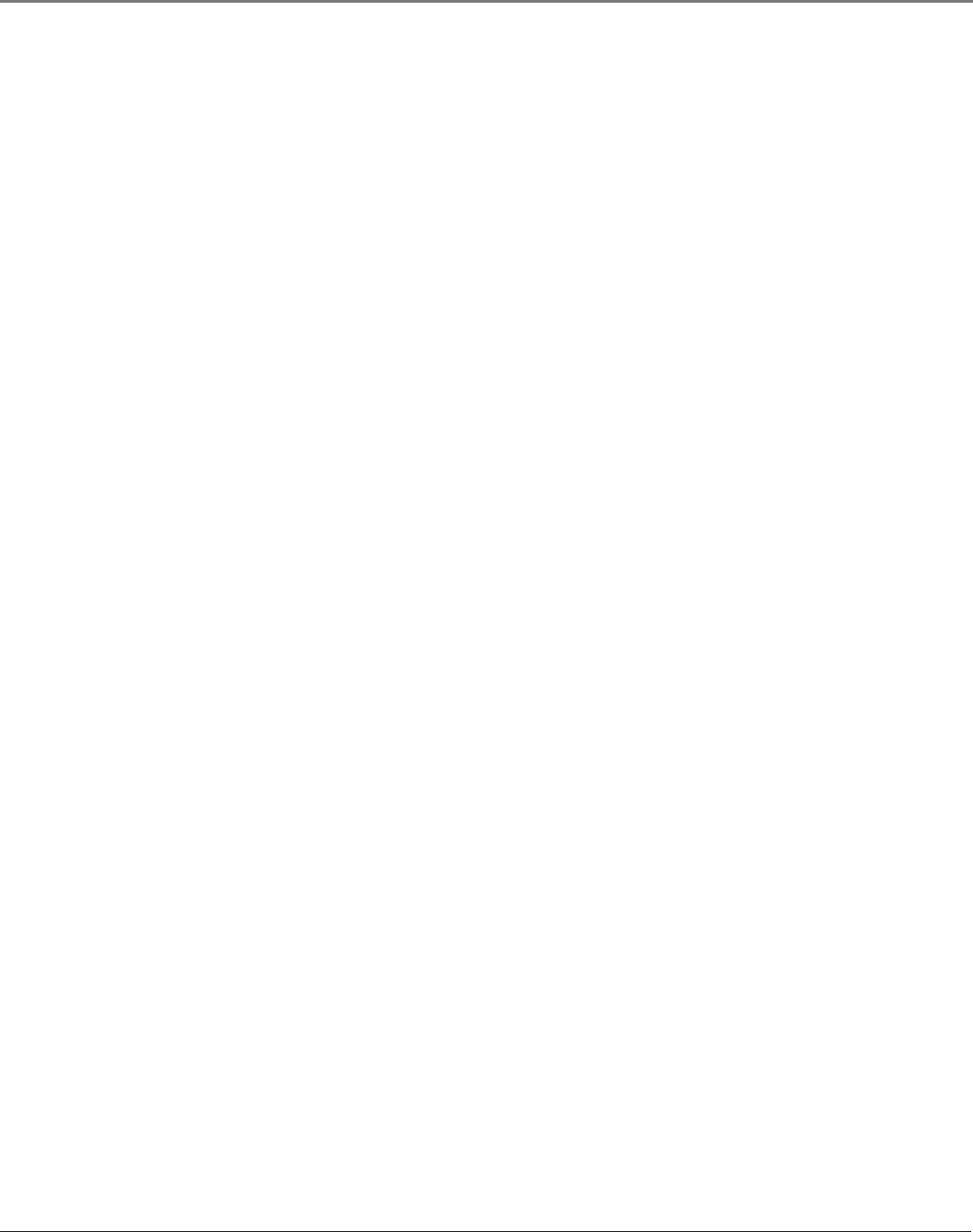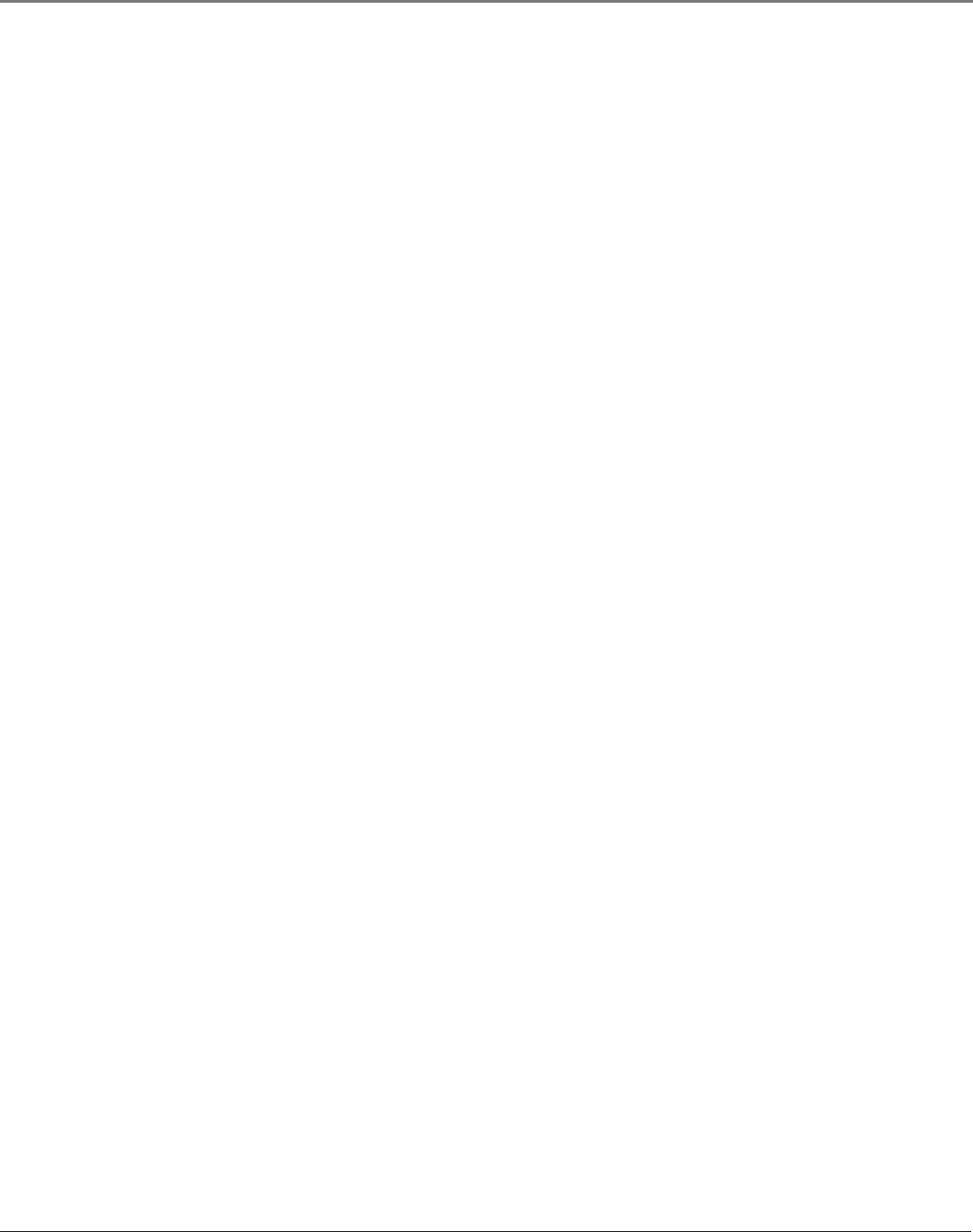
40 Chapter 5
Using the DVD Menu
Chapter 5 41
Using the DVD Menu
The Display Menu
The Display menu contains the settings that affect how disc content looks on your TV/
DVD.
TV Image
The TV Image menu adjusts the way a movie appears on your TV/DVD.
1. From the DVD’s main menu (in DVD mode, no disc playing), highlight Display and press
OK (the Display options appear).
2. Highlight TV Image. Press OK. The TV Image options appear.
4 x 3 Letterbox – Choose this setting when receiving a 4:3 image with subtitles ON.
You’ll see the entire frame of the movie, but it will take up a smaller portion of the
screen vertically to accommodate subtitles. The movie might appear with black bars at
the top and bottom of the screen.
4 x 3 Standard – Choose this setting when receiving a 4:3 image and you want the on-
screen appearance of the video to be a centered picture with black side panels (blank
area) on the right and left sides. Most discs produced in a widescreen format can’t be
cropped in this fashion. This means the black bars appear at the top and bottom of the
screen.
16 x 9 Standard – Choose this setting to view 16:9 formatted DVD’s. Most DVD’s
will force the viewing to this mode. Also choose this if you want a 4:3 image to adjust
horizontally to ll the 16:9 screen. Black side panels won’t be added, and the image is
vertically unaltered.
On-Screen Displays
This feature lets you select whether you want certain on-screen displays to appear on the
screen. It contains three choices with check boxes next to them:
• Information Display – When turned on, displays time transport information when
you're fast forwarding or reversing playback.
• Angle Indicator – When turned on, displays camera angle icon if more than one
camera angle is available.
• Scene Again™ Text – When turned on, displays subtitles when you use the Scene
Again™ feature.
The default is to show all on-screen displays. To turn one of the options on or off, highlight
an option and press OK. This toggles the option on or off.