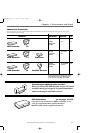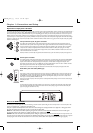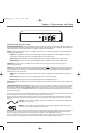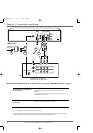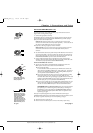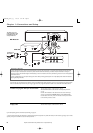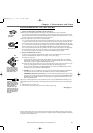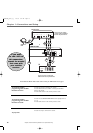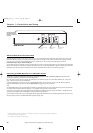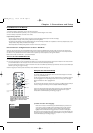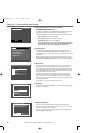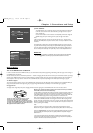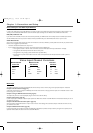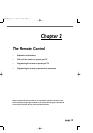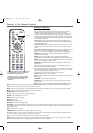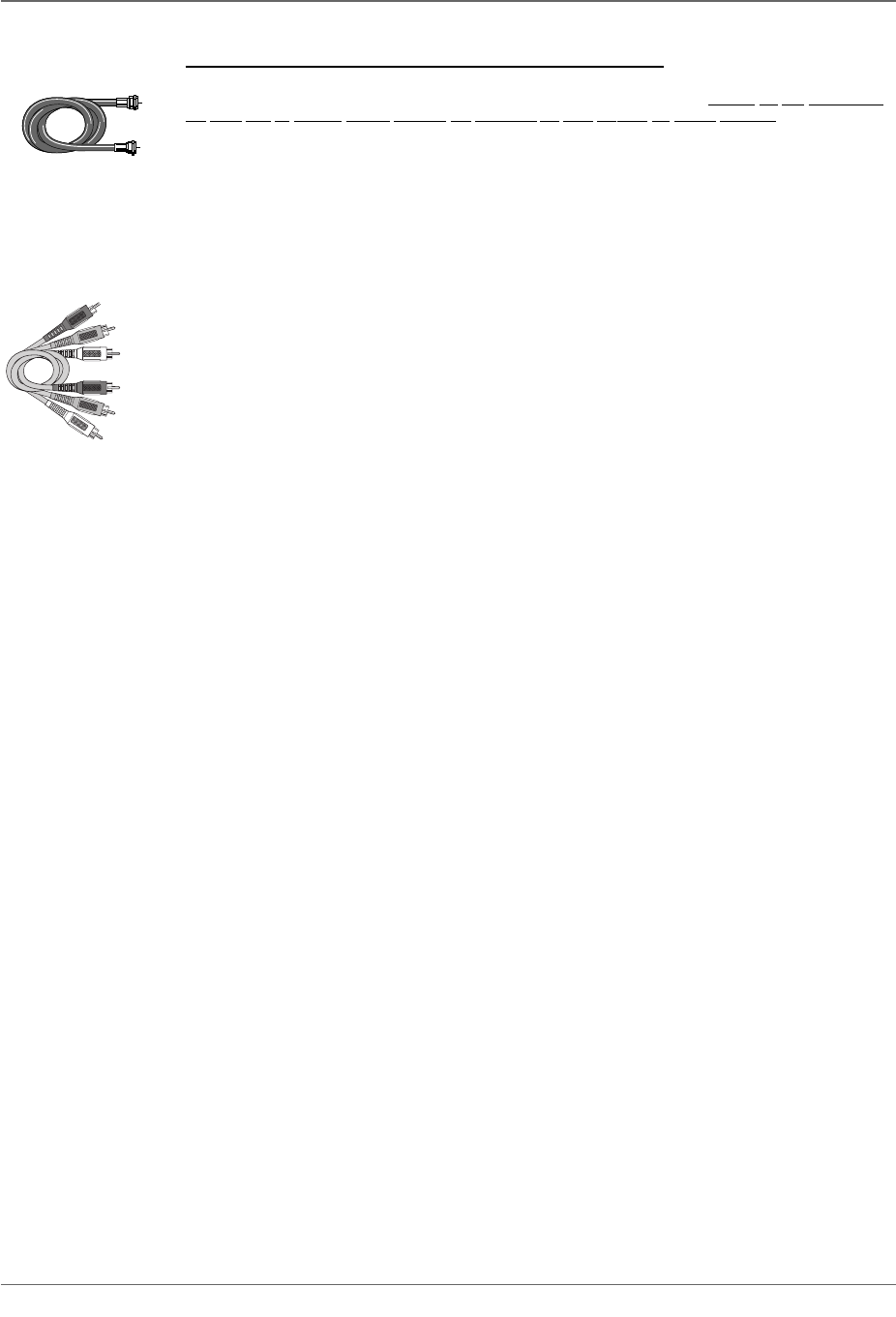
Chapter 1: Connections and Setup
Connection: DVD Recorder + TV + Satellite Receiver
The following instructions enable you to record the programs from your satellite receiver.Because
the jack configuration
and labels vary on different satellite receivers and televisions,the steps provided are general guidelines.Consult your
Satellite Receiver and/or Television User’s Guides for additional information.If you have cable TV service ANDsatellite TV,
you can connect the cable signal to the DVD Recorder’s RF ANTENNA/CABLE INPUTjack.
1. Satellite signal:Leave the cable in place that comes from the satellite dish and goes to the satellite receiver.
2. Connect the satellite receiver to the DVD Recorder
2a. Connect audio cables (red and white) to the satellite receiver’s output jacks [sometimes labeled Audio Left
(white) and Audio Right (red)].Connect the other ends of these cables to the corresponding INPUTAUDIOL
and AUDIOR jacks on the back of the DVDRecorder.
2b.Connect the video cable (yellow) to the Video Output jack on the satellite receiver (sometimes labeled VIDEO)
to the INPUTVIDEO jack on the back of the DVD Recorder.
If your satellite receiver,has an S-VIDEO jack, connect an S-Video cable to that jack and to the S-VIDEOIN jack
on the DVDRecorder for increased picture quality (not shown in connection diagram).
Note:If your satellite receiver doesn’t have a Video Output jack (yellow),connect an RFcoaxial cable to the satellite receiver’s OUTTOTV
jack,and to the DVD Recorder’s RF ANTENNA/CABLE INPUT jack.
3. Connect the DVD Recorder to the TV
You need to connect cables to the DVD Recorder’s OUTPUT jacks to the TV’s INPUT jacks in order to see the
content from the DVD Recorder (whether it’s a satellite program or a disc you’re playing).
3a. Connect the audio cables.
A set of audio/video cables was packed with your DVD Recorder.Connect the audio cables to the OUTPUT
AUDIOL (left – white) and R (right – red) jacks on the back of your DVD Recorder,and to the corresponding
Audio Input jacks on your TV (sometimes labeled AUDIO IN L and R).
3b. Connect the video cable.The cables you use for the video determine the quality of the picture you’ll see on your
TV when you’re playing DVDs.For more information about cables and signal quality,go to page 4.
Connect the video cable (yellow) to the OUTPUT VIDEO jack on the back of your DVD Recorder,and to the
Video Input jack on your TV (sometimes labeled VIDEO IN)
S-VIDEO (not shown) If your TV has an S-VIDEO jack,connect one end of the S-Video cable (provided) to
the S-VIDEOjack on the back of the TV and the other end to the S-VIDEO OUT jack on the back of
the DVD Recorder.
COMPONENT OUT (Y,Pb,Pr) not shown If your TV has Component Input Jacks (Y,Pb,Pr),you can achieve
even greater picture quality by connecting the DVD Recorder to the TV using these jacks (COMPONENT VIDEO
OUTPUT,Y,Pb,Pr on the DVD Recorder).For more explanation,go to page 4.
Note:If your TV is capable of progressive scan,connect the DVD Recorder to the TV using the COMPONENTVIDEO OUTPUT jacks,
and slide the PROG SCAN switch to the ON position to see DVD titles (movies) in progressive scan format.If you need more expla-
nation,go to page 5.
4. Connect the satellite receiver to the TV
Connect an RF coaxial cable to the OUTTOTV jack on the satellite receiver, and to the Cable/Antenna input jack on
the TV (sometimes labeled CABLE/ANTENNA)
5. Attach the AC power cord to the unit.Insert the other end AC power cord into an AC outlet (or power strip).
If you want to connect a VCR to the satellite receiver and the TV,connect the RF Coaxial cable in step 4 to the VCR’s
Cable/Antenna Input jack.Connect another RF Coaxial cable to the VCR’s OUT TOTV jack,and to the TV’s
CABLE/ANTENNA INPUTjack.For more information,consult the manuals that came with these products.
Go to page 13
Important
You can’t use the 2 Way Splitter that came with the DVD Recorder to split the satellite signal because it won’t read digital
signals properly.Therefore,you can’t record one program and watch a different program at the same time.Additionally,this
connection scenario illustrates a basic connection—you can achieve better video quality by connecting the components
with S-Video or Component Video options,depending upon the cables you have and the jacks available on your
components.See page 4 for more information about jacks and cables.
RF Coaxial cable
Audio video cables are
usually color-coded red,
white,and yellow.Red=
right audio;White = left
audio;Yellow = video.
Red
White
Yellow
Graphics contained within this publication are for representation only. 11
DRC8005N_part1_2_1 2/2/04 6:21 PM Page 11